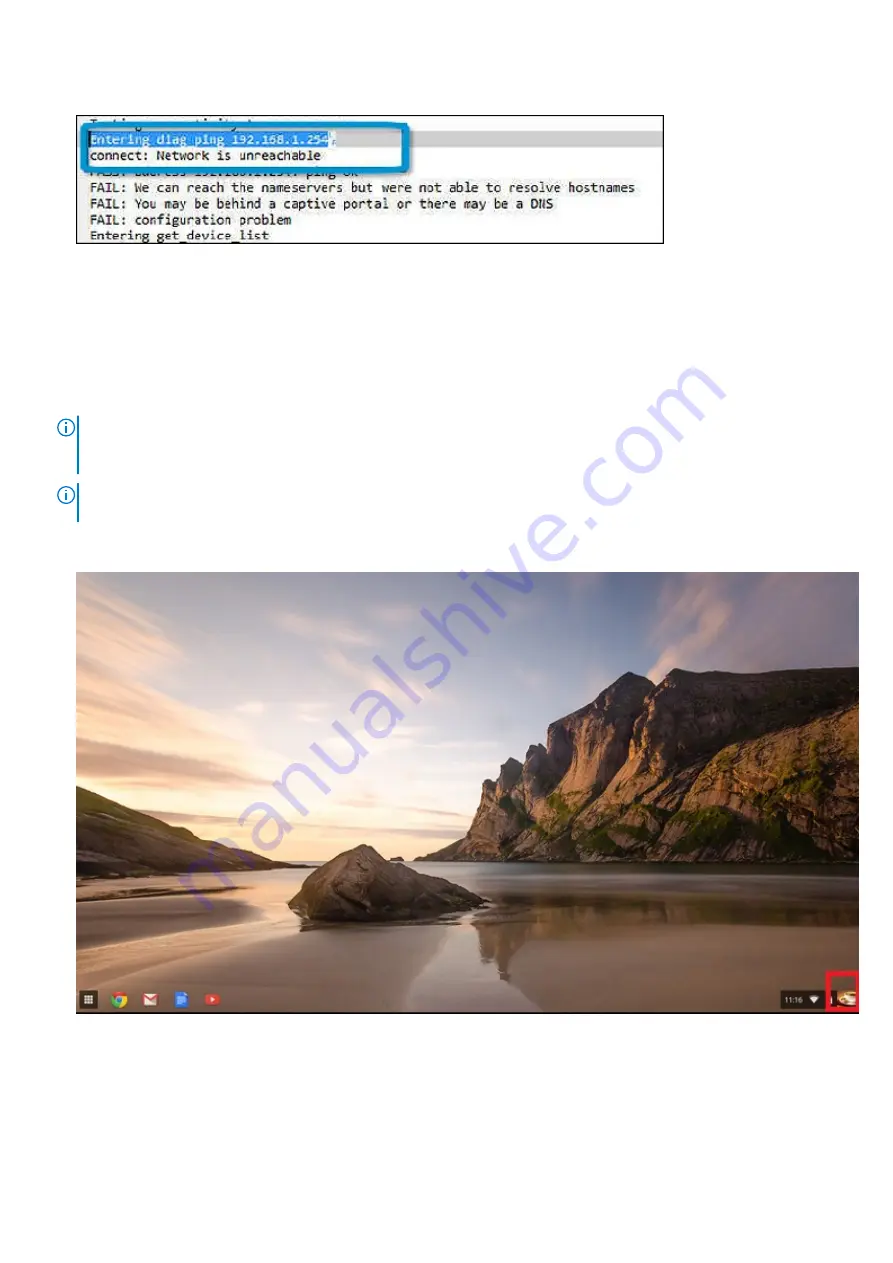
7. If the diagnostic test returns a failure message, make sure the Wi-Fi adapter is enabled and connect to a network.
Reset Chromebook
This page contains all information about resetting Dell Chromebook 3100.
All local user data stored on the Chromebook can be cleared by resetting it to its original factory state (also known as
Powerwash).
This step might be helpful if you want to reset owner permissions or if you are experiencing issues with your user profile.
NOTE:
All data stored on your Chromebook such as downloaded files, photos, owner permissions, and saved networks, will
be deleted for all accounts when performing a factory reset. After clearing this data, you will be guided through the initial
setup again. Resetting your device will not affect your accounts themselves, or any data synced to these accounts.
NOTE:
Do not follow the instructions below if you're using a managed Chrome device, as you will not be able to re-enroll
your device after powerwashing it.
Follow these steps to reset your Chromebook to its original factory state:
1. Click the status area in the lower-right corner, where your account picture appears.
88
Troubleshooting
Содержание Chromebook 3100
Страница 1: ...Dell Chromebook 3100 Service Manual Regulatory Model P29T Regulatory Type P29T001 March 2021 Rev A03 ...
Страница 16: ...16 Removing and installing components ...
Страница 27: ...Removing and installing components 27 ...
Страница 29: ...Removing and installing components 29 ...
Страница 35: ...Removing and installing components 35 ...
Страница 38: ...38 Removing and installing components ...
Страница 43: ...Removing and installing components 43 ...
Страница 45: ...Removing and installing components 45 ...
Страница 49: ...Removing and installing components 49 ...





















