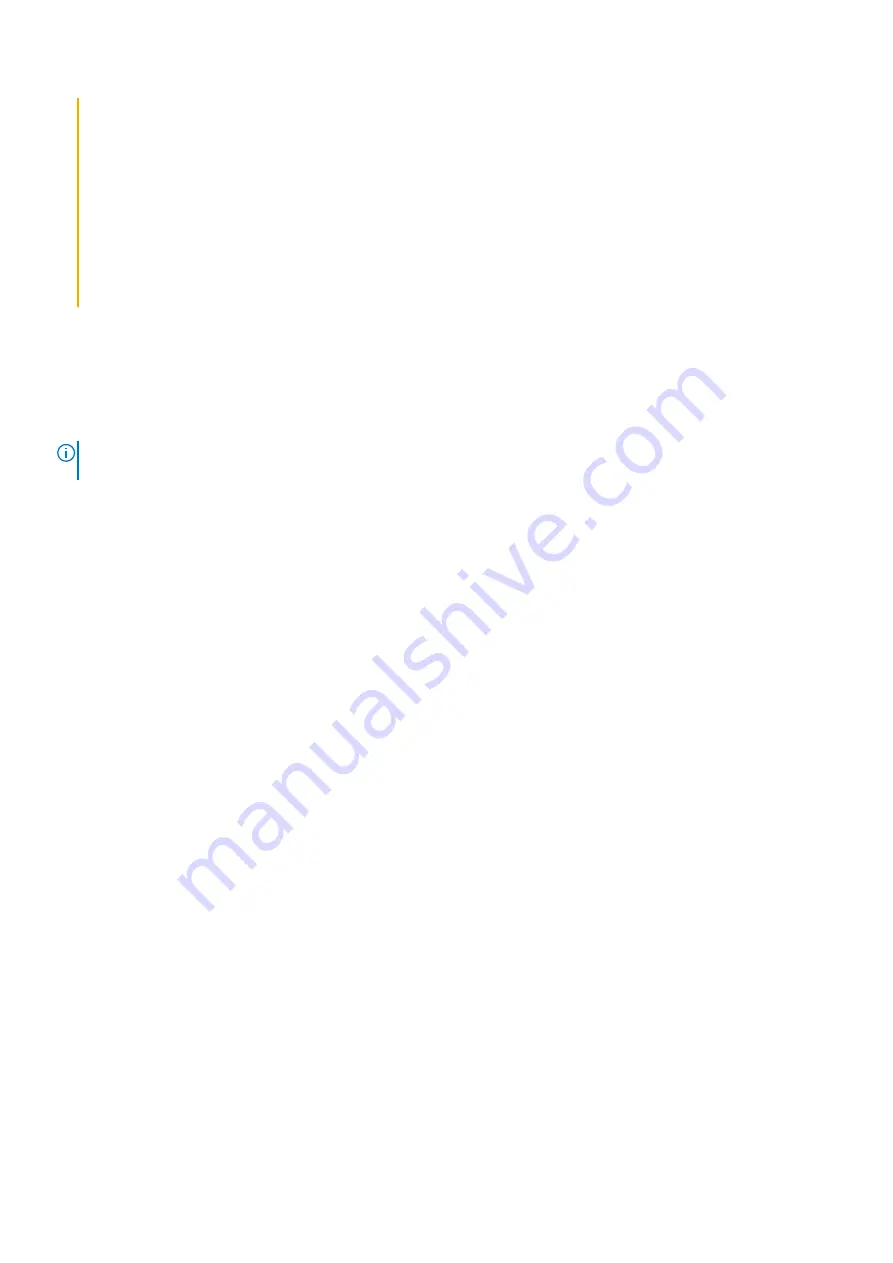
●
Do not expose the battery to high temperatures, or disassemble battery packs and cells.
●
Do not apply pressure to the surface of the battery.
●
Do not bend the battery.
●
Do not use tools of any kind to pry on or against the battery.
●
Ensure any screws during the servicing of this product are not lost or misplaced, to prevent accidental
puncture or damage to the battery and other system components.
●
If the battery gets stuck inside your computer as a result of swelling, do not try to release it as puncturing,
bending, or crushing a lithium-ion battery can be dangerous. In such an instance, contact Dell technical
support for assistance. See
.
●
Always purchase genuine batteries from
or authorized Dell partners and resellers.
Removing the battery
Prerequisites
before working inside your computer
.
2. Remove the
.
NOTE:
If the battery is disconnected from system board, there is delay during computer boot as the computer undergoes
Real Time Clock (RTC) reset.
About this task
The following images indicate the location of the battery and provide a visual representation of the removal procedure.
22
Removing and installing components
Содержание Chromebook 3100
Страница 1: ...Dell Chromebook 3100 Service Manual Regulatory Model P29T Regulatory Type P29T001 March 2021 Rev A03 ...
Страница 16: ...16 Removing and installing components ...
Страница 27: ...Removing and installing components 27 ...
Страница 29: ...Removing and installing components 29 ...
Страница 35: ...Removing and installing components 35 ...
Страница 38: ...38 Removing and installing components ...
Страница 43: ...Removing and installing components 43 ...
Страница 45: ...Removing and installing components 45 ...
Страница 49: ...Removing and installing components 49 ...
















































