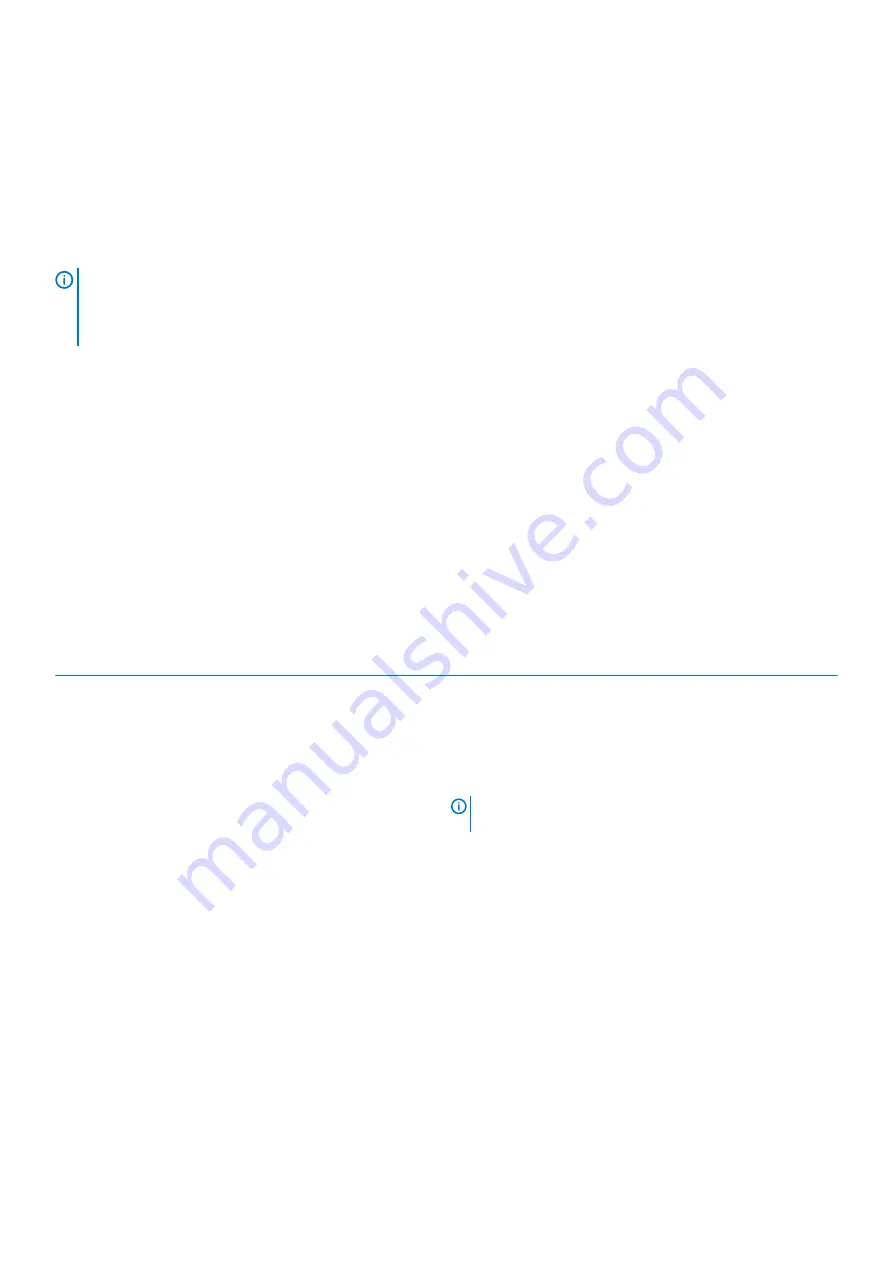
Recovery Chromebook
This page contains information about recovering Dell Chromebook 3100 2-in-1.
Recovering the Chromebook
Install a new version of the Chrome operating system on your Chromebook by going through the recovery process. You may want to go
through this process if you are having problems updating your Chromebook or if it stops working.
NOTE:
All account information and data stored on your Chromebook, such as photos, downloaded files, and saved
networks, will be deleted. Owner privileges for your primary account will also be reset. However, the actual Google
Accounts and any data synced to these accounts are not affected by the recovery process. After the recovery process is
complete, you will be guided through the initial setup again.
Prerequisites:
Before starting this process, you need the following:
•
A Chrome device, Windows, Mac, or the Linux computer with administrative rights.
•
A 4 GB or larger USB flash drive or SD card that you do not mind clearing.
Step 1- Check for the Chrome OS is missing or damaged message
If you see this message, you can first try to perform a hard reset on your Chromebook by pressing R Power. If you still see this
message after performing a hard reset, please proceed to Step 2.
If you see the
Chrome OS verification is turned off
message, refer to
Chrome OS verification is turned off
section below.
Step 2- Create the recovery USB flash drive or SD card
Insert a USB flash drive or SD card into your computer and follow the instructions below
Table 14. USB flash drive or SD card
Operating System
Instructions
Chrome Device Instructions
Create a recovery flash drive by using the Image Burner. The tool
may not be available in all languages.
1. Type chrome://imageburner into the omnibox (browser's
address bar) .
2. Run the tool and follow the instructions that appear on your
screen.
NOTE:
When recovering your Chromebook, make sure to
create the recovery flash drive on the same model.
Windows Instructions
1. Click this
to download the Recovery Tool. If you are a
network administrator for your school, business, or
organization, click this link to download the Recovery Tool: 2. 3.
2. Run the tool and follow the instructions that appear on your
screen.
3. After you recover your Chromebook, you must format your
USB flash drive or SD card using the Recovery Tool. If you do
not format your USB flash drive or SD card, you will not be able
to use all the storage space on your external device.
Additionally, your USB flash drive or SD card may not be
recognizable by Windows.
Mac Instructions
Create a recovery flash drive by using the Recovery Tool. The tool
may not be available in all languages.
1. Click this
to download the Recovery Tool.
2. Run the tool and follow the instructions that appear on your
screen.
94
Troubleshooting
Содержание Chromebook 3100 2-in-1
Страница 1: ...Dell Chromebook 3100 2 in 1 Service Manual Regulatory Model P30T Regulatory Type P30T001 ...
Страница 12: ...Major components of your system 1 Base cover 2 System board 3 12 Major components of your system ...
Страница 16: ...2 Pry the base cover from the edge using a plastic scribe 1 2 16 Removing and Installing ...
Страница 18: ...2 Tighten the nine captive screws to secure the base cover to the computer 18 Removing and Installing ...
Страница 21: ...9 Pry the battery from the bottom edge 1 and remove the battery from the computer 2 Removing and Installing 21 ...
Страница 23: ...3 Replace the three M2 0x4 0 screws to secure the battery to the palmrest 1 Removing and Installing 23 ...
Страница 26: ...5 Lift the speakers away from the computer 26 Removing and Installing ...
Страница 27: ...Installing the speakers Steps 1 Place the speakers into the slots on the computer Removing and Installing 27 ...
Страница 28: ...2 Reroute the speaker cable through the retention clips in the routing channel 28 Removing and Installing ...
Страница 41: ...7 Lift the system board bracket away from the computer Removing and Installing 41 ...
Страница 44: ...3 Place the IO board bracket in its place on the system board 44 Removing and Installing ...
Страница 65: ...Removing and Installing 65 ...
Страница 69: ...3 Reroute the display cable and the rubber stopper back into the hinge cap Removing and Installing 69 ...
Страница 87: ...3 Press CTRL ALT T to open CROSH 4 Type memory_test into CROSH and then press Enter Troubleshooting 87 ...




































