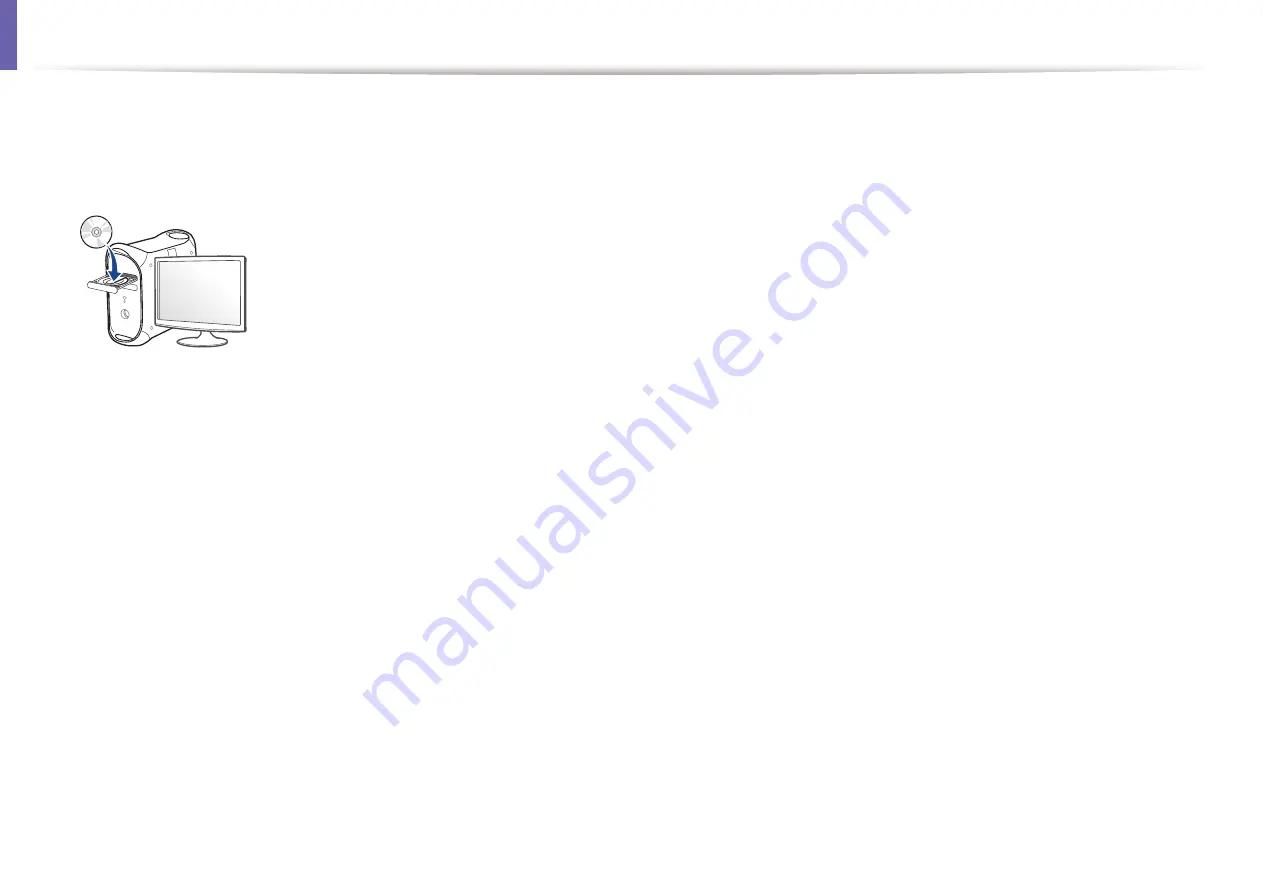
Installation for Mac
Make sure that the machine is connected to your computer and
1
powered on.
Insert the supplied software CD into your CD/DVD drive.
2
Double-click the CD/DVD icon that appears on your Mac desktop.
3
•
For Mac OS X 10.8, double-click the CD/DVD that appears on
Finder
.
Double-click the
MAC_Installer
folder >
Installer OS X
icon.
4
Click
Continue
.
5
Read the license agreement and click
Continue
.
6
Click
Agree
to agree to the license agreement.
7
Click
Install
. All components necessary for machine operations will be
8
installed.
If you click
Customize
, you can choose individual components to install.
Enter the password and click
OK
.
9
Select
USB Connected Printer
on the
Printer Connection Type
and
10
click
Continue
.
Click
Add Printer
button to select your printer and add it to your printer
11
list.
After the installation is finished, click
Close
or
Restart
.
12
1. Software Installation
98
Содержание B1163
Страница 3: ...BASIC 5 Appendix Specifications 72 Regulatory information 81 Copyright 94 3 ...
Страница 53: ...2 Redistributing toner 1 3 Maintenance 53 ...
Страница 55: ...Replacing the toner cartridge 3 Maintenance 55 I 5 6 I ...
Страница 58: ...2 Cleaning the machine 1 3 Maintenance 58 ...
Страница 67: ...2 Clearing paper jams 1 4 Troubleshooting 67 ...
Страница 68: ...Clearing paper jams If you do not see the paper in this area stop and go to next step 4 Troubleshooting 68 ...
Страница 93: ...26 Regulatory information China only 5 Appendix 93 ...
Страница 116: ...Wireless network setup Click New Printer Select Wireless and click Next 4 5 2 Using a Network Connected Machine 116 ...
Страница 120: ...Wireless network setup Click New Printer Choose Wireless 4 5 2 Using a Network Connected Machine 120 ...






























