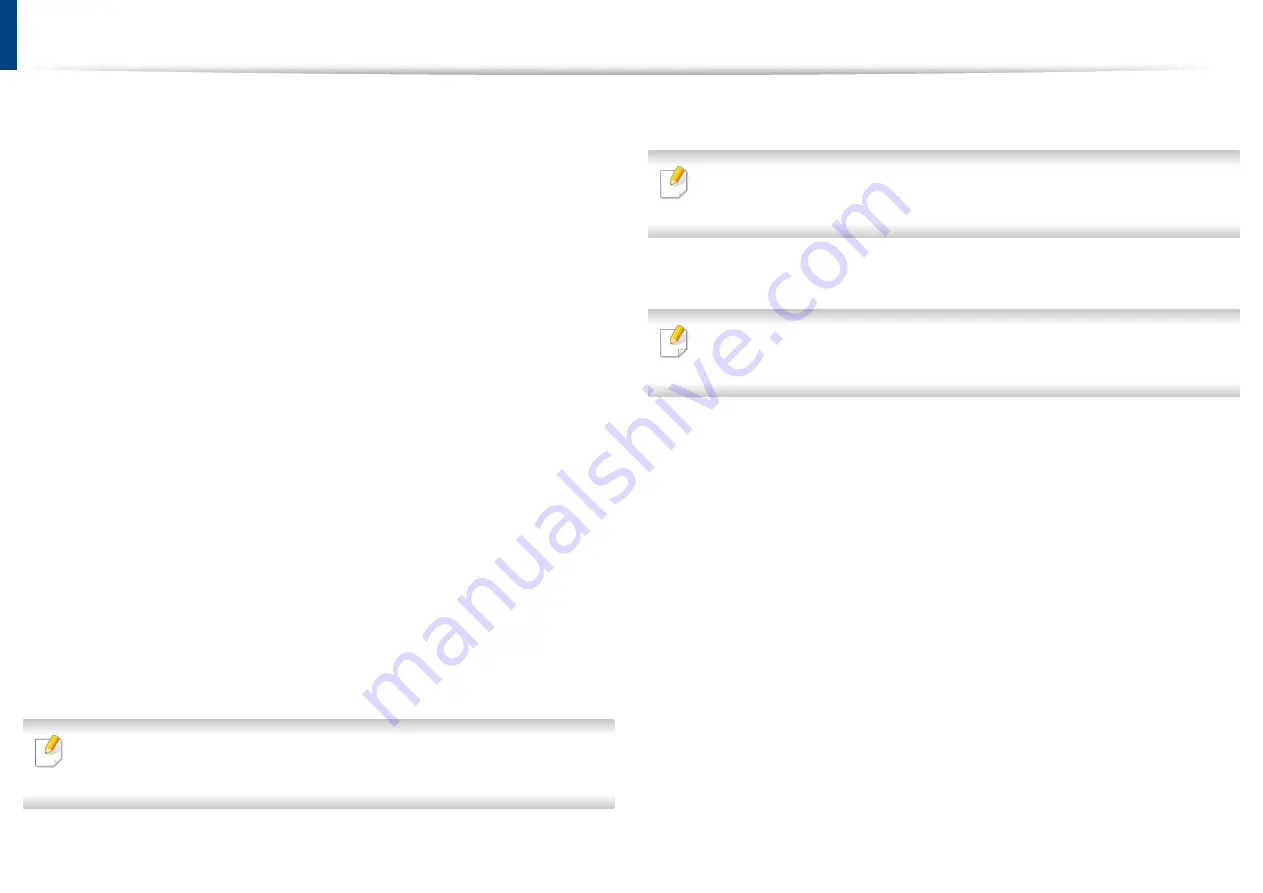
Installing accessories
When you install optional devices, such as optional tray, memory, etc, this
machine automatically detects and sets the optional devices. If you cannot use
the optional devices you installed in this driver, you can set the optional devices
in
Device Settings
to use.
Click the Windows
Start
menu.
1
•
For Windows XP/2003, select
Printers and Faxes
.
•
For Windows 2008/Vista, select
Control Panel
>
Hardware and
Sound
>
Printers
.
•
For Windows 7, select
Control Panel
>
Hardware and
Sound
>
Device and Printers
.
•
For Windows Server 2008 R2, select
Control Panel
>
Hardware
>
Device and Printers
.
•
For Windows 8, from the
Charms
, select
Search
>
Settings
.
•
For Windows 8, search for
Device and Printers
.
Right-click your machine.
2
For Windows XP/2003/2008/Vista, press
Properties
.
3
•
For Windows 7, Windows Server 2008 R2, and Windows 8, from
context menus, select
Printer properties
.
If
Printer properties
item has a
▶
mark, you can select other printer drivers
connected with the selected printer.
Select
Device Options
or
Device Settings
.
4
The
Printer properties
window may differ depending on the driver or
operating system you are using.
Select the appropriate option.
5
Some menus may not appear in the display depending on options or
models. If so, it is not applicable to your machine.
•
Tray Options
: Select the optional tray you installed. You can select
the tray.
•
Storage Options
: Select the optional memory you installed. If this
feature is checked, you can select the
Print Mode
.
•
Printer Configuration
: Select the printer language for the print job.
•
Administrator Settings
: You can select the
Printer status
and
EMF
Spooling
.
•
Custom Paper Size Settings
: You can specify custom paper size.
Click
OK
until you exit the
Printer properties
window.
6
3. Maintenance
49
Содержание B1163
Страница 3: ...BASIC 5 Appendix Specifications 72 Regulatory information 81 Copyright 94 3 ...
Страница 53: ...2 Redistributing toner 1 3 Maintenance 53 ...
Страница 55: ...Replacing the toner cartridge 3 Maintenance 55 I 5 6 I ...
Страница 58: ...2 Cleaning the machine 1 3 Maintenance 58 ...
Страница 67: ...2 Clearing paper jams 1 4 Troubleshooting 67 ...
Страница 68: ...Clearing paper jams If you do not see the paper in this area stop and go to next step 4 Troubleshooting 68 ...
Страница 93: ...26 Regulatory information China only 5 Appendix 93 ...
Страница 116: ...Wireless network setup Click New Printer Select Wireless and click Next 4 5 2 Using a Network Connected Machine 116 ...
Страница 120: ...Wireless network setup Click New Printer Choose Wireless 4 5 2 Using a Network Connected Machine 120 ...






























