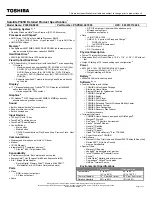Replacing the heat-sink assembly
WARNING: Before working inside your computer, read the safety
information that shipped with your computer and follow the steps in
Before working inside your computer
. After working inside your
computer, follow the instructions in
After working inside your computer
.
For more safety best practices, see the Regulatory Compliance home
page at
www.dell.com/regulatory_compliance
.
CAUTION: Incorrect alignment of the heat sink can damage the system
board and processor.
NOTE: The original thermal grease can be reused if the original system
board and fan are reinstalled together. If either the system board or the
fan is replaced, use the thermal pad provided in the kit to ensure that
thermal conductivity is achieved.
Procedure
1
Align the screw holes on the heat-sink assembly with the screw holes on the
system board.
2 Replace the seven screws (M2x3) that secure the heat-sink assembly to the
system board.
3 Turn the system-board assembly over.
NOTE: For computers shipped with NVIDIA GeForce GTX 1060
graphics controller, place the fans on the slots on the system board.
4 Connect the fan cables to their respective connectors on the system board.
Post-requisites
1
Follow the procedure from step 2 to step 15 in “
.
.
.
.
68
Содержание Alienware 17 R4
Страница 22: ...7 Disconnect the interposer from the hard drive 22 ...
Страница 25: ...4 Slide the wireless card out of the wireless card slot 25 ...
Страница 29: ...3 Slide and remove the solid state drive from the solid state drive slot 29 ...
Страница 33: ...2 Slide and remove the memory module from the memory module slot 33 ...
Страница 35: ...Post requisites Replace the base cover 35 ...
Страница 37: ...3 Slide and remove the rear I O cover from the computer base 37 ...
Страница 42: ...7 Lift the computer base off the palm rest assembly 42 ...
Страница 45: ...5 Gently peel off the coin cell battery along with its cable off the palm rest assembly 45 ...
Страница 48: ...3 Lift the speakers along with its cable off the palm rest assembly 48 ...
Страница 51: ...4 Turn the I O board over 5 Disconnect the subwoofer cable 51 ...
Страница 52: ...6 Lift the I O board off the palm rest assembly 52 ...
Страница 55: ...2 Lift the subwoofer along with its cable off the palm rest assembly 55 ...
Страница 61: ...21 Lift the system board assembly off the palm rest assembly 22 Remove the heat sink assembly 61 ...
Страница 62: ...23 After performing all the above steps you are left with the system board 62 ...
Страница 67: ...6 Lift the heat sink assembly off the system board 67 ...
Страница 69: ...7 Follow the procedure from step 4 to step 7 in Replacing the hard drive 8 Replace the base cover 69 ...
Страница 71: ...5 Remove the cable from the routing guides on the palm rest assembly 71 ...
Страница 74: ...2 Lift the power button board along with its cable off the palm rest assembly 74 ...
Страница 77: ...2 Lift the display assembly off the computer base 77 ...
Страница 80: ...2 Lift the battery off the palm rest assembly 80 ...
Страница 83: ...4 Lift the touch pad bracket off the palm rest assembly 83 ...
Страница 84: ...5 Lift the touch pad off the palm rest assembly 84 ...
Страница 87: ...2 Lift the keyboard bracket off the palm rest assembly 87 ...
Страница 88: ...3 Lift the keyboard at an angle and remove it from the tabs on the palm rest assembly 88 ...
Страница 91: ...Procedure After performing all the prerequisites we are left with the palm rest 91 ...
Страница 95: ...4 Lift the display bezel off the display assembly 5 Remove the tobii eye tracker module 95 ...
Страница 98: ...98 ...
Страница 102: ...8 Lift the logo board off the display back cover and antenna assembly 102 ...
Страница 106: ...5 Lift the display panel off the display back cover and antenna assembly 106 ...
Страница 109: ...3 Lift the camera module from the display back cover and antenna assembly 109 ...
Страница 114: ...9 Lift the hinges from the display back cover and antenna assembly 114 ...
Страница 116: ...9 Follow the procedure from step 4 to step 7 in Replacing the hard drive 10 Replace the base cover 116 ...
Страница 119: ...2 After performing all the above steps you are left with the display back cover and antenna assembly 119 ...
Страница 121: ...15 Replace the base cover 121 ...