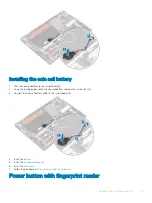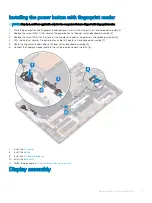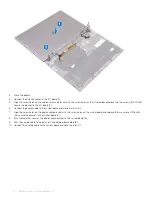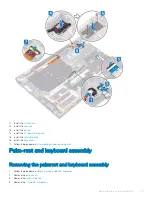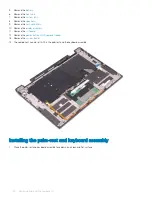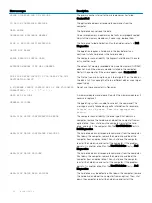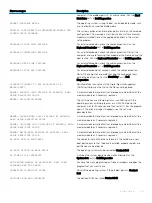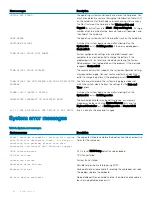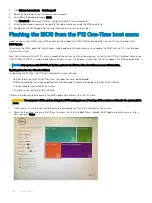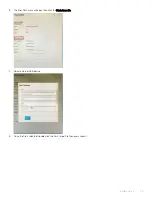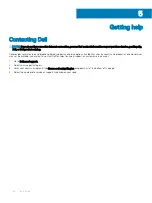Solid amber
—Computer is running on battery and the battery has less than 5 percent charge.
Off
•
Power adapter is connected and the battery is fully charged.
•
Computer is running on battery and the battery has more than 5 percent charge.
•
Computer is in sleep state, hibernation, or turned off.
The power and battery-status light blinks amber along with beep codes indicating failures.
For example, the power and battery-status light blinks amber two times followed by a pause, and then blinks white three times followed by
a pause. This 2,3 pattern continues until the computer is turned off indicating no memory or RAM is detected.
The following table shows different power and battery-status light patterns and associated problems.
Table 3. Diagnostics
Light pattern
Problem description
2,1
CPU failure
2,2
System board: BIOS and ROM failure
2,3
No memory or RAM detected
2,4
Memory or RAM failure
2,5
Invalid memory installed
2,6
System board or chipset error
2,7
LCD failure
3,1
CMOS battery failure
3,2
PCI or video card or chip failure
3,3
Recovery image not found
3,4
Recovery image found but invalid
Camera status light:
Indicates whether the camera is in use.
•
Solid white—Camera is in use.
•
Off—Camera is not in use.
Caps Lock status light:
Indicates whether Caps Lock is enabled or disabled.
•
Solid white—Caps Lock enabled.
•
Off—Caps Lock disabled.
Diagnostic error messages
Table 4. Diagnostic error messages
Error messages
Description
AUXILIARY DEVICE FAILURE
The touchpad or external mouse may be faulty. For an external
mouse, check the cable connection. Enable the
Pointing Device
option in the System Setup program.
BAD COMMAND OR FILE NAME
Ensure that you have spelled the command correctly, put spaces in
the proper place, and used the correct path name.
Troubleshooting
53