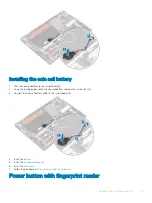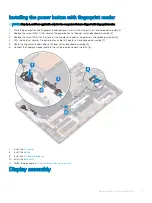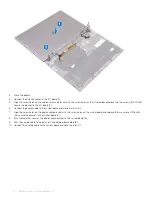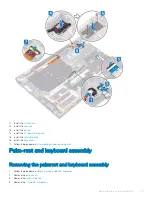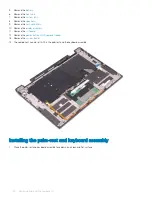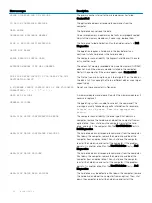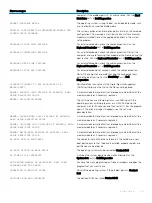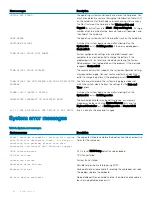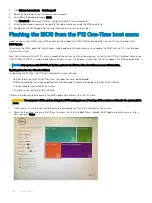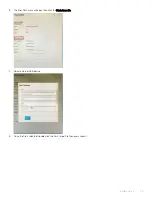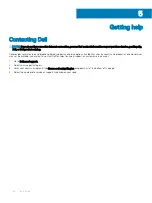Troubleshooting
Enhanced Pre-Boot System Assessment — ePSA
diagnostics
The ePSA diagnostics (also known as system diagnostics) performs a complete check of your hardware. The ePSA is embedded with the
BIOS and is launched by the BIOS internally. The embedded system diagnostics provides a set of options for particular devices or device
groups allowing you to:
•
Run tests automatically or in an interactive mode
•
Repeat tests
•
Display or save test results
•
Run thorough tests to introduce additional test options to provide extra information about the failed device(s)
•
View status messages that inform you if tests are completed successfully
•
View error messages that inform you of problems encountered during testing
NOTE:
Some tests for specific devices require user interaction. Always ensure that you are present at the computer terminal
when the diagnostic tests are performed.
Running the ePSA Diagnostics
Invoke diagnostics boot by either of the methods that are suggested below:
1
Power on the computer.
2
As the computer boots, press the F12 key when the Dell logo is displayed.
3
In the boot menu screen, use Up/Down arrow key to select the
Diagnostics
option and then press
Enter
.
NOTE:
The Enhanced Pre-boot System Assessment window displays, listing all devices detected in the computer. The
diagnostics starts running the tests on all the detected devices.
4
Press the arrow in the lower-right corner to go to the page listing.
The detected items are listed and tested.
5
To run a diagnostic test on a specific device, press Esc and click
Yes
to stop the diagnostic test.
6
Select the device from the left pane and click
Run Tests
.
7
If there are any issues, error codes are displayed.
Note the error code and contact Dell.
or
8
Shut down the computer.
9
Press and hold the Fn key, while pressing the power button, and then release both.
10 Repeat steps 3–7 above.
System diagnostic lights
Power and battery-status light
Indicates the power and battery-charge status.
Solid white
—Power adapter is connected and the battery has more than 5 percent charge.
4
52
Troubleshooting