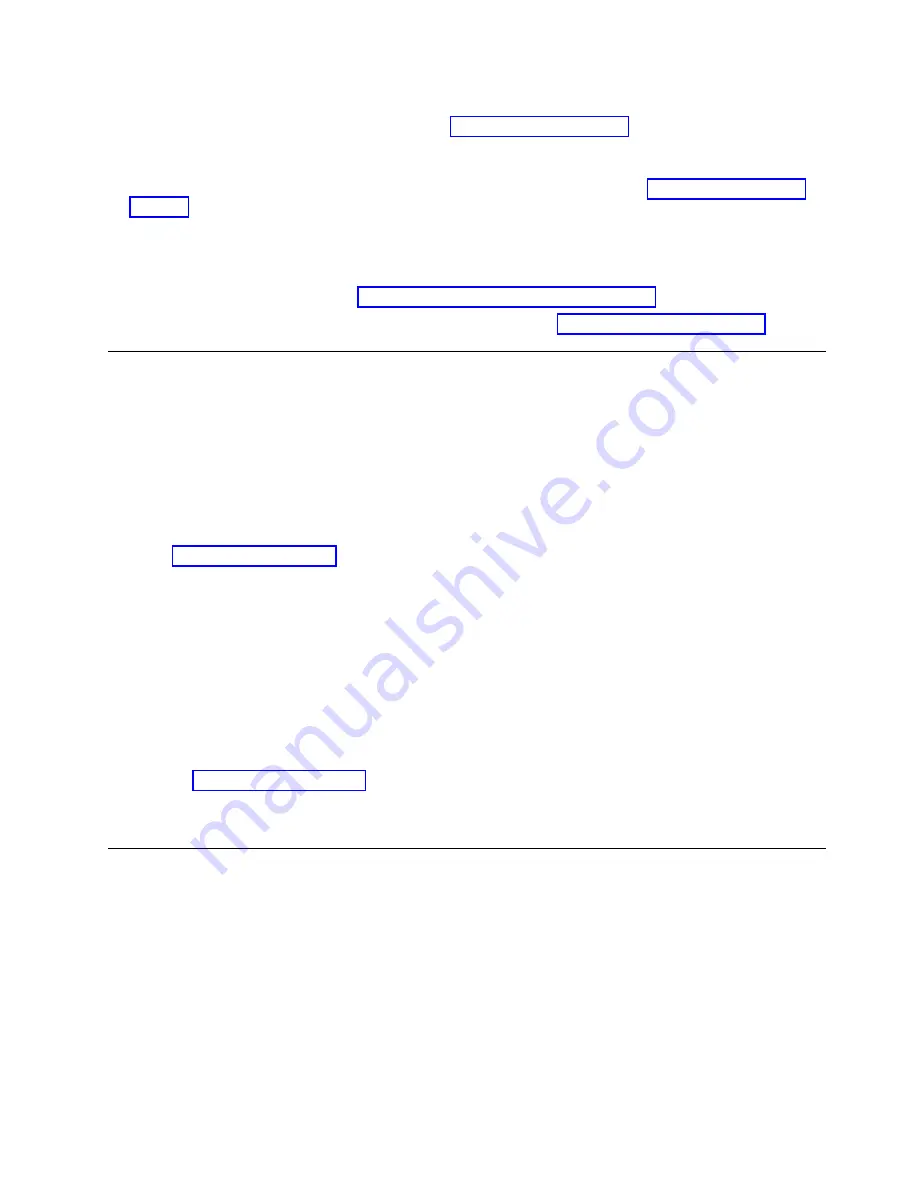
4.
Verify that your device drivers are at the most recent level.
v
For the current release of device drivers, see Supported Device Drivers.
v
For the current release of device drivers by independent software vendors (ISVs), go to the
appropriate third-party website.
5.
Verify whether your hardware and software configuration is supported. See “Host connectivity” on
page 20.
6.
Complete a general checkup of the hardware and connections:
v
Ensure that the host interface cable connector does not contain bent or recessed pins.
v
Ensure that all retention screws for the host interface cable and terminator are securely tightened.
v
Verify the host connection. See “Verifying the host connection” on page 58.
If you still have a problem after these steps are completed, see “Contacting Dell” on page xii.
Contacting Dell
For customers in the United States, call 800-WWW-DELL (800-999-3355).
Note:
If you do not have an active Internet connection, you can find contact information about your
purchase invoice, packing slip, bill, or Dell product catalog.
Dell provides online and telephone-based support and service options. Service availability varies by
country and product, and some services might not be available in your area. To contact Dell for sales,
technical support, or customer service issues follow the steps that are listed:
1.
Go to www.Dell.com/support.
2.
Select your country from the drop-down menu on the lower right corner of the page.
3.
For customized support:
a.
Enter your system Service Tag in the Enter your Service Tag field.
b.
Click Submit. The support page that lists the various support categories is displayed.
4.
For general support:
a.
Select your product category.
b.
Select your product segment.
c.
Select your product. The support page that lists the various support categories is displayed.
5.
For contact details of Dell Global Technical Support:
a.
Click Global Technical Support.
b.
The Contact Technical Support page is displayed with details to call, chat, or e-mail the Dell
Global Technical Support team.
Diagnostic information
The ITDT firmware update, dump retrieval and drive test tool
ITDT has multiple functional capabilities and is a quick, convenient, and efficient method for drive
firmware updates. As a note, drive memory dump retrievals are completed by the tool as well.
The ITDT tool:
v
Runs quick or extended diagnostic tests on tape drives. If the library is online to the server/host where
the tool resides, ITDT communicates with the drive through the library to load and unload a test
cartridge, exercising some library functions.
v
Retrieves firmware memory dumps from tape drives and libraries.
v
Completes a firmware update on tape drives or libraries. See note about library firmware update.
Troubleshooting
77
Содержание 3555-E3A
Страница 1: ...Dell EMC ML3 Tape Library User s Guide ...
Страница 2: ......
Страница 4: ...iv Dell EMC ML3 Tape Library User s Guide ...
Страница 8: ...viii Dell EMC ML3 Tape Library User s Guide ...
Страница 10: ...x Dell EMC ML3 Tape Library User s Guide ...
Страница 20: ...xx Dell EMC ML3 Tape Library User s Guide ...
Страница 22: ...xxii Dell EMC ML3 Tape Library User s Guide ...
Страница 44: ...22 Dell EMC ML3 Tape Library User s Guide ...
Страница 54: ...32 Dell EMC ML3 Tape Library User s Guide ...
Страница 94: ...72 Dell EMC ML3 Tape Library User s Guide ...
Страница 126: ...104 Dell EMC ML3 Tape Library User s Guide ...
Страница 153: ...Figure 81 Unlocked spooling mechanism enlarged view Upgrading and servicing 131 ...
Страница 164: ...142 Dell EMC ML3 Tape Library User s Guide ...
Страница 174: ...152 Dell EMC ML3 Tape Library User s Guide ...
Страница 176: ...154 Dell EMC ML3 Tape Library User s Guide ...
Страница 195: ...XRA External register address register Glossary 173 ...
Страница 196: ...174 Dell EMC ML3 Tape Library User s Guide ...
Страница 200: ...178 Dell EMC ML3 Tape Library User s Guide ...
Страница 201: ......
Страница 202: ...Printed in USA ...






























