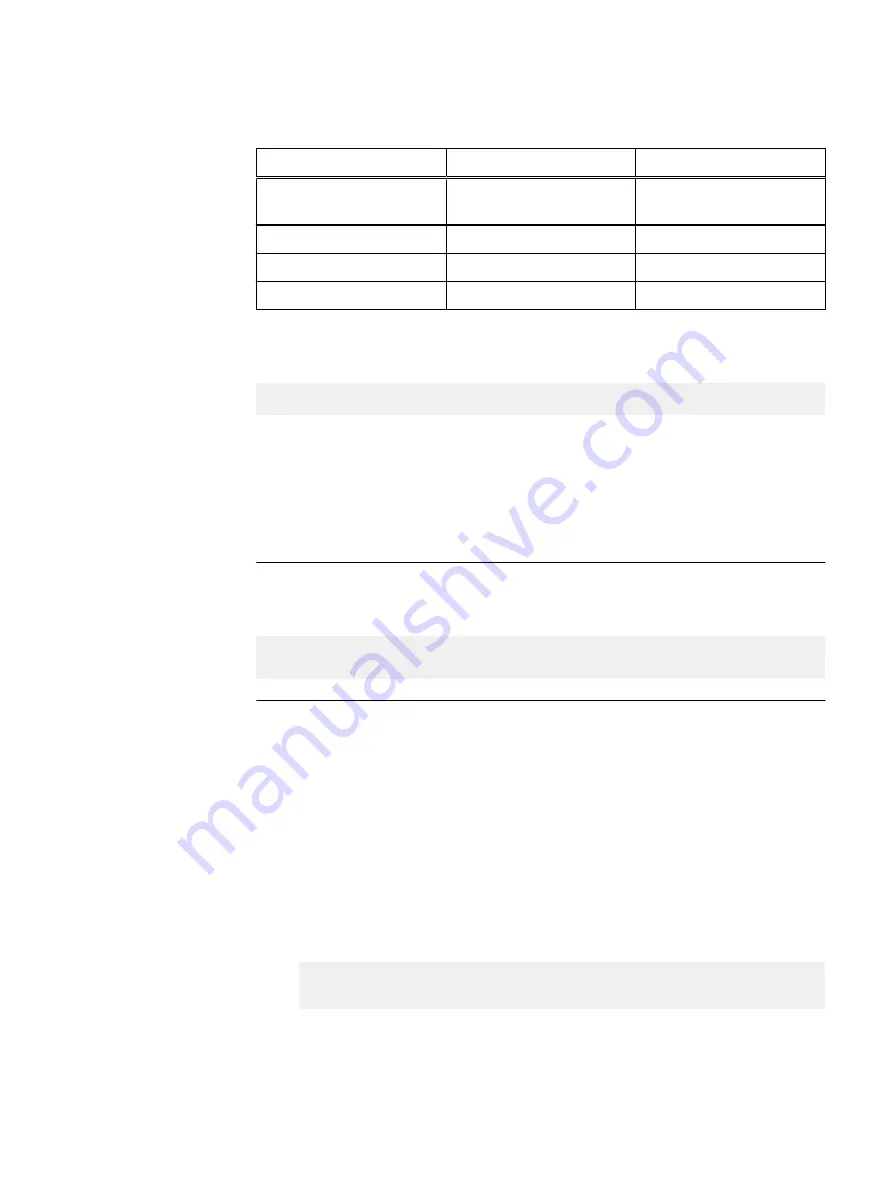
Table 26 Hardware ISO configuration settings (continued)
Description
Setting
Value
iDRAC Default Credentials
iDRAC.Tuning.DefaultCredent
ialWarning
Disabled
iDRAC IPMI Enablement
iDRAC.IPMILan.Enable
Enabled
iDRAC Alert Enablement
iDRAC.IPMILan.AlertEnable
Enabled
iDRAC IPv6 Enablement
iDRAC.IPv6.Enable
Enabled
Applying settings using RACADM
The individual settings can also be applied using the remote RACADM command:
racadm -r
<dracIP>
-u root -p
<password>
set
<setting>
<value>
Where:
l
<dracIP> is the iDRAC IP address
l
<password> is the password for the server
l
<setting> is the BIOS/iDRAC setting name
l
<value> is the BIOS/iDRAC setting value
Note
When setting the BIOS configuration, include this command:
racadm -r
<dracIP>
-u root -p
<password>
jobqueue create BIOS.Setup.1-1
<value>
Troubleshooting the Hardware ISO
This section describes troubleshooting procedures for problems you may encounter
while using the Hardware ISO.
Troubleshoot general iDRAC failures
When problems occur with iDRAC or Lifecycle Controller jobs, you can delete all jobs
with a single iDRAC command. All of the completed jobs, plus any orphaned pending
jobs, are deleted, and the data manager service on the iDRAC is restarted.
Procedure
1. Clear the iDRAC job queue:
racadm -r
<dracIP>
-u root -p
<password>
jobqueue delete -i
JID_CLEARALL_FORCE
Where:
l
<dracIP> is the iDRAC IP address
l
<password> is the password for the server
Reference Material
Troubleshooting the Hardware ISO
65
Содержание 302-004-341
Страница 6: ...FIGURES 6 Hardware Configuration and Operating System Installation Guide Windows Servers ...
Страница 8: ...TABLES 8 Hardware Configuration and Operating System Installation Guide Windows Servers ...
Страница 48: ...Port Configuration 48 Hardware Configuration and Operating System Installation Guide Windows Servers ...
Страница 70: ...Index 70 Hardware Configuration and Operating System Installation Guide Windows Servers ...






































