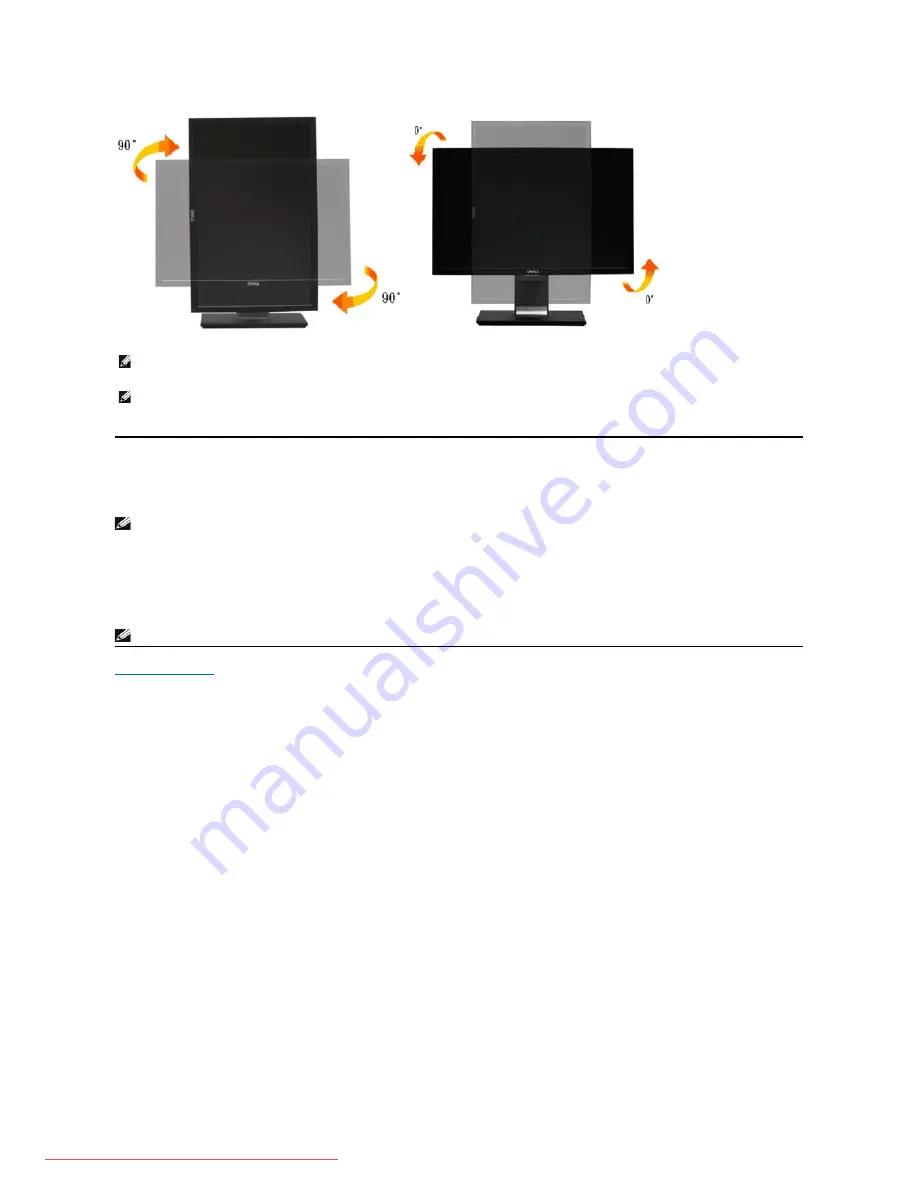
Adjusting the Rotation Display Settings of Your System
After you have rotated your monitor, you need to complete the procedure below to adjust the Rotation Display Settings of Your System.
To adjust the Rotation Display Settings:
1.
Right-click on the desktop and click
Properties
.
2.
Select the
Settings
tab and click
Advanced
.
3.
If you have an ATI graphics card, select the
Rotation
tab and set the preferred rotation.
If you have an nVidia graphics card, click the
nVidia
tab, in the left-hand column select
NVRotate
, and then select the preferred rotation.
If you have an Intel graphics card, select the
Intel
graphics tab, click
Graphic Properties
, select the
Rotation
tab, and then set the preferred rotation.
NOTE:
To use the Display Rotation function (Landscape versus Portrait view) with your Dell computer, you require an updated graphics driver that is not
included with this monitor. To download the graphics driver, go to
support.dell.com
and see the
Download
section for
Video Drivers
for latest driver
updates.
NOTE:
When in
Portrait View Mode
, you may experience performance degradation in graphic-intensive applications (3D Gaming etc.)
NOTE:
If you are using the monitor with a non-
Dell computer, you need to go the graphics driver website or your computer manufacturer website for
information on rotating your operating system.
NOTE:
If you do not see the rotation option or it is not working correctly, go to
support.dell.com
and download the latest driver for your graphics card.
Содержание 2209WA - UltraSharp - 22" LCD Monitor
Страница 8: ...Downloaded from ManualMonitor com Manuals ...
Страница 9: ...Downloaded from ManualMonitor com Manuals ...
Страница 10: ...Downloaded from ManualMonitor com Manuals ...
Страница 11: ...Downloaded from ManualMonitor com Manuals ...
Страница 35: ...Back to Contents Page Downloaded from ManualMonitor com Manuals ...

























