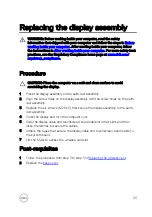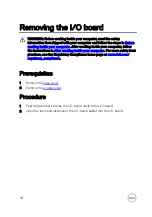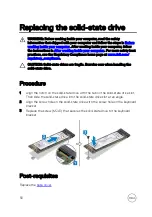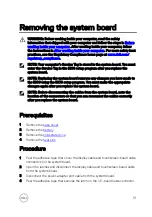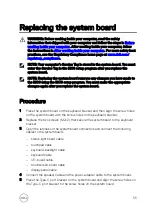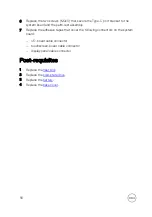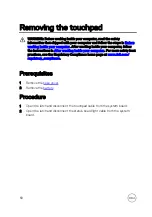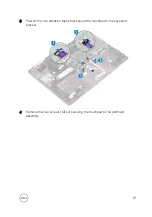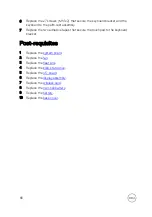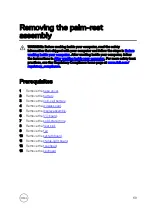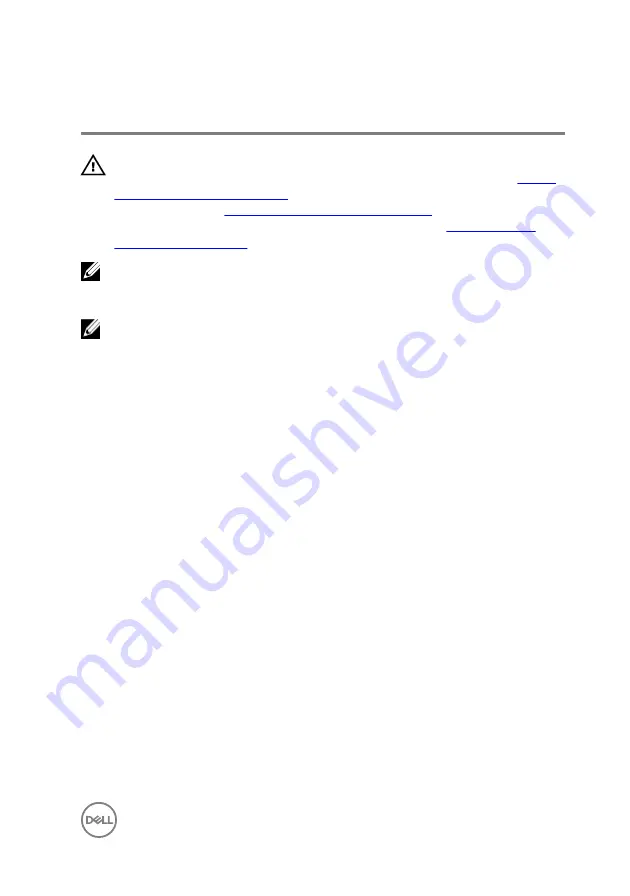
Replacing the system board
WARNING: Before working inside your computer, read the safety
information that shipped with your computer and follow the steps in
. After working inside your computer, follow
the instructions in
After working inside your computer
. For more safety best
practices, see the Regulatory Compliance home page at
.
NOTE: Your computer’s Service Tag is stored in the system board. You must
enter the Service Tag in the BIOS setup program after you replace the
system board.
NOTE: Replacing the system board removes any changes you have made to
the BIOS using the BIOS setup program. You must make the appropriate
changes again after you replace the system board.
Procedure
1
Place the system board on the keyboard bracket and then align the screw holes
on the system board with the screw holes on the keyboard bracket.
2
Replace the two screws (M2x2) that secure the system board to the keyboard
bracket.
3
Open the latches on the system board connectors and connect the following
cables to the system board:
– status-light board cable
– touchpad cable
– keyboard-backlight cable
– keyboard cable
– I/O-board cable
– touchscreen-board cable
– display panel cable
4
Connect the speaker cable and the power-adapter cable to the system board.
5
Place the Type-C port bracket on the system board and align the screw holes on
the Type-C port bracket to the screw holes on the system board.
55
Содержание 13 7000 2-in-1
Страница 19: ...3 Lift the battery off the palm rest assembly 19 ...
Страница 22: ...2 Peel the coin cell battery off the keyboard bracket 22 ...
Страница 25: ...2 Lift the heat sink off the system board 25 ...
Страница 28: ...4 Lift the fan off the keyboard bracket 28 ...
Страница 31: ...5 Lift the right speaker off the palm rest assembly 31 ...
Страница 34: ...3 Lift the power adapter port off the palm rest assembly 34 ...
Страница 42: ...7 Gently lift the display assembly off the palm rest assembly 42 ...
Страница 46: ...5 Lift the I O board off the palm rest assembly 46 ...
Страница 54: ...14 Lift the system board off the palm rest assembly 54 ...
Страница 62: ...5 Slide and lift the touchpad from the slot on the palm rest assembly 62 ...
Страница 66: ...5 Lift the keyboard off the palm rest assembly 66 ...
Страница 70: ...Procedure After performing all the prerequisites we are left with the palm rest 70 ...