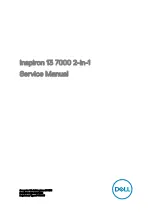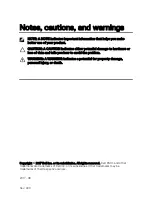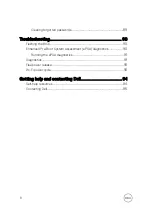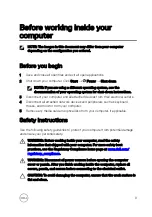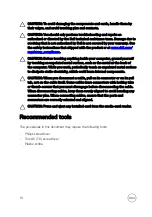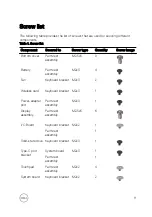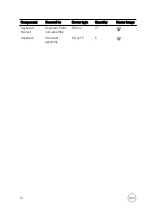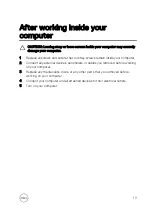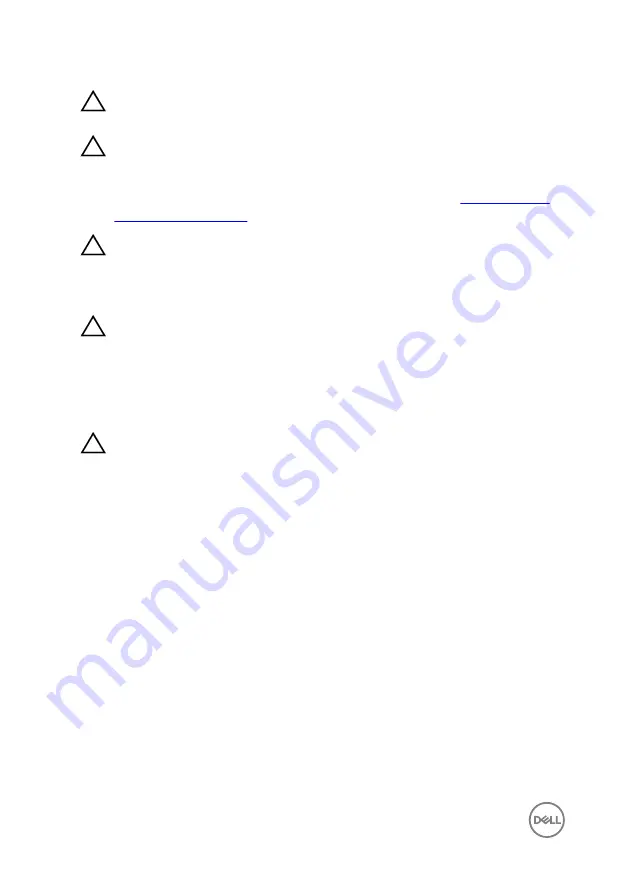
CAUTION: To avoid damaging the components and cards, handle them by
their edges, and avoid touching pins and contacts.
CAUTION: You should only perform troubleshooting and repairs as
authorized or directed by the Dell technical assistance team. Damage due to
servicing that is not authorized by Dell is not covered by your warranty. See
the safety instructions that shipped with the product or at
.
CAUTION: Before touching anything inside your computer, ground yourself
by touching an unpainted metal surface, such as the metal at the back of
the computer. While you work, periodically touch an unpainted metal surface
to dissipate static electricity, which could harm internal components.
CAUTION: When you disconnect a cable, pull on its connector or on its pull
tab, not on the cable itself. Some cables have connectors with locking tabs
or thumb-screws that you must disengage before disconnecting the cable.
When disconnecting cables, keep them evenly aligned to avoid bending any
connector pins. When connecting cables, ensure that the ports and
connectors are correctly oriented and aligned.
CAUTION: Press and eject any installed card from the media-card reader.
Recommended tools
The procedures in this document may require the following tools:
•
Philips screwdriver
•
Torx #8 (T8) screwdriver
•
Plastic scribe
10
Содержание 13 7000 2-in-1
Страница 19: ...3 Lift the battery off the palm rest assembly 19 ...
Страница 22: ...2 Peel the coin cell battery off the keyboard bracket 22 ...
Страница 25: ...2 Lift the heat sink off the system board 25 ...
Страница 28: ...4 Lift the fan off the keyboard bracket 28 ...
Страница 31: ...5 Lift the right speaker off the palm rest assembly 31 ...
Страница 34: ...3 Lift the power adapter port off the palm rest assembly 34 ...
Страница 42: ...7 Gently lift the display assembly off the palm rest assembly 42 ...
Страница 46: ...5 Lift the I O board off the palm rest assembly 46 ...
Страница 54: ...14 Lift the system board off the palm rest assembly 54 ...
Страница 62: ...5 Slide and lift the touchpad from the slot on the palm rest assembly 62 ...
Страница 66: ...5 Lift the keyboard off the palm rest assembly 66 ...
Страница 70: ...Procedure After performing all the prerequisites we are left with the palm rest 70 ...