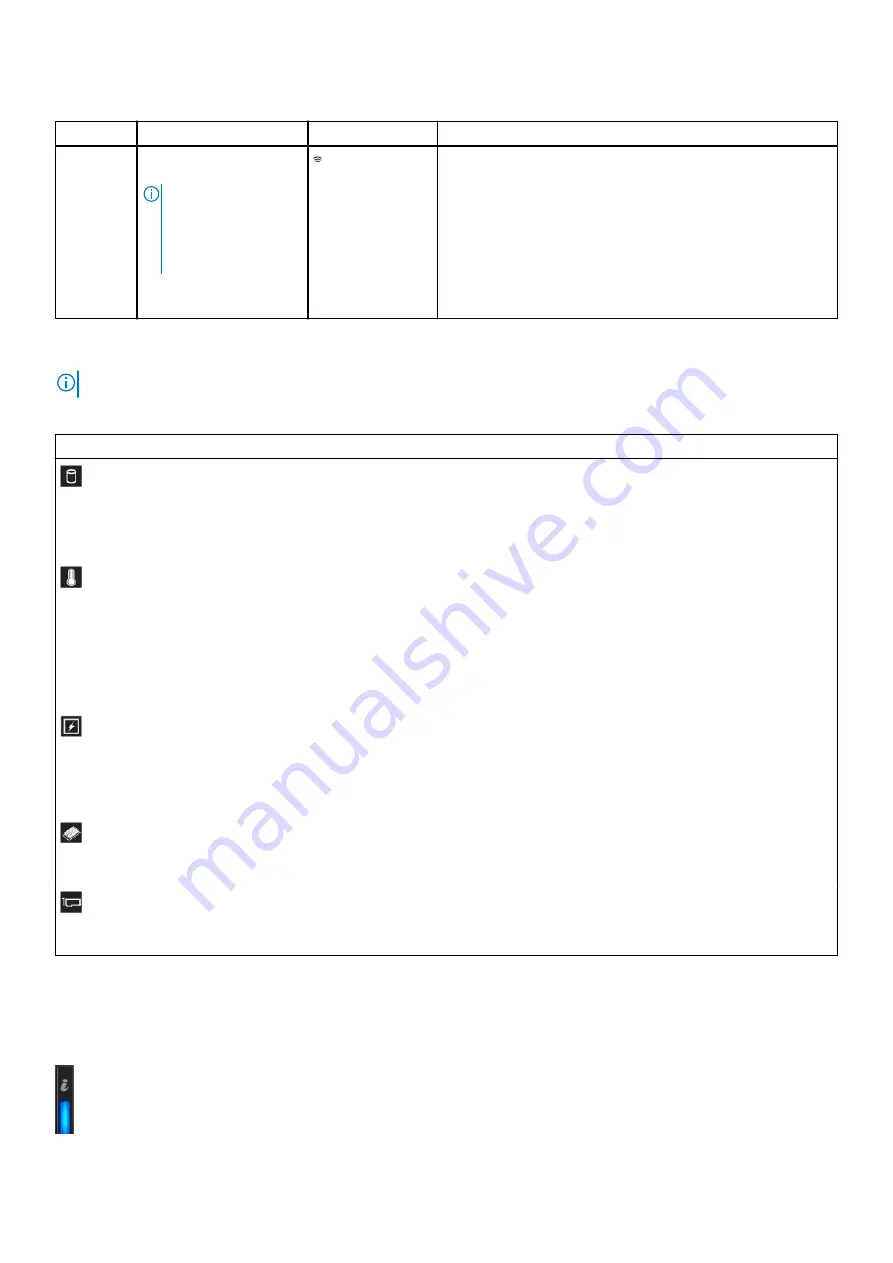
Table 4. Left control panel (continued)
Item
Indicator or button
Icon
Description
3
iDRAC Quick Sync 2
wireless indicator (optional)
NOTE:
iDRAC Quick
Sync 2 wireless
indicator is available
only on certain
configurations.
Indicates if the iDRAC Quick Sync 2 wireless option is activated. The
Quick Sync 2 feature allows management of the system using mobile
devices. This feature aggregates hardware/firmware inventory and
various system level diagnostic/error information that can be used in
troubleshooting the system. You can access system inventory, Dell
EMC Lifecycle Controller logs or system logs, system health status,
and also configure iDRAC, BIOS, and networking parameters. You
can also launch the virtual Keyboard, Video, and Mouse (KVM)
viewer and virtual Kernel based Virtual Machine (KVM), on a
supported mobile device.
Status LED indicators
NOTE:
The indicators display solid amber if any error occurs.
Table 5. Status LED indicators and descriptions
Icon
Description Condition
Corrective action
Drive
indicator
The indicator turns solid amber if
there is a drive error.
•
Check the System Event Log to determine if the drive has an error.
•
Run the appropriate Online Diagnostics test. Restart the system and
run embedded diagnostics (ePSA).
•
If the drives are configured in a RAID array, restart the system, and
enter the host adapter configuration utility program.
Temperature
indicator
The indicator turns solid amber if
the system experiences a thermal
error (for example, the ambient
temperature is out of range or
there is a fan failure).
Ensure that none of the following conditions exist:
•
A cooling fan has been removed or has failed.
•
System cover, air shroud, memory module blank, or back filler bracket
is removed.
•
Ambient temperature is too high.
•
External airflow is obstructed.
If the problem persists, see
.
Electrical
indicator
The indicator turns solid amber if
the system experiences an
electrical error (for example,
voltage out of range, or a failed
power supply unit (PSU) or voltage
regulator).
Check the System Event Log or system messages for the specific issue. If
it is due to a problem with the PSU, check the LED on the PSU. Reseat the
PSU.
If the problem persists, see
.
Memory
indicator
The indicator turns solid amber if a
memory error occurs.
Check the System Event Log or system messages for the location of the
failed memory. Reseat the memory module.
If the problem persists, see
.
PCIe
indicator
The indicator turns solid amber if a
PCIe card experiences an error.
Restart the system. Update any required drivers for the PCIe card.
Reinstall the card.
If the problem persists, see
.
System health and system ID indicator codes
The system health and system ID indicator is located on the left control panel of your system.
System health and system ID indicators
14
Dell EMC PowerEdge R640 overview





























