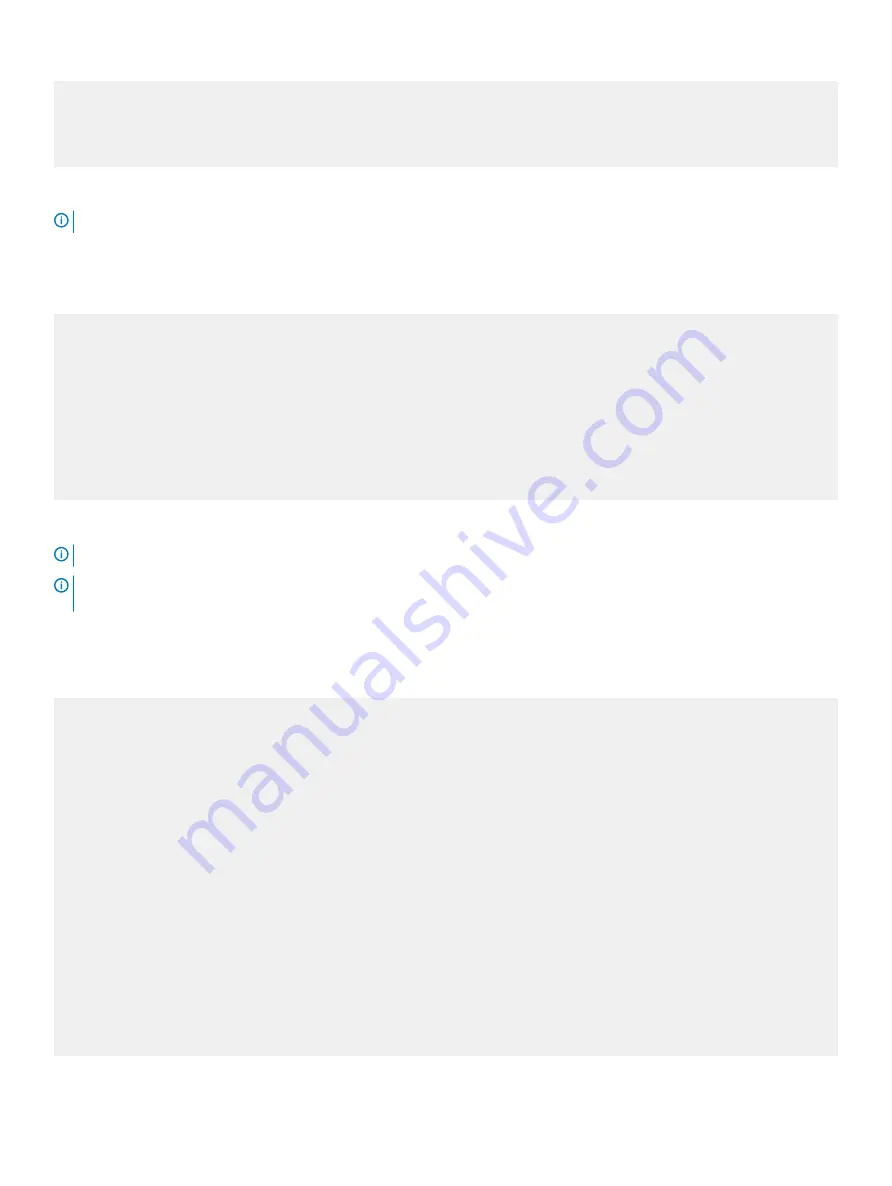
| ONIE: Uninstall OS |
| ONIE: Update ONIE |
| ONIE: Embed ONIE |
| EDA-DIAG |
| |
+-------------------------------------------------+
Your switch comes with ONIE installed.
NOTE:
To access ONIE, use the RJ-45 or MicroUSB console port.
ONIE example
ONIE: Install OS
For downloading and installing an OS from a URL
Starts ONIE with ONIE Discovery Service
(factory default boot)
ONIE: Rescue
Starts ONIE without ONIE Discovery Service
Useful for running Diagnostics manually
ONIE: Uninstall OS
Restore to factory defaults erases any installed OS
ONIE: Update ONIE
For downloading and updating ONIE from a URL
ONIE: Embed ONIE
For downloading and updating ONIE from a URL and erases any installed OS
During the initial setup, the switch boots to ONIE Install. ONIE Install boots with ONIE Discovery to the console,
ONIE:
.
NOTE:
For more information, see the
Open Networking Hardware Diagnostic Guide
at
.
NOTE:
After you have securely installed and powered on the S5200F-ON Series switch, to configure your switch, see your third-
party ONIE-compatible OS or the Dell EMC OS documentation.
Check your switch
To confirm that ONIE is working properly, use the
onie-sysinfo
command. Run the
onie-sysinfo
command at the ONIE prompt.
ONIE:/ # onie-sysinfo x86_64-dell_<
platform
>_c25
ONIE:/ # onie-sysinfo –c
(Machine arch)
x86_64
ONIE:/ # onie-sysinfo –v
(ONIE Version programmed)
3.23.1.0
ONIE:/ #
ONIE:/ # uname -a
Linux onie 3.2.35-onie+ #1 SMP Tue Dec 9 17:08:16 PST 2014 x86_64 GNU/Linux ONIE:/ #
ONIE:/ # lspci
00:00.0 Class 0600: 8086:1f0c
00:01.0 Class 0604: 8086:1f10
00:02.0 Class 0604: 8086:1f11
00:03.0 Class 0604: 8086:1f12
00:0e.0 Class 0600: 8086:1f14
00:0f.0 Class 0806: 8086:1f16
00:13.0 Class 0880: 8086:1f15
00:14.0 Class 0200: 8086:1f41
00:14.1 Class 0200: 8086:1f41
00:14.2 Class 0200: 8086:1f41
00:16.0 Class 0c03: 8086:1f2c
6:1f22 lass 0106: 8086:1f32
00:1f.0 Class 0601: 8086:1f38
00:1f.3 Class 0c05: 8086:1f3c
01:00.0 Class 0200: 14e4:b960
(NPU PCI detection)
48
Management ports










































