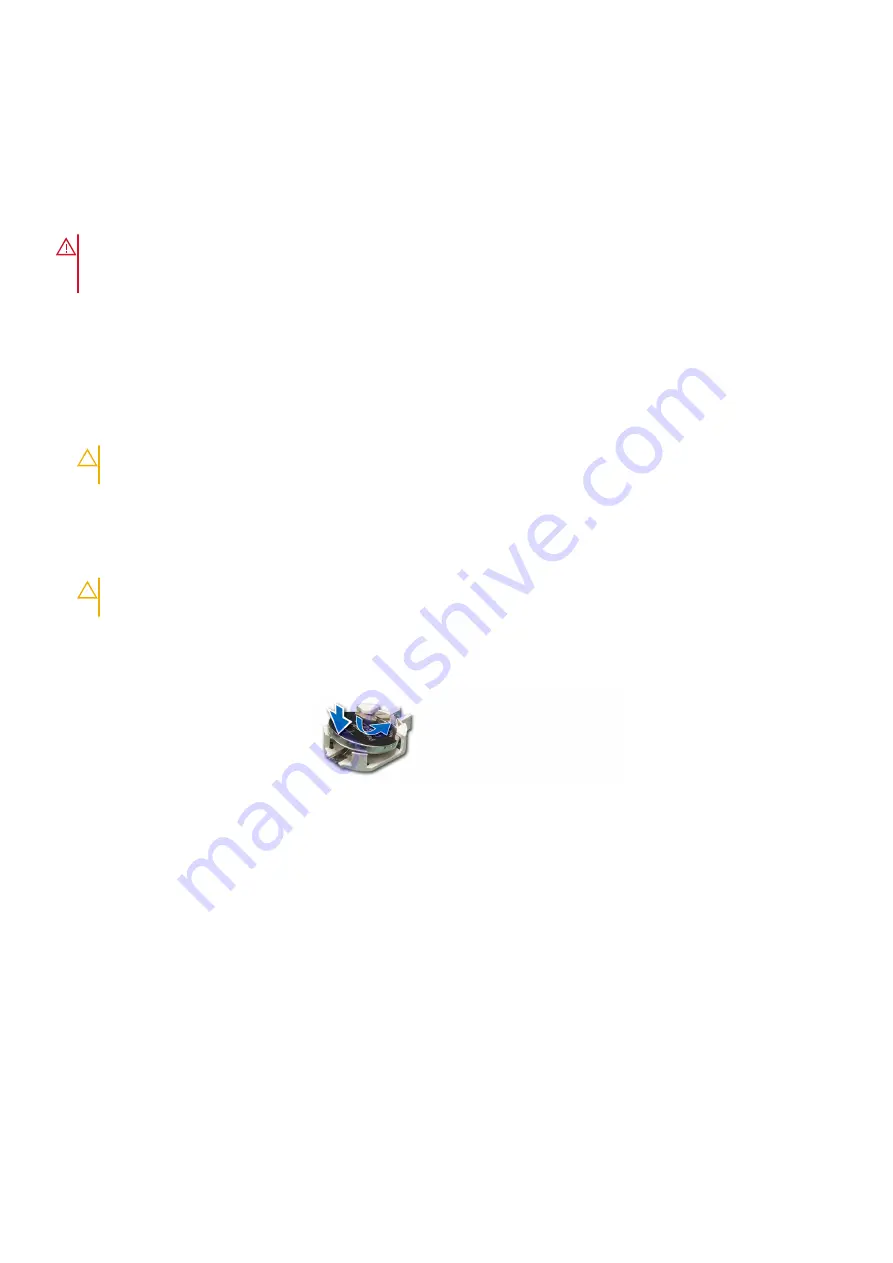
System battery
Replacing the system battery
Prerequisites
WARNING:
There is a danger of a new battery exploding if it is incorrectly installed. Replace the battery only
with the same or equivalent type that is recommended by the manufacturer. Discard used batteries according to
the manufacturer's instructions. See the Safety instructions that came with your system for more information.
1. Follow the safety guidelines listed in the
.
2. Follow the procedure listed in the
Before working inside your system
Steps
1.
2.
3. Locate the system battery on the system board.
CAUTION:
To avoid damage to the battery connector, you must firmly support the connector while installing
or removing a battery.
4. To remove the battery:
a. Use a plastic scribe to pry out the system battery.
b. Gently press the metal clip as shown to release the battery.
c. Remove the battery from the plastic socket.
CAUTION:
To avoid damage to the battery connector, you must firmly support the connector while installing
or removing a battery.
5. To install a new system battery.
a. Hold the battery with the positive side facing up and slide it under the securing tabs.
b. Press the battery into the connector until it snaps into place.
Figure 61. System battery installation
Next steps
1.
2.
3.
4. Follow the procedure listed in
After working inside your system
.
5. Confirm that the battery is operating properly, by performing the following steps:
a. Enter the System Setup, while booting, by pressing F2.
b. Enter the correct time and date in the System Setup
Time
and
Date
fields.
c.
Exit
the System Setup.
d. To test the newly installed battery, remove the system from the enclosure for at least an hour.
e. Reinstall the system into the enclosure after an hour.
f. Enter the System Setup and if the time and date are still incorrect, see
section.
Installing and removing system components
95
Содержание PowerEdge XE7420
Страница 12: ...Figure 5 System board jumpers and connectors 12 PowerEdge XE7420 overview ...
Страница 13: ...Memory information Figure 6 Memory information PowerEdge XE7420 overview 13 ...
Страница 14: ...System tasks Figure 7 System task Jumper settings Figure 8 Jumper settings 14 PowerEdge XE7420 overview ...
Страница 56: ...Figure 22 Installing the bracket 56 Installing and removing system components ...
Страница 70: ...Figure 37 Installing the mini PERC battery cable to mini PERC 70 Installing and removing system components ...






























