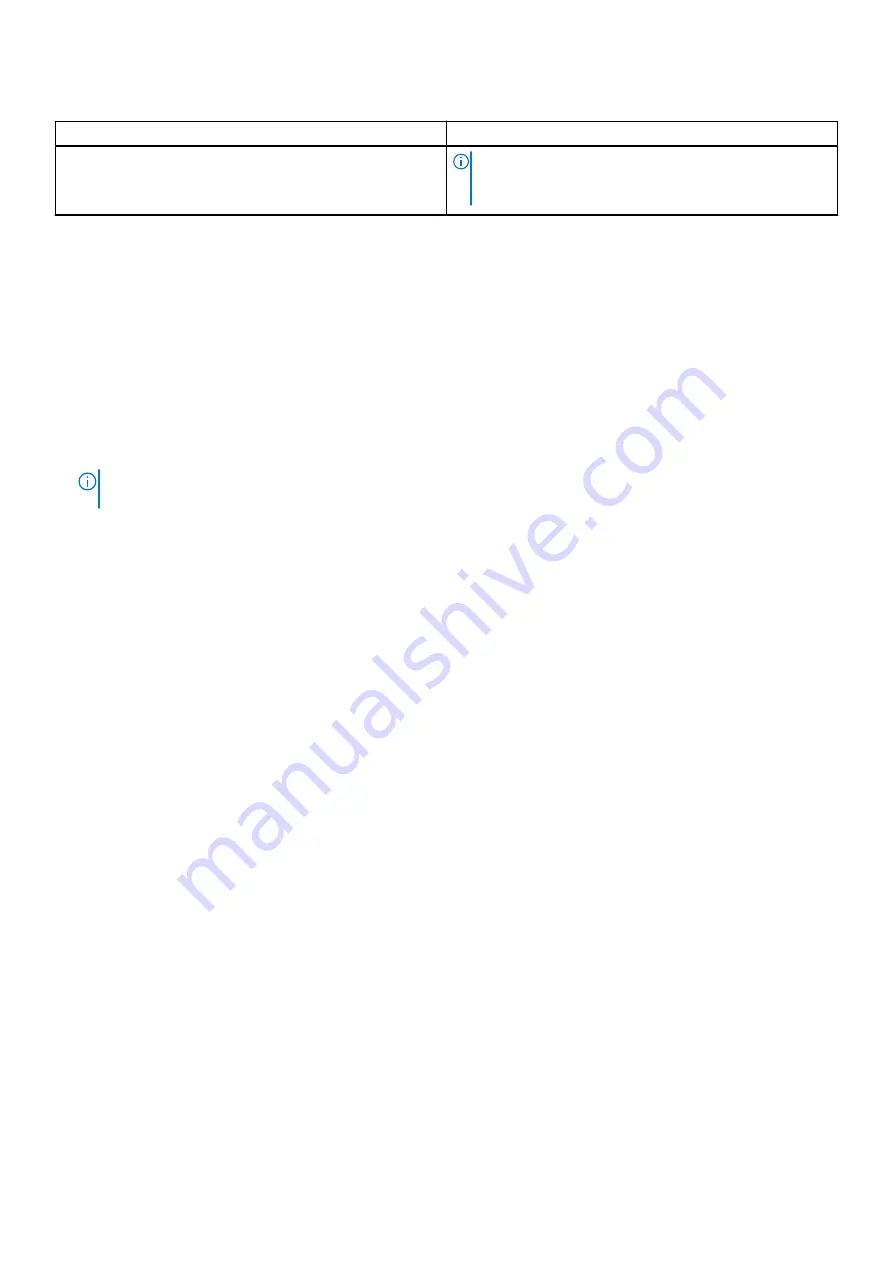
Table 4. Options to download and install OS drivers (continued)
Option
Documentation
NOTE:
To determine the most recent iDRAC release for
your platform and for latest documentation version, see
https://www.dell.com/support/article/sln308699
Downloading drivers and firmware
It is recommended that you download and install the latest BIOS, drivers, and systems management firmware on the system.
Prerequisites
Ensure that you clear the web browser cache before downloading the drivers and firmware.
Steps
2. Enter the Service Tag of the system in the
Enter a Dell Service Tag, Dell EMC Product ID or Model
field, and then press
Enter.
NOTE:
If you do not have the Service Tag, select
Detect PC
to automatically detect the Service Tag, or click
Browse
all products
, and navigate to your product.
3. On the displayed product page, click
Drivers & Downloads
.
On the
Drivers & Downloads
page, all drivers that are applicable to the system are displayed.
4. Download the drivers to a USB drive, CD, or DVD.
Initial system setup and configuration
23
Содержание PowerEdge xe7100
Страница 13: ...System information label Express service tag Figure 12 Express service tag PowerEdge XE7100 system overview 13 ...
Страница 14: ...Service information Figure 13 Service information 14 PowerEdge XE7100 system overview ...
Страница 15: ...Service information on the rear Figure 14 Service information on the rear PowerEdge XE7100 system overview 15 ...
Страница 16: ...Configuration and layout Figure 15 Configuration and layout 16 PowerEdge XE7100 system overview ...
Страница 17: ...System touchpoints Figure 16 System touchpoints PowerEdge XE7100 system overview 17 ...






























