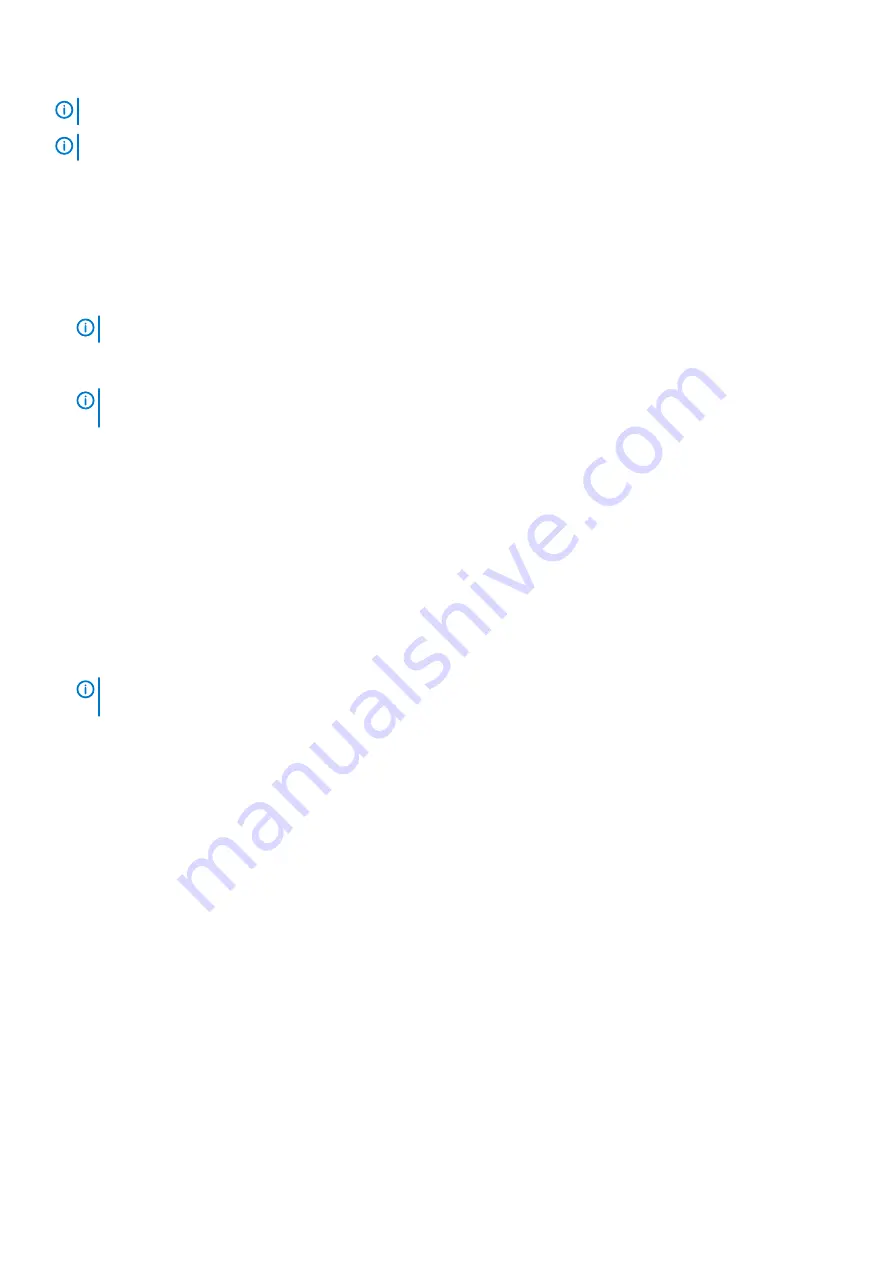
NOTE:
Intel Active Management Technology (AMT) is supported only on Intel Xeon processor-based systems.
NOTE:
Intel Pentium/Core processor-based systems support Intel Standard Manageability.
This procedure is used to update the service tag
after a system board replacement
.
Steps
1. Remove the system cover.
a) On the inside of the system cover near the System Information Label, note down the number on the AMT/VPRO QR code label.
2. Install the system cover.
3. Start the system.
NOTE:
If the system is powered on, shut the system down and start it up (cold boot).
4. After the system has started up, the
Service Menu
screen is displayed.
5. Select the number in AMT Options box corresponding to the AMT/VPRO number noted earlier from the system cover.
NOTE:
MANAGEABILITY ENGINE (ME) DISABLED and MANAGEABILITY ENGINE (ME) LOCKOUT are not supported
on the PowerEdge T40.
6. Type the service tag information in the
Enter Service Tag
section.
7. Type the optional asset tag information in the
Enter Asset Tag
section.
8. Click
OK
to save the changes and exit.
Entering the system Service Tag by using System Setup
Steps
1. Turn on the system.
2. Press F2 to enter System Setup.
3. Click
Service Tag Settings
.
4. Enter the Service Tag.
NOTE:
You can enter the Service Tag only when the Service Tag field is empty. Ensure that you enter the correct
Service Tag. After the Service Tag is entered, it cannot be updated or changed.
5. Click
Ok
.
Control panel
Removing the control panel
Prerequisites
1. Follow the safety guidelines listed in
.
2. Follow the procedure listed in
Before working inside your system
3. Disconnect all peripherals that are connected to the control panel.
4.
5.
.
6.
.
Steps
1. Disconnect the cables mentioned below from the system board and unroute the cables from routing guides next to the system board
on the chassis.
a) Control panel audio cable.
b) System board power cable.
c) USB Type-C cable.
72
Installing and removing system components
Содержание PowerEdge T40
Страница 11: ...System Information Label Figure 4 Service Information PowerEdge T40 system overview 11 ...
Страница 12: ...Figure 5 Memory information Figure 6 Jumper Settings 12 PowerEdge T40 system overview ...
Страница 13: ...Figure 7 System task PowerEdge T40 system overview 13 ...
Страница 14: ...Figure 8 Quick resource locator 14 PowerEdge T40 system overview ...
Страница 26: ...3 The Bios flash menu will open then click the browse button 26 Pre operating system management applications ...
Страница 28: ...6 Click the Begin Flash Update button 28 Pre operating system management applications ...






























