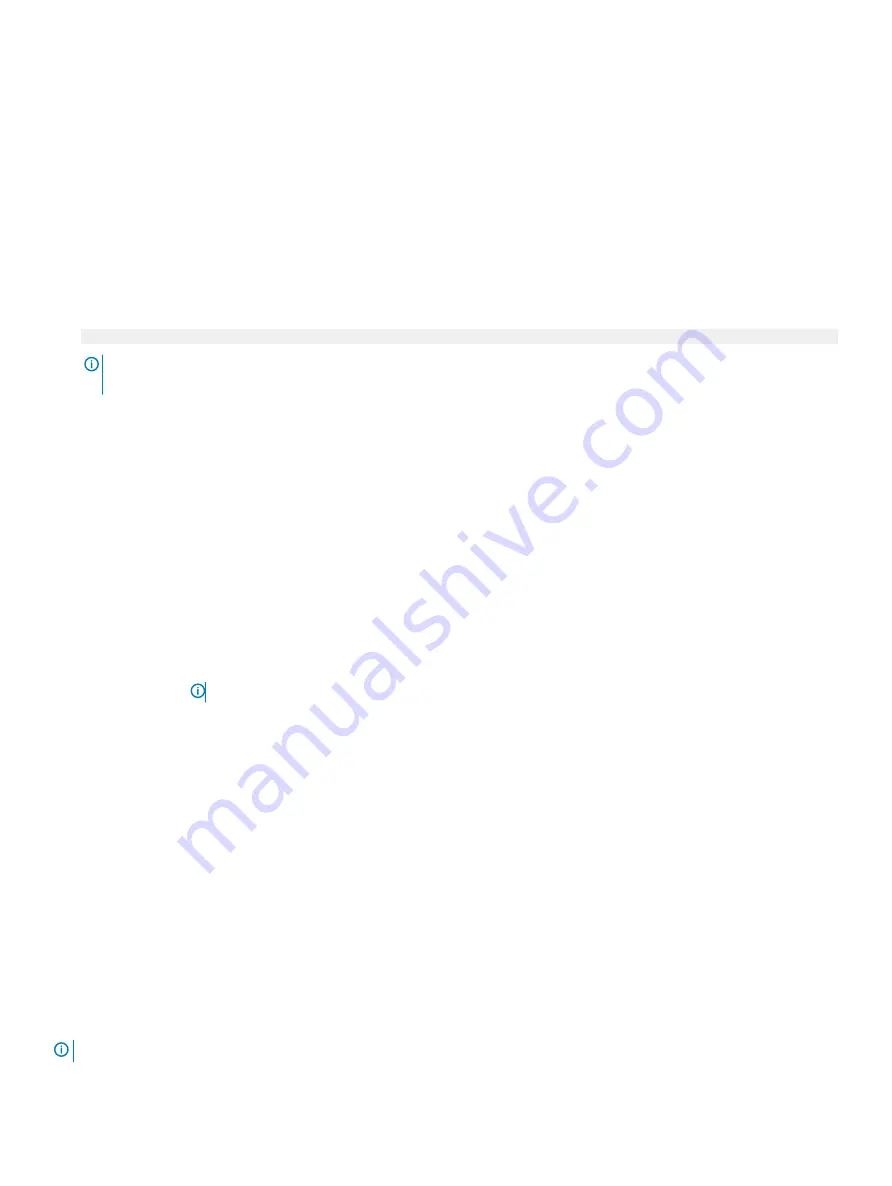
Miscellaneous Settings
You can use the
Miscellaneous Settings
screen to perform specific functions such as updating the asset tag and changing the system
date and time.
Viewing Miscellaneous Settings
To view the
Miscellaneous Settings
screen, perform the following steps:
1
Power on, or restart your system.
2
Press F2 immediately after you see the following message:
F2 = System Setup
NOTE:
If your operating system begins to load before you press F2, wait for the system to finish booting, and then restart
your system and try again.
3
On the
System Setup Main Menu
screen, click
System BIOS
.
4
On the
System BIOS
screen, click
Miscellaneous Settings
.
Miscellaneous Settings details
The
Miscellaneous Settings
screen details are explained as follows:
Option
Description
System Time
Enables you to set the time on the system.
System Date
Enables you to set the date on the system.
Asset Tag
Specifies the asset tag and enables you to modify it for security and tracking purposes.
Keyboard NumLock
Enables you to set whether the system should boot with the NumLock enabled or disabled. This option is set to
On
by default.
NOTE:
This option does not apply to 84-key keyboards.
F1/F2 Prompt on
Error
Enables or disables the F1/F2 prompt on error. This option is set to
Enabled
by default. The F1/F2 prompt also
includes keyboard errors.
Load Legacy Video
Option ROM
Enables you to determine whether the system BIOS loads the legacy video (INT 10H) option ROM from the video
controller. Selecting
Enabled
in the operating system does not support UEFI video output standards. This field is
available only for UEFI boot mode. You cannot set the option to
Enabled
if
UEFI Secure Boot
mode is enabled.
This option is set to
Disabled
by default.
Dell Wyse P25/P45
BIOS Access
Enables or disables the Dell Wyse P25/P45 BIOS Access. This option is set to
Enabled
by default.
Power Cycle
Request
Enables or disables the Power Cycle Request. This option is set to
None
by default.
iDRAC Settings utility
The iDRAC settings utility is an interface to set up and configure the iDRAC parameters by using UEFI. You can enable or disable various
iDRAC parameters by using the iDRAC settings utility.
NOTE:
Accessing some of the features on the iDRAC settings utility needs the iDRAC Enterprise License upgrade.
66
Pre-operating system management applications
Содержание PowerEdge R740
Страница 9: ...Figure 1 Supported configurations PowerEdge R740 system overview 9 ...
Страница 27: ...Figure 20 Jumper setting and memory information Figure 21 system task PowerEdge R740 system overview 27 ...
Страница 28: ...Figure 22 NVDIMM battery and mid tray hard drives 28 PowerEdge R740 system overview ...
Страница 141: ...Figure 94 Securing GPU 1 Installing and removing system components 141 ...
Страница 142: ...Figure 95 Installing GPU 2 and 3 142 Installing and removing system components ...
















































