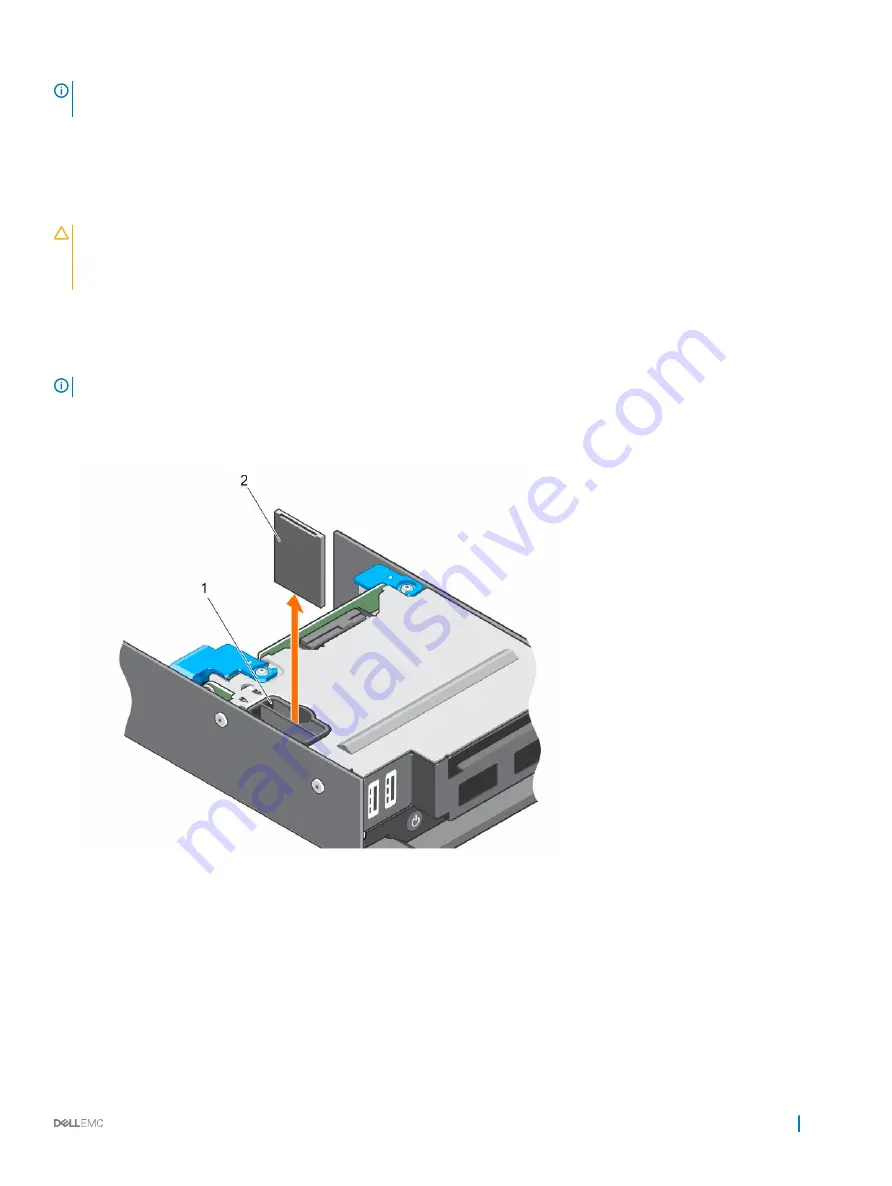
NOTE:
When the Redundancy option is set to Mirror Mode in the Integrated Devices screen of the System Setup, the
information is replicated from one SD card to another.
Removing an internal SD card
Prerequisites
CAUTION:
Many repairs may only be done by a certified service technician. You should only perform troubleshooting and simple
repairs as authorized in your product documentation, or as directed by the online or telephone service and support team.
Damage due to servicing that is not authorized by Dell is not covered by your warranty. Read and follow the safety instructions
that are shipped with your product.
1
Follow the safety guidelines listed in the Safety instructions section.
2
Follow the procedure listed in the Before working inside your system section.
3
Enter System Setup and ensure that the
Internal SD Card Port
is enabled.
NOTE:
When an SD card failure occurs, on the next reboot, the system displays a message indicating the failure.
Steps
1
Locate the SD card slot on the internal dual SD module (IDSDM) card.
2
Press the card to release it from the slot and remove the card.
Figure 18. Replacing an internal SD card
1
SD card slot
2
SD card
Next steps
1
Follow the procedure listed in the After working inside your system section.
2
Enter System Setup and ensure that the
Internal SD Card Port
is enabled.
3
Check if the new SD card is functioning properly. If the problem persists, see the Troubleshooting an Internal SD Card section.
Installing and removing sled components
67






























