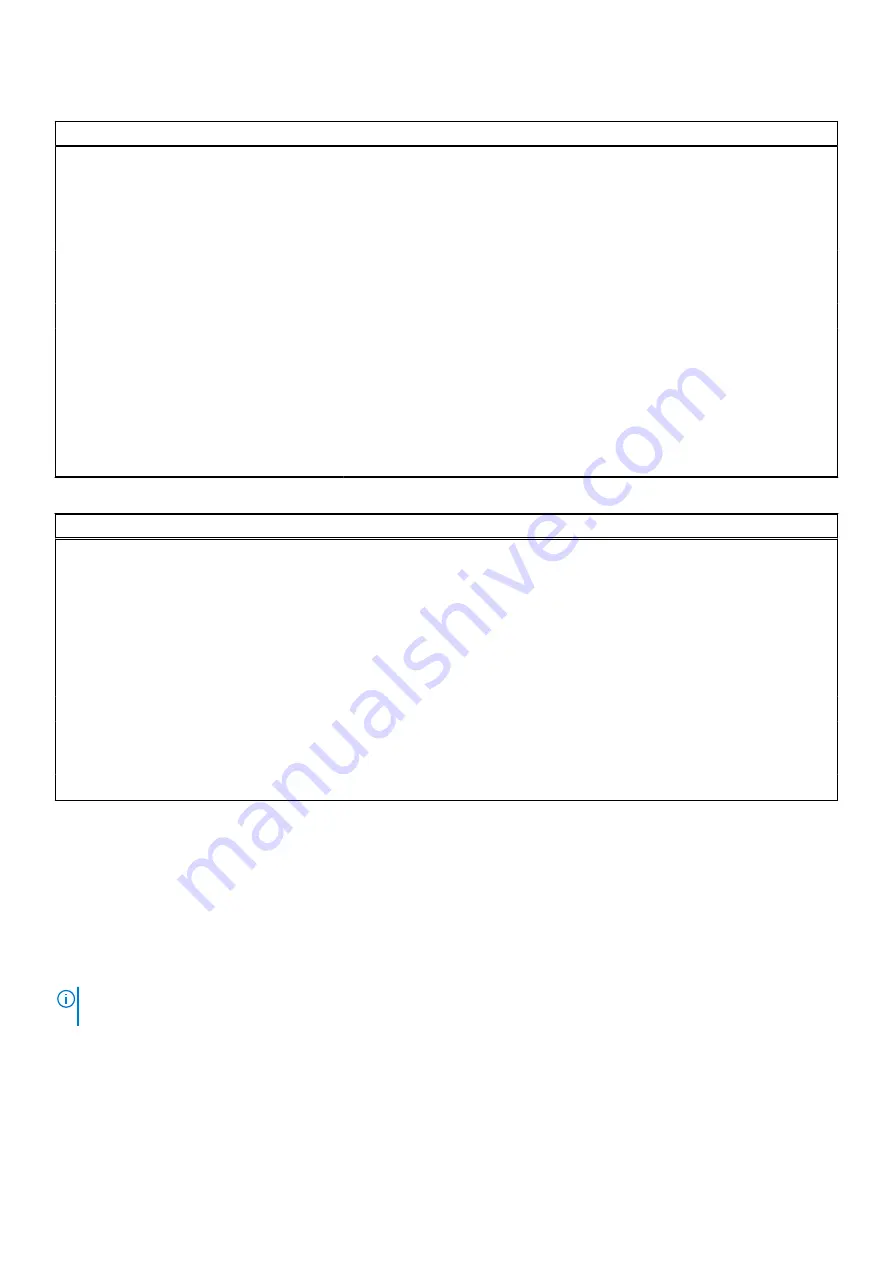
Table 16. System setup options—Performance menu (continued)
Performance
C-States Control
Enable C-State Control
Enable or disable additional processor sleep states.
By default, the option is enabled.
Intel TurbocBoost Technology
Enable Intel Turbo Boost Technology
Enable or disable Intel TurboBoost mode of the processor.
By default, the option is enabled.
Intel Hyper-Threading Technology
Enable Intel Hyper-Threading Technology Enable or disable Hyper-Threading in the processor.
By default, the option is enabled.
Dynamic Tuning:Machine Learning
Enable Dynamic Tuning:Machine Learning Enables the operating system capability to enhance dynamic power tuning
capabilities based on detected workloads.
By default, the option is disabled.
Table 17. System setup options—System Logs menu
System Logs
BIOS Event Log
Clear Bios Event Log
Display BIOS events.
By default, the
Keep
option is enabled.
Thermal Event Log
Clear Thermal Event Log
Display Thermal events.
By default, the
Keep
option is enabled.
Power Event Log
Clear Power Event Log
Display power events.
By default, the
Keep
option is enabled.
License Information
Displays the license information of the system.
Updating the BIOS in Windows
Prerequisites
It is recommended to update your BIOS (System Setup) when you replace the system board or if an update is available. For
laptops, ensure that your computer battery is fully charged and connected to a power before initiating a BIOS update.
About this task
NOTE:
If BitLocker is enabled, it must be suspended prior to updating the system BIOS, and then re enabled after the BIOS
update is completed.
Steps
1. Restart the computer.
2. Go to
Dell.com/support
.
●
Enter the
Service Tag
or
Express Service Code
and click
Submit
.
●
Click
Detect Product
and follow the instructions on screen.
System setup
85
Содержание Latitude 7520
Страница 1: ...Latitude 7520 Service Manual Regulatory Model P110F Regulatory Type P110F001 January 2021 Rev A00 ...
Страница 14: ...Major components of your system 1 Base cover 14 Removing and installing components ...
Страница 18: ...About this task 18 Removing and installing components ...
Страница 37: ...Figure 2 Display assembly with WLAN antenna Removing and installing components 37 ...
Страница 38: ...Figure 3 Display assembly with WLAN and WWAN antenna 38 Removing and installing components ...
Страница 43: ...Removing and installing components 43 ...
Страница 61: ...Removing and installing components 61 ...
Страница 69: ...Removing and installing components 69 ...


























