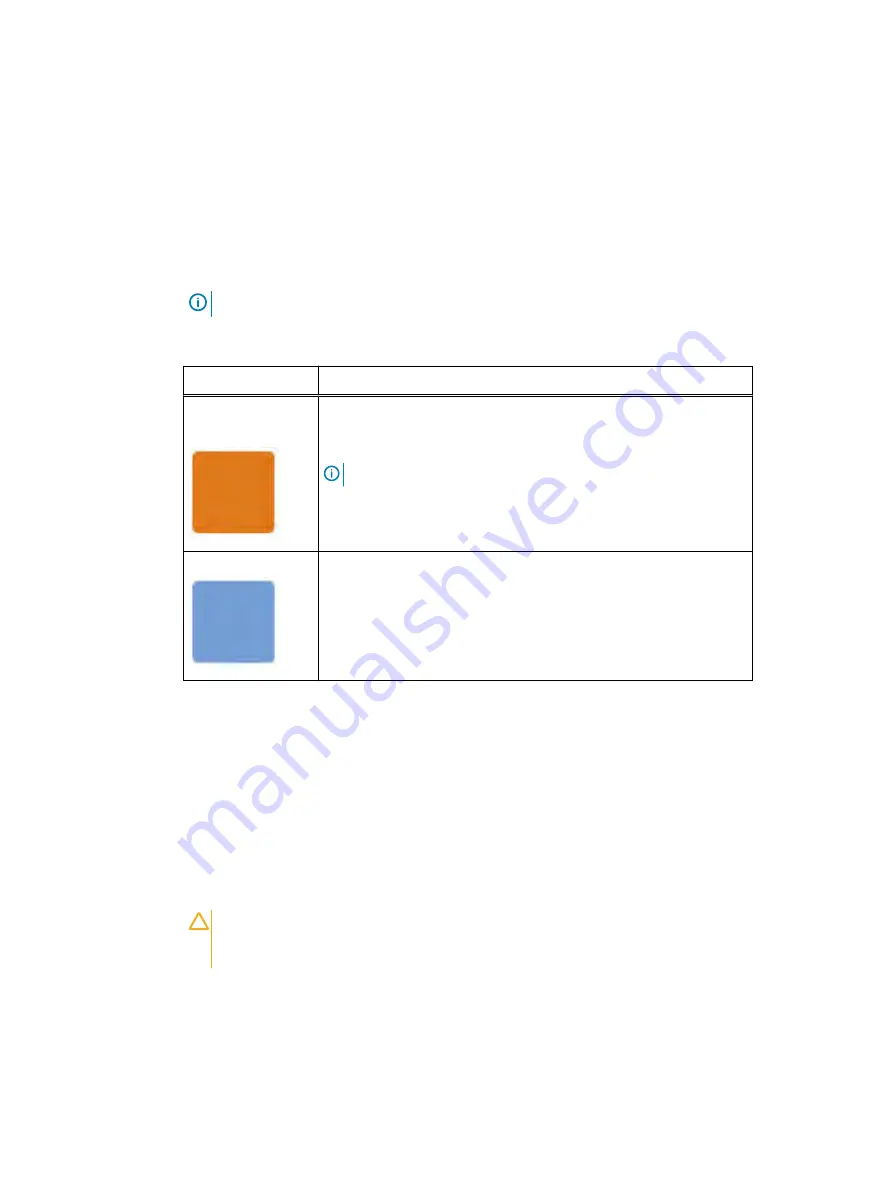
Standard touch point colors
Touch points are component locations where you can:
l
Grip the hardware to remove or install a component.
l
Open or close a latch.
l
Turn a knob to open, close, or adjust a component.
Standard touch point colors are terra-cotta (orange) or blue.
Note:
Within this documentation, the color orange is used instead of terra-cotta for simplicity.
Table 2 Standard touch point colors
Touch point color
Description
Terra-cotta
(orange)
This color indicates that you can perform the task, such as remove a
component with a terra-cotta (orange) lever, while the system remains
powered (up/on).
Note:
Some tasks may require additional steps.
Blue
This color indicates that a shutdown of the system or component is
required before you can perform the task, such as removing a
component with a blue lever.
Power Cooling Module Replacement
This section describes how to replace the power cooling module.
Identify the failed power supply unit
Before you begin
Before you begin the replacement procedure, make sure you have correctly identified the failed
part, and that a replacement is available and unpacked and ready to install within the two-minute
limit.
CAUTION
To prevent overheating, you must replace a power/cooling module within two
minutes. If you do not, the storage enclosure may power down all of the disks, causing the
system to lose access to the disks.
When replacing a power/cooling module, make sure the green LED on one module has been
steadily on for at least 5 seconds before removing power from the second module.
Procedure
1. Check the service LED on the affected power supply unit.
Removing and replacing FRUs
Dell EMC ES40 Expansion Shelf Guide Field Replacement Unit Guide
17
Содержание ES40
Страница 1: ...Dell EMC ES40 Expansion Shelf Guide Version 7 0 Field Replacement Unit Guide Rev 02 October 2019 ...
Страница 8: ...Tables 8 Dell EMC ES40 Expansion Shelf Guide Field Replacement Unit Guide ...
Страница 12: ...Revision history 12 Dell EMC ES40 Expansion Shelf Guide Field Replacement Unit Guide ...
















































