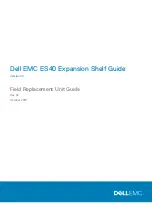Common procedures
This topic contains procedures which are common to the handling of field replaceable units (FRU)
within a device.
Listing of common procedures
The following are the common procedures which are used for the handling FRUs:
l
Avoiding electro-static discharge (ESD) damage
l
Emergency procedures without an ESD kit
l
Hardware acclimation times
l
Identifying faulty parts
Avoiding electrostatic discharge (ESD) damage
When replacing or installing hardware units, you can inadvertently damage the sensitive electronic
circuits in the equipment by simply touching them.
Electrostatic charge that has accumulated on your body discharges through the circuits. If the air
in the work area is very dry, run a humidifier in the work area to help decrease the risk of ESD
damage.
Follow these procedures to prevent equipment damage:
l
Provide enough room to work on the equipment.
l
Clear the work site of any unnecessary materials or materials that naturally build up
electrostatic charge, such as foam packaging, foam cups, cellophane wrappers, and similar
items.
l
Do not remove replacement or upgrade units from their antistatic packaging until you are ready
to install them.
l
Before you begin service, gather together the ESD kit and all other materials you need.
l
Once servicing begins, avoid moving away from the work site; otherwise, you may build up an
electrostatic charge.
l
Use ESD anti-static gloves or an ESD wristband (with strap).
If using an ESD wristband with a strap:
n
Attach the clip of the ESD wristband to the ESD bracket or bare metal on a cabinet/rack or
enclosure.
n
Wrap the ESD wristband around your wrist with the metal button against your skin.
n
If a tester is available, test the wristband.
l
If an emergency arises and the ESD kit is not available, follow the procedures in Emergency
Procedures (without an ESD kit).
Emergency procedures (without an electrostatic discharge kit)
In an emergency when an electrostatic discharge (ESD) kit is not available, use the following
precautions to reduce the possibility of an electrostatic discharge by ensuring that your body and
the subassembly are at the same electrostatic potential.
Note:
These precautions are not a substitute for the use of an ESD kit. Follow them only in the
event of an emergency.
Removing and replacing FRUs
14
Dell EMC ES40 Expansion Shelf Guide Field Replacement Unit Guide
Содержание ES40
Страница 1: ...Dell EMC ES40 Expansion Shelf Guide Version 7 0 Field Replacement Unit Guide Rev 02 October 2019 ...
Страница 8: ...Tables 8 Dell EMC ES40 Expansion Shelf Guide Field Replacement Unit Guide ...
Страница 12: ...Revision history 12 Dell EMC ES40 Expansion Shelf Guide Field Replacement Unit Guide ...