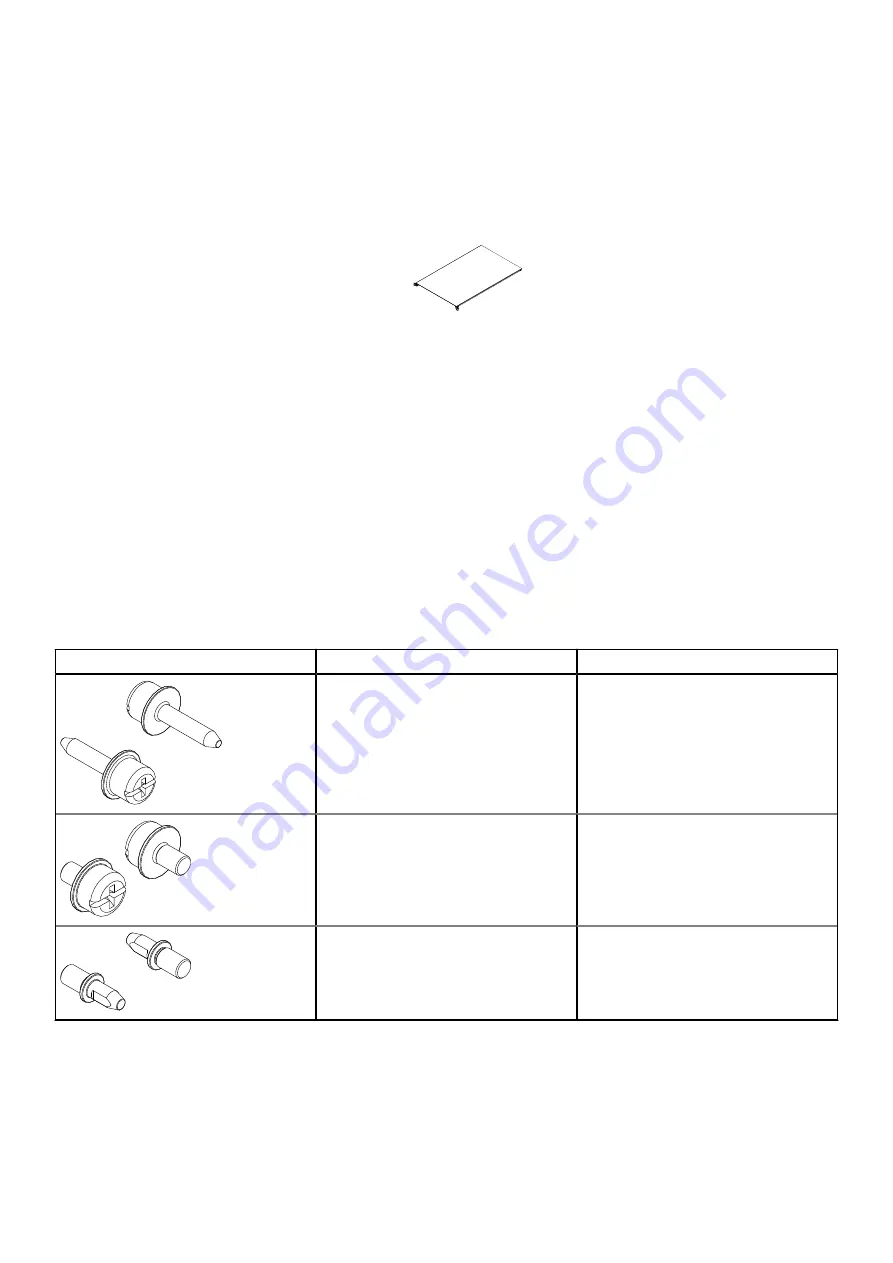
3. To secure the top cover using a top cover with semi-captive screws, do the following:
●
For a Dell EMC rack, align the semi-captive screws with the mounting hole in the cabinet and thread the screw into the
mounting hole.
●
For a third-party rack that is not compatible with the semi-captive screw, remove the semi-captive screw by pulling the
screw assembly out the side of the top cover. Identify the mounting holes on the rack that will line up with the mounting
holes on the top cover. Refer to
on page 33 to select the truss head screws to secure the top cover
to the rack. For non-threaded racks, place tinnerman clips over the rack mounting holes. Attach the top cover to the rack
using the appropriate truss head screws from the hardware kit that comes with the shelf.
CL5545
Figure 27. Removal of semi-captive screws
1U cable management tray installation (underneath)
This section describes how to install the 1U cable management tray.
Racks and rails
You can secure the 1U cable tray to Dell EMC and non-Dell EMC racks that use a sliding rail system.
The rail kits are included in the cable tray packaging and are compatible with racks with the following types of holes:
●
3/8 inch square holes
●
9/32 inch round holes
●
10-32, 12-24, M5X.8, or M6X1 pre-threaded holes
The following table shows the hardware and the recommended rack types:
Hardware from kit
Part Number and Description
Recommended Rack Type
CL5521
036-034-012
Custom Male-Female 8-32 x .75 screw
Always used to secure rails, regardless of
Rack Type
CL5519
036-034-003
Custom square hole pin
These replace the adaptors that come
pre-installed in the rails. Used in racks
that have .375" square hole mounting
rails.
CL5520
036-034-004
Custom threaded hole pin
These replace the adaptors that come
pre-installed in the rails. Used in racks
that have threaded holes. These go into
the threaded hole for support.
Rail kit mounting brackets adjust in length from 24 inches to 32 inches to accommodate different rack depths.
Install the Disk Shelves in the Rack
35
















































