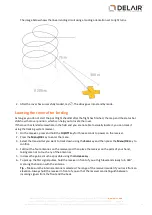9. Navigate to the folder where you want to save the exported file. Enter the file name and then click
Export
.
10. Click
to export another flight from the same project or click
to close the
Export
wizard.
Exporting the flight trajectory for analysis
1. In the
Projects
screen, select the project to export flight data from.
2. Click
. The
Export
wizard appears.
3. Select the output format:
l
KML, Keyhole Markup Language
to view the flight path.
l
GPX, GPS Exchange Format
to view the flight path and way points.
Both outputs can be viewed in software such as in Google Earth.
4. Click
.
5. Select the flight to export and click
.
6. Navigate to the folder where you want to save the exported file. Enter the file name and then click
Export
.
The flight trajectory is exported to the selected folder.
7. Click
to export another flight from the same project or click
to close the
Export
wizard.
101
Delair-Tech
|
676, Rue Max Planck – 31670 Toulouse-Labège, France
|
Tel: +33 (0) 5 82 95 44 06
|
Capital: 238 110,30 € - APE: 3030Z – Intra-Community VAT number: FR90 53 09 69 781 – 530 969 781 R.C.S. Toulouse
This document is the sole property of Delair-Tech and cannot be used or reproduced without the written authorization of Delair-Tech
.