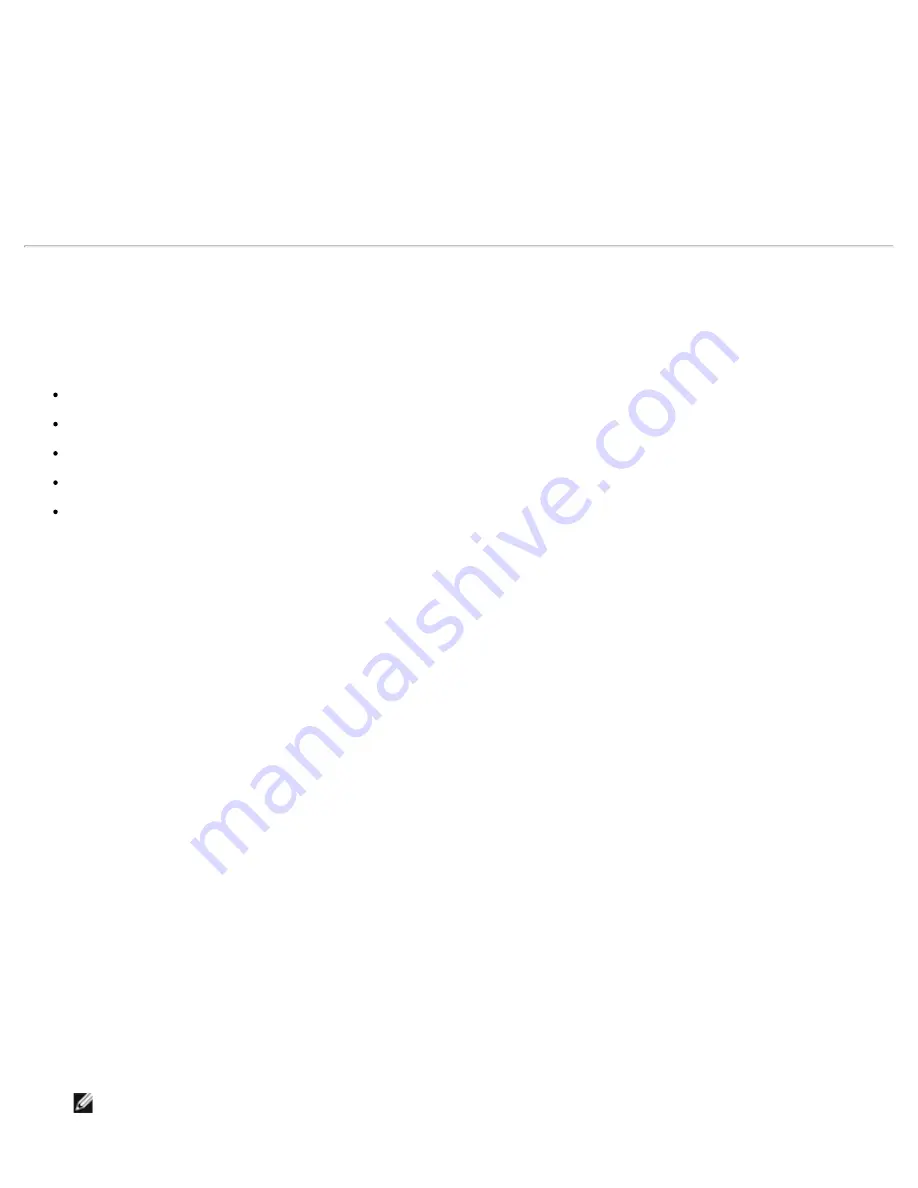
Front Panel Administration: Dell PowerVault 124T DLT VS160 Autoloader User's Guide
file:///T|/htdocs/stor-sys/124T/en/124tvs16/admin.html[12/5/2012 10:26:03 AM]
2. On the main menu, scroll to
Configuration
and press
Enter
.
3. On the
Configuration
submenu, scroll to
SCSI ID
and press
Enter
.
4. Scroll to the number you want to set as the autoloader's SCSI ID, then press
Enter
.
Cycle Power for new SCSI ID
appears on the LCD.
5. Press and hold the power button on the front panel until
System Shutdown wait 60 sec
appears on the LCD.
Power
Off
appears on the LCD, then the autoloader shuts off.
6. Press the power button again to power on the autoloader. The new SCSI ID is now in effect.
Setting Ethernet
Ethernet is the method used by the autoloader to access a network. With an Ethernet connection, you can remotely access
the autoloader over the network. To use the Ethernet connection, you must define the following:
A dynamic or static IP address for the autoloader (required)
A subnet mask (required for static IP)
An IP gateway (optional)
A Simple Network Management Protocol (SNMP) server (optional)
A time server, or set the time and time zone manually (optional)
Setting the IP Address
An IP address is the address of any device attached to a network. Each device must have a unique IP address. IP addresses
are written as four sets of numbers separated by periods ranging from 0.0.0.0 up to and including 255.255.255.255.
IP addresses are either permanent or dynamically assigned. A permanent, or static, address remains the same each time the
device connects to the network. A dynamic address may change each time the device connects to the network server using
Dynamic Host Configuration Protocol (DHCP).
To set a dynamic IP address:
1. From the main menu, scroll to
Configuration
, and then press
Enter
.
2. From the
Configuration
menu, scroll to
Ethernet
, and then press
Enter
.
3. From the
Ethernet
submenu, scroll to
Set IP
, and then press
Enter
.
4. Scroll to
DHCP
, and then press
Enter
.
To set a static IP address:
1. From the main menu, scroll to
Configuration
, and then press
Enter
.
2. From the
Configuration
menu, scroll to
Ethernet
, and then press
Enter
.
3. From the
Ethernet
submenu, scroll to
Set IP
, and then press
Enter
.
4. Scroll to
Static IP
, and then press
Enter
. The cursor automatically appears at the first digit.
5. At each position of the IP address, use the up and down arrows to change the value of each digit. Press
Enter
to
advance the cursor to the next digit.
When you have advanced through all of the digits of the IP address, the autoloader displays
Enter to save.
NOTE:
If you make a mistake, press
Escape
to backspace to the digit you want to change.






























