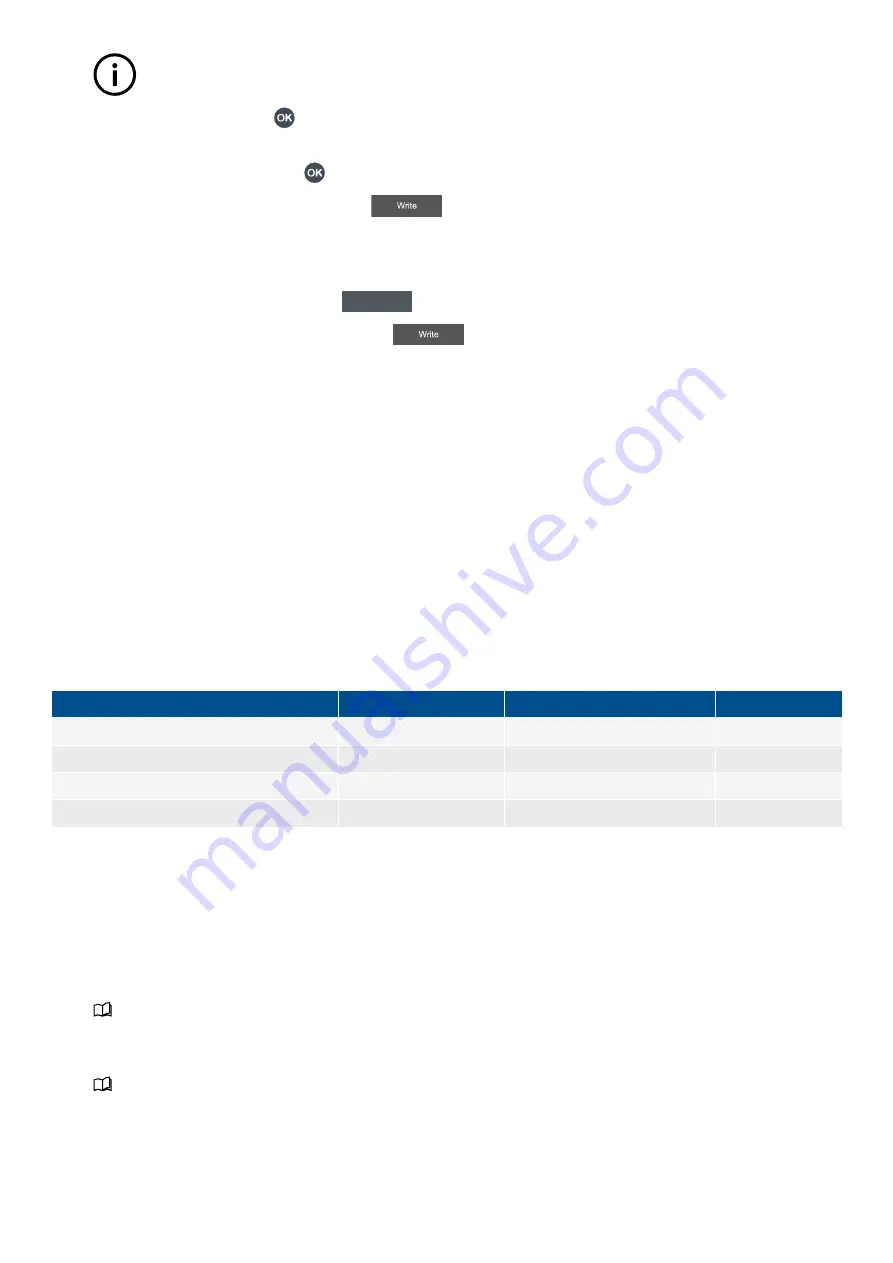
INFO
These settings cannot be configured here and must be configured in the
Parameters
page.
4. Select the alarm, by pressing
OK
.
•
The selected alarm is shown with a solid box.
•
To remove the selection, press
OK
again.
5. To save the settings to the controller, select
Write
.
•
This only saves the selected alarm(s) and their settings to the controller. It does not save other I/O settings.
Clear all enabled alarm(s)
1. To clear all the selected alarms, select
Clear
Clear
.
2. To save the new setting to the controller, select
Write
.
•
This only saves the selected alarm(s) and their settings to the controller. It does not save other I/O settings.
7.9 Analogue input (AI)
7.9.1 Introduction to analogue inputs
You can use an analogue input for the following:
•
As an input for one or more controller
analogue functions
.
•
As a supervised input for one or more controller
digital functions
.
•
To detect
sensor failure
.
•
As the basis for one or more
alarms
.
For each analogue input use, the table below shows which
pages
in the analogue input view you must configure.
Table 7.1
Configuration for the uses of an analogue input
Use
Functions*
Sensor setup*
Alarms*
Analogue function(s)
●
●
○
Digital function(s)
●
●
○
Sensor failure
○
●
○
Alarm(s)
○
●
●
*Note: ● represents required configuration. ○ represents optional configuration.
7.9.2 Configure Analogue input (AI)
To configure the analogue input (AI), you need to do the following:
1. Select the hardware module, terminal(s), for an Analogue input (AI) to be used.
•
Optional: You can configure the I/O name.
•
See
Analogue input (AI)
,
Configure I/O name
.
2. If required, select the input function(s)
(y-axis)
.
•
These can be either
Analogue function(s)
or
Supervised binary input function(s)
.
•
See
Analogue input (AI)
,
Configure function(s)
for how to select the function(s).
3. Configure the
Sensor
settings and curve
(x-axis)
.
•
You can use a predefined curve or reuse/configure a custom curve.
OPERATOR'S MANUAL 4189341099G UK
Page 62 of 130






























