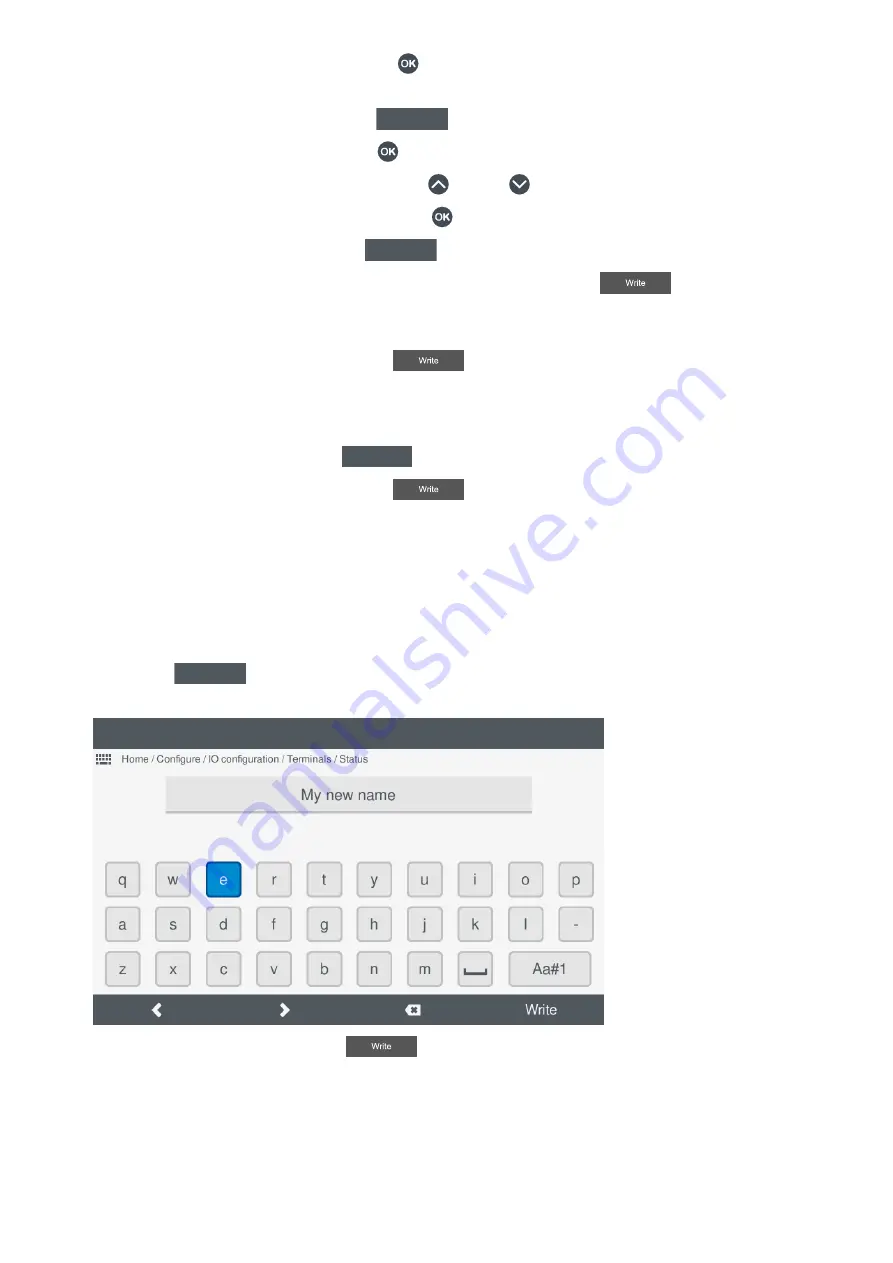
◦
If the setting is text or a value, pressing
OK
displays the
virtual keyboard
to alter the setting.
◦
Make the required changes using the
virtual keyboard
.
◦
To confirm the changes, select
Next
Next
.
◦
If the setting is a selection, pressing
OK
displays an available list of selection options.
◦
Highlight the option required, by pressing
Up
or
Down
.
◦
Select or unselect the option, by pressing
OK
.
◦
To confirm the setting, select
Next
Next
.
c. Once you have made all the required changes to the alarm settings, select
Write
.
◦
This saves the alarm setting to the controller. This does not save any other settings.
◦
The list of available alarms is shown again on the display.
3. To save the new setting to the controller, select
Write
.
•
This only saves the selected alarm(s) and their settings to the controller. It does not save other I/O settings.
Clear all enabled alarm(s)
1. To clear all the selected alarms, select
Clear
Clear
.
2. To save the new setting to the controller, select
Write
.
•
This only saves the selected alarm(s) and their settings to the controller. It does not save other I/O settings.
7.8 Digital output (DO)
7.8.1 Configure I/O name
To rename the input or output name:
1. Select
I/O name
I/O name
.
•
The
virtual keyboard
is displayed on screen to edit the I/O name.
•
2. Enter the required I/O name and select
Write
.
7.8.2 View or configure I/O relay
You can configure the setting for the relay. The current configure state for the relay is shown on the display. By default, all relays are
considered to be
Normally open
and in a
De-energised
state.
OPERATOR'S MANUAL 4189341099G UK
Page 57 of 130






























