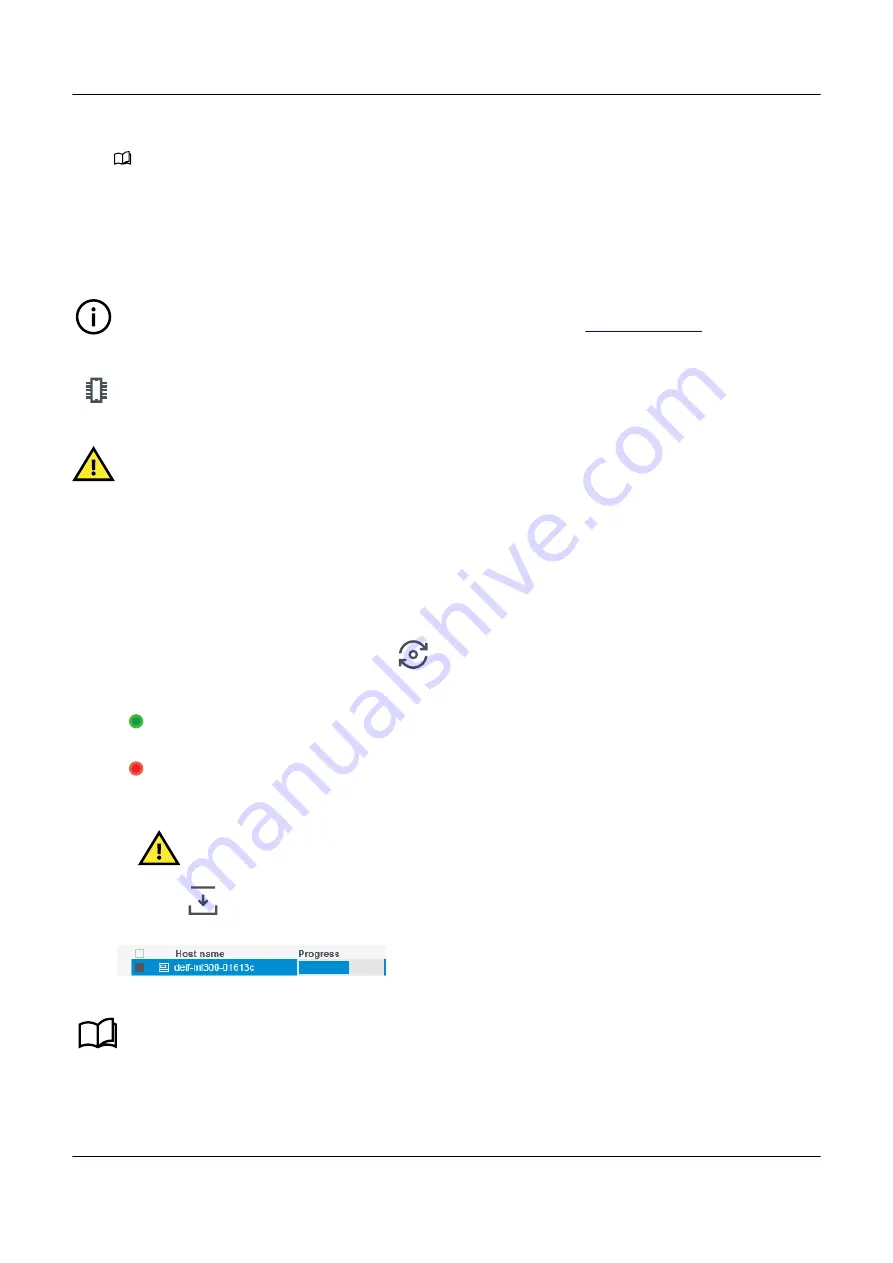
10. Both
.packet
files can now be installed by using the
Firmware
option in PICUS.
•
See
Firmware
in this document for more information about the prerequisites BEFORE installing and how to install
the firmware to your system.
* Where
version
is the latest available version number.
16.3.2 Install firmware
INFO
Firmware uses
.packet
files available for download via the DEIF home page
.
Install firmware updates under
Tools > Advanced > Firmware
.
CAUTION
Before installing any firmware update, please ensure you have met the installation prerequisites.
Install a firmware update
1. Select either
Controller
or
Display unit
.
• The list shows all logged on controllers or connected display units.
2. Select the controller(s) or display unit(s) you wish to update.
3. Use
Select
to locate the firmware update
.packet
file.
• PICUS checks the status for the firmware package and selected controllers(s) or display(s).
4. If updating a controller, you can use
Check ready
to check the status of the controller.
• The status of the controller is shown both in the description at the bottom and in the Ready column.
◦
(Green) shows the controller is ready.
◦
(Red) shows the controller is not ready.
CAUTION
If the controller is not ready for the update, please check the controller is in the correct state for updating.
See the firmware installation prerequisites for further information.
5. Select
Update
to start the firmware update process.
• During the update the progress status is shown at the bottom left, and also by a progrss bar.
◦
See the
Troubleshooting
, later in this chapter for more information regarding failed firmware upgrades.
PPM 300 PICUS manual 4189341080 UK
www.deif.com
Page 191 of 213






























