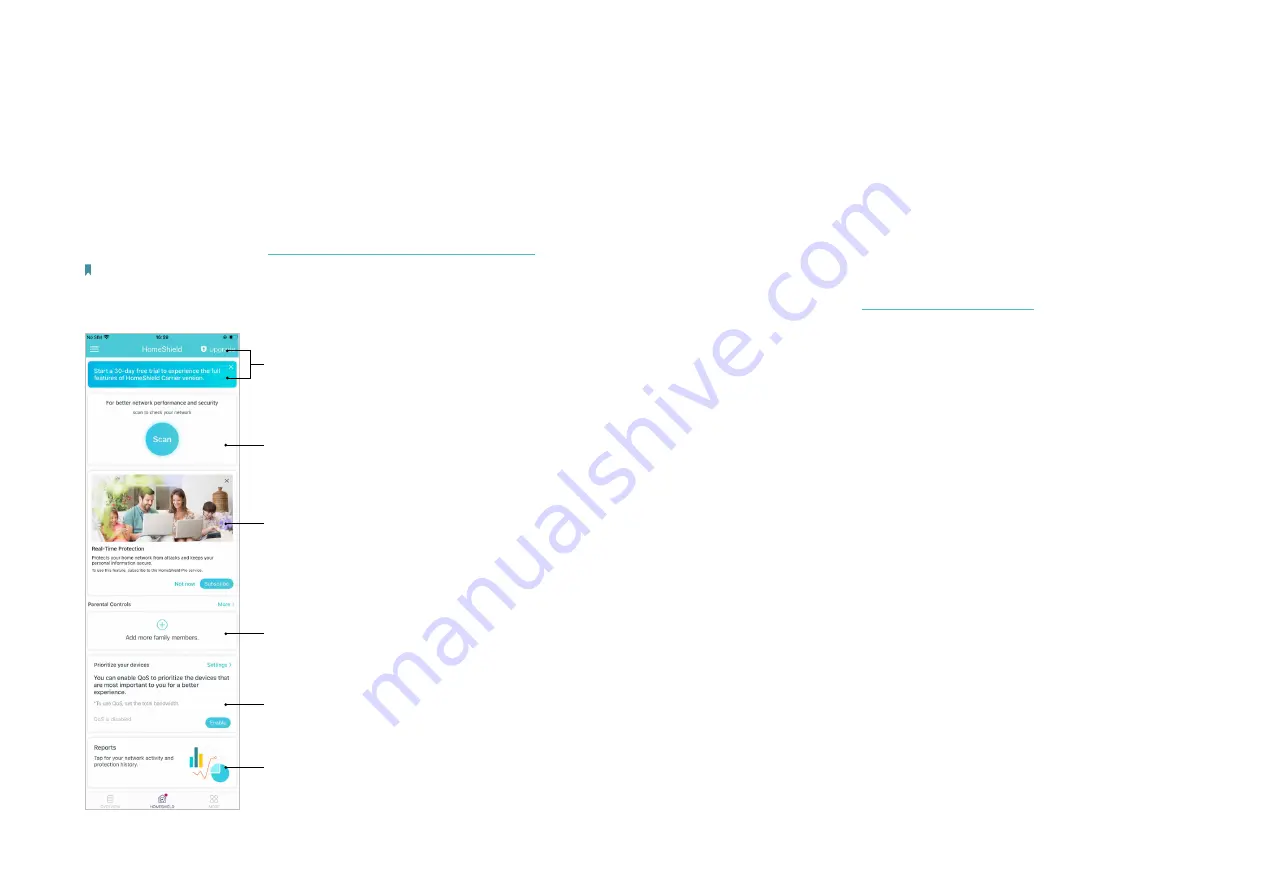
30
HomeShield
Whether protecting your network from malicious attacks, managing your family's online activities, or prioritizing devices to get better performance,
TP-Link HomeShield provides you a kit of basic (free) and Pro (charged) features to enhance your whole home network with enhanced security.
An overview of HomeShield features are shown below.
• What is HomeShield:
https://www.tp-link.com/homeshield/
Note: Please refer to your Deco app to check the Basic and Pro features of your actual model.
• How to use HomeShield features and upgrade to HomeShield Pro:
go to the product support page at
https://www.tp-link.com
and refer to
TP-Link HomeShield User Guide
.
Weekly/Monthly Reports:
Review a weekly or a monthly list of usage, such as security threats, top visited contents, and
more, to better manage your family’s online activities.
HomeShield Pro Subscription:
To enjoy more features, you can upgrade to HomeShield Pro. Check more details about
the Basic and Pro features here.
Scan:
Examine your network regularly to identify the potential risks, thus improving your network performance and
security.
Real-Time Protection:
Real-Time Protection is for Pro users only. There are three ways to ensure your home network
and your IoT devices remain safe: (1) block malicious websites, protect your home network and applications against
external attacks and eliminate vulnerabilities; (2) prevent infected devices from sending sensitive information or security
threats to clients outside your network; (3) identify IoT devices and immediately monitor their security performance
once they join the network.
Parental Controls:
Create profiles for family members and specify the devices that belong to each. Set individualized
parental controls including when and for how long each person can access the internet. Block inappropriate content
and pause the internet if necessary.
QoS:
Prioritize the connection of a particular device for a set duration, such as a family member’s laptop for one hour
during a video call.






























