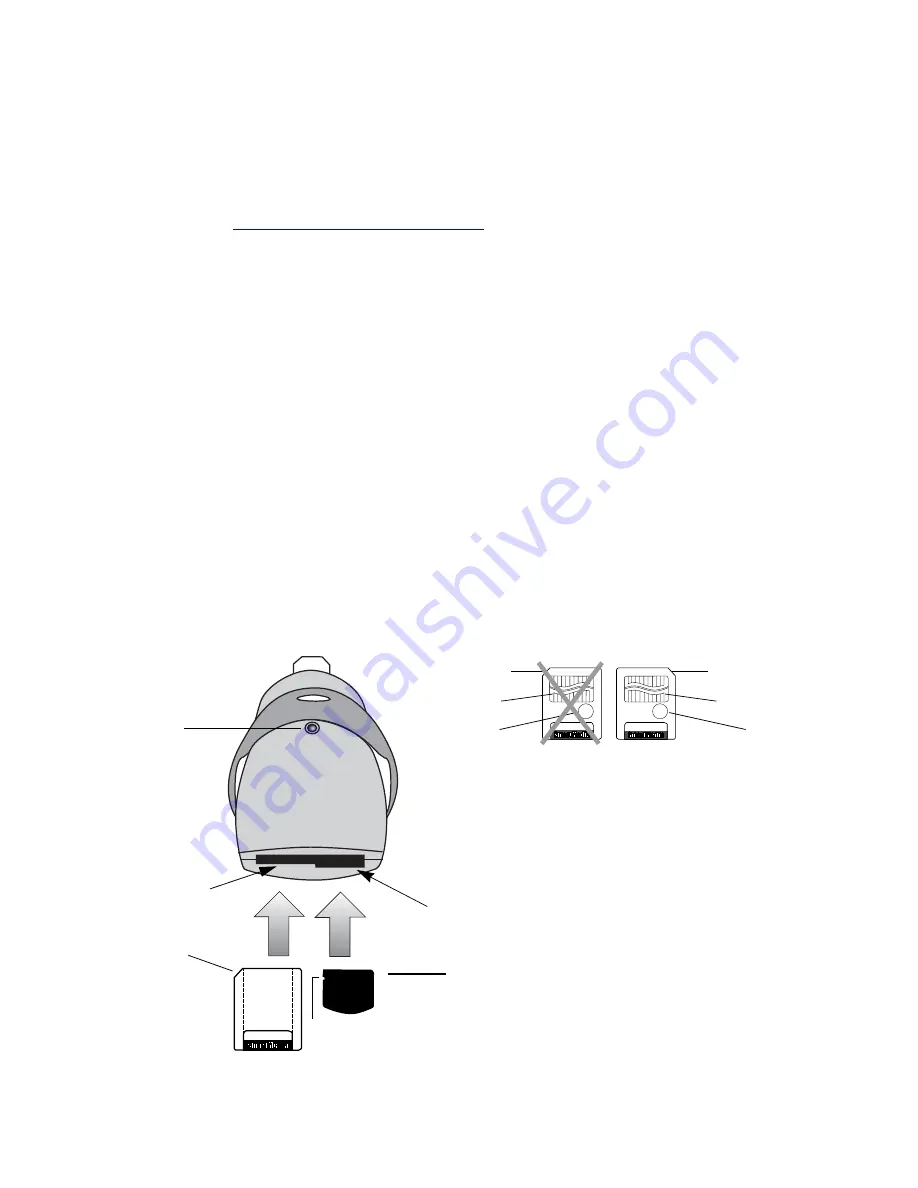
Dazzle ZiO! Hi-Speed Portable Reader/Writer User’s Guide • Using the Reader/Writer • Page 21
Inserting a SmartMedia or xD Card
Before you inser t a Smar tMedia or xD card in the ZiO HS Reader/Writer, position the unit
with the Access Indicator on top, as shown below. Then flip its protective ring to the open
position to uncover the USB connector and the card slot and conver t the ring to a stand,
as described in
“Hardware Over view” on page 7
. If you plan on writing to or deleting from
a SmartMedia card and the card’s write protection sticker is covering the write protect
area (see the illustration below), you must remove the sticker.
To inser t a Smar tMedia or xD card, follow these steps:
1.
Position the Smar tMedia or xD card, as shown in the illustration below.
Note:
The ZiO HS Reader/Writer accepts only 3.3V SmartMedia cards. It does not sup-
por t 5V Smar tMedia cards.
2.
Insert the card in the slot with the gold contacts facing down and the card’s notch at
the left side (you should not see the gold contacts when inser ting the card).
Caution:
Be careful not to inser t the card in the wrong direction. Inser t the card with
the gold contacts facing down.
3.
Gently push the card all the way into the slot until it locks in place.
Important:
If excessive force is required or the card just doesn’t seem to fit, do not
force the card in the ZiO HS Reader/Writer. Contact the Dazzle Technical Resource
Center for assistance.
XD
Notch
SmartMedia Card Comparison
(view of cards from top)
5V SmartMedia card
(
not compatible)
3.3V SmartMedia card
(compatible)
Left notch
indicates 5V card
Right notch
indicates 3.3V card
Gold contacts
Gold contacts
Write protect
area
Write protect
area
Insert the SmartMedia or xD card
with the gold contacts
facing down and the notch on the
(used to lock
card)
Access
Indicator
(on top)
Notch
left side
xD section of slot
Smar tMedia
section of slot






























