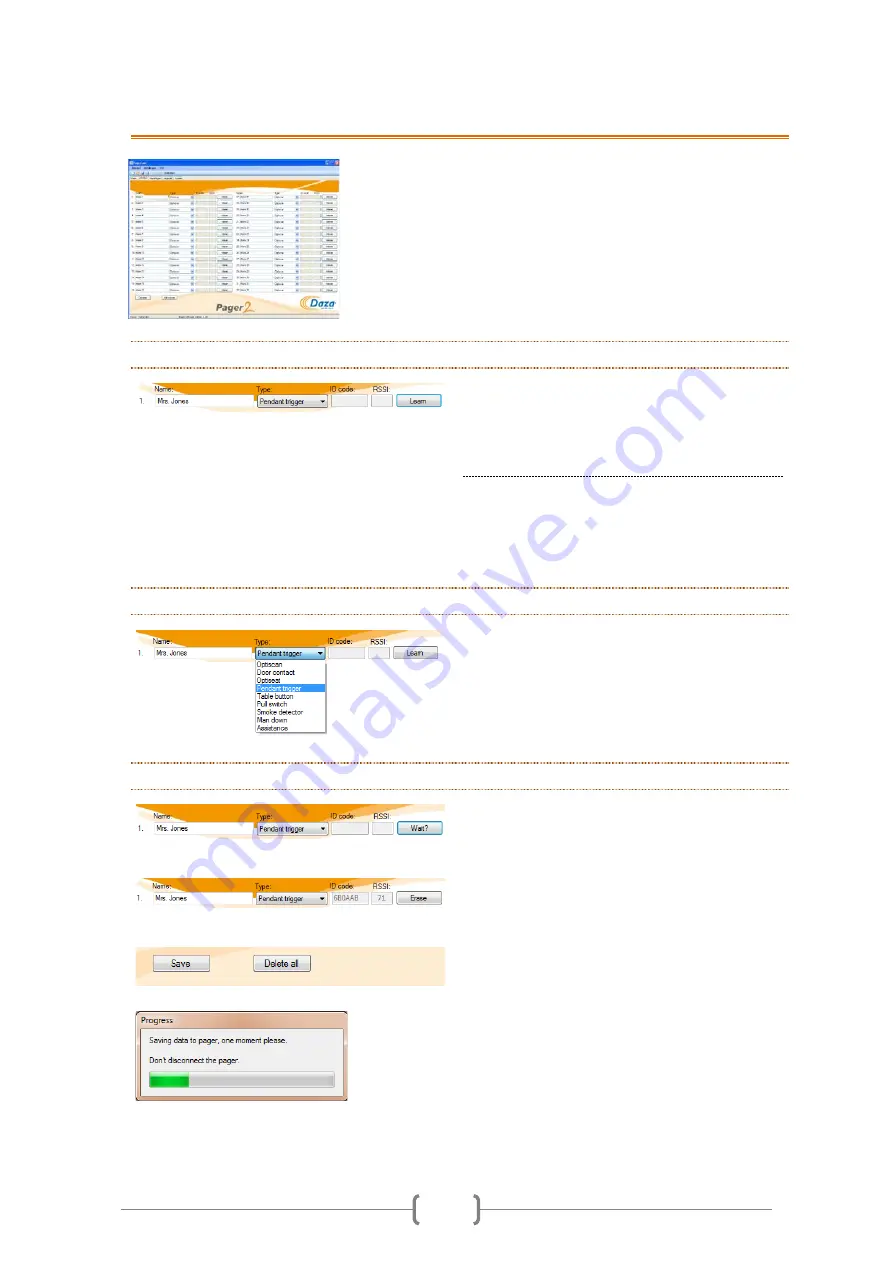
7
5.
ADDING AND REMOVING TRANSMITTERS (DAZATOOLS)
Once you have connected the pager to the
DazaTools software you can add and remove
Daza alarm transmitters. You can add a
transmitter in 3 easy steps. On the ‘Transmitters’
tab you will see a list of all of the transmitters
that have been added to the pager.
5.1
STEP1: ASSIGN THE TRANSMITTER WITH A RECOGNISABLE NAME
Click on a available row in the column headed
‘
Name:
’, were no transmitter is currently stored
and type in a recognizable name (up to 16
characters).
Note.
When the alarm transmitter transmits an
alarm the name you assigned to the transmitter
will appear on the pager display. So it is important
that you give the transmitter a recognizable name.
5.2
STEP 2: SELECT THE TYPE OF ALARM TRANSMITTER
In the second column headed
‘Type:’
select the
type of transmitter you want to add by clicking on
the type of transmitter in the drop-down menu.
5.3
STEP 3: ADD THE TRANSMITTER
Then click on the
‘Learn’
button. The status of
the button will now change to
‘Wait?’
.
Now transmit an alarm with the transmitter you
want to add. Once the transmitter has been
successfully added the pager will emit a ‘victory’
tone. The corresponding ID code and signal
strength will automatically be displayed.
The status of the
‘Wait...’
button will change to
‘Erase’
. To add several transmitters simply
repeat this procedure. You will save the
transmitters into the pager by clicking on the
'
Save'
button. A progress bar will show that all
the transmitters are being stored in the pager
Содержание Pager 2
Страница 1: ...PAGER2 MANUAL 20160905...
Страница 4: ...1 1 WHAT S IN THE BOX 1 THE PAGER 2 CRADLE 3 USB Cable...























