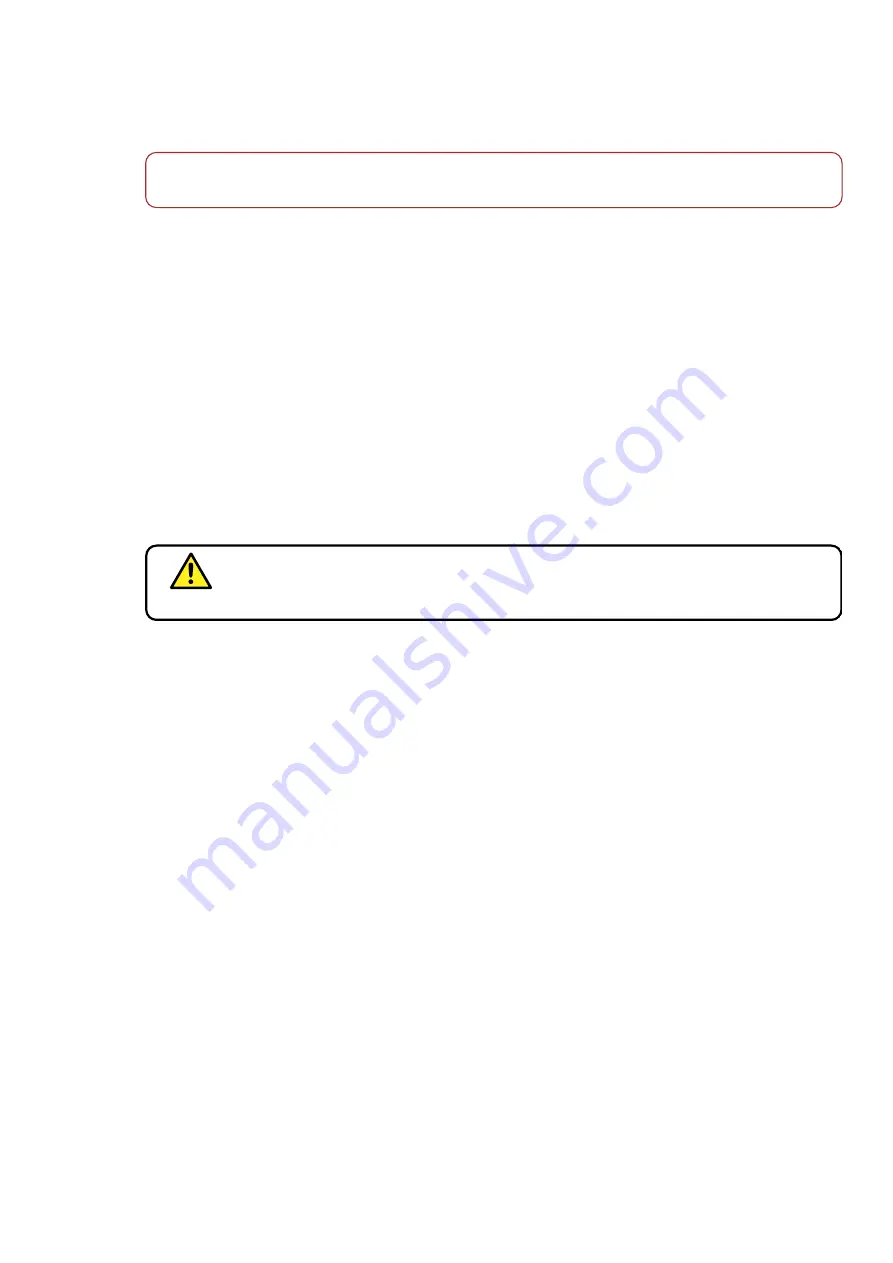
Chapter 3 - How to...
3. Select
[Enter]
on the touch screen to search MWL and display the corresponding MWL Work Item.
Note
Please contact your Optos representative if introducing MWL to your site.
3.2.2 How to prepare for image capture
Before you capture an image the patient needs to be aligned and the image options selected.
1. Remove the dust cap from the eye piece.
2. Clean the areas where the patient comes into contact with the device, see
3. Select the patient record, see
4. Select the options for the images being captured.
3.2.3 How to align the patient
Initial patient alignment is the same for all image capture procedures.
3.2.3.1 Patient coaching
You should coach the patient so that they know what is going to happen, and to help put them at ease.
WARNING
The device uses flashes of light. Some patients with epilepsy may be sensitive to flashes
of light. Caution should be exercised for patients who have a history of reaction to camera
flashes or strobe lighting.
Explain the following information to the patient:
1. During the session you will capture a series of images. The patient should stay in position for the
duration of the session, if possible. There will be opportunities for the patient to rest and blink. You will
tell the patient when they can rest and blink and when they should try to stay still.
2. The patient should sit as upright as they can, with their mouth closed and their teeth together. This will
help reduce movement when images are being captured.
3. The patient should look for the patient alignment target, see
on page 59. The
alignment colors seen by the patient are also shown on the touch screen, so you will see the alignment
feedback they can see.
4. The patient should choose one of the central corners of the alignment target. The patient will be asked
to look at their chosen corner when being imaged.
3.2.3.2 Align the patient
1. Ask the patient to sit up straight in front of the device.
2. Stand to the side of the patient where you can reach the touch screen, the table height switch, and
from where you can monitor the position of the patient's face.
3. Adjust the table or seat height so that the patient's eyes are slightly above the eye piece. Take care to
ensure that cables are not trapped.
4. Ask the patient to:
a. Follow the fixation target as they move in close to the device. Refer to the
b. Rest their forehead on the top of the face pad.
Page 33 of 60
Part
Number:
G102748/11_ENG
Copyright
2021
,
Optos
plc.
All
rights
reserved.
English
Содержание P200T
Страница 1: ...optos com User Guide P200T Optos Panoramic Ophthalmoscope G102748 11_ENG...
Страница 4: ...Page 4 of 60 English Part Number G102748 11_ENG Copyright 2021 Optos plc All rights reserved...
Страница 10: ...Page 10 of 60 English Part Number G102748 11_ENG Copyright 2021 Optos plc All rights reserved...
Страница 26: ...Page 26 of 60 English Part Number G102748 11_ENG Copyright 2021 Optos plc All rights reserved...
Страница 58: ...Page 58 of 60 English Part Number G102748 11_ENG Copyright 2021 Optos plc All rights reserved...
Страница 60: ...G102748 11_ENG English...






























