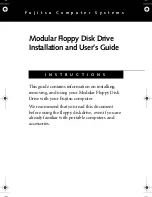Содержание Mac Disk
Страница 1: ...mlllXlIIID o A VON G Apples Macintosh Computer Davong Mac DiskTM User s Guide 80185 03 200043 ...
Страница 78: ......
Страница 94: ...Note ...
Страница 98: ......
Страница 100: ......
Страница 102: ......
Страница 104: ......
Страница 105: ... I D e II T r too 2 114 fiT 1 1 I l D t MALi IS i v rrLLjf l r C 6N iF c lLt i ILf 000071 001 ...
Страница 107: ...D c B A tt I I 4 2 r 4 4 2 4 4 4 8 w i 2 HN_ 7 _ _ 1Bttf I 4 _ 0000 17 Ii t i _ ...