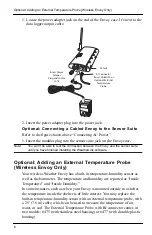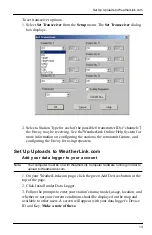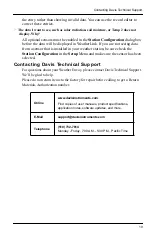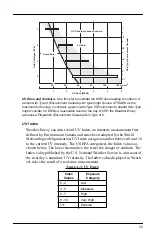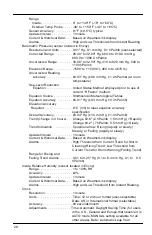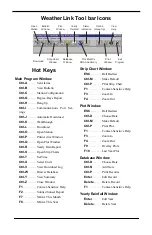Communications Problems
17
Note: Contact your PC vendor or technical support for more information on device difficulties.
•
Hardware device conflict
: Check the
Device Manager
tab in the
Win-
dows System Properties
dialog box to ensure that Windows recognizes
the selected COM port. Consult your computer’s documentation to see
how to access the System Properties dialog box.
•
The communication port uses a nonstandard device name
: Weather-
Link recognizes serial ports named COM1 through COM18 only.
• Your serial port is defective.
• The loopback connector or the WeatherLink blue serial adapter plug is
defective.
Note: See the WeatherLink Online Help if you are troubleshooting a Modem connection.
Troubleshooting USB Communication
• Close the WeatherLink software.
• Disconnect the USB cable from the Envoy.
• Plug the cable back into the Envoy.
• Open the WeatherLink software again.
• Open the
Communications Port
dialog box. Select
USB
if USB is not
selected in the communications field and follow the prompts.
• Click
Test
to verify communication between the station and the software.
If the test is unsuccessful, either the station is malfunctioning or the drivers
for communicating with USB have not been installed successfully. To
verify that the driver is installed, look in Windows’ System Properties ->
Device Manager -> Universal Serial Bus Controllers and see if the
USBXpress Device is listed. If the driver is listed and there is still no
communication between the station and the computer, call Technical
Support. If the drivers are not listed, contact Technical Support for
instructions on installing the necessary drivers.
• If you are using a third party application that requires the USB connection
to emulate a com port connection, see WeatherLink Online Help for more
information or contact Technical Support.
Содержание Vantage Pro2 Weather Envoy
Страница 31: ......