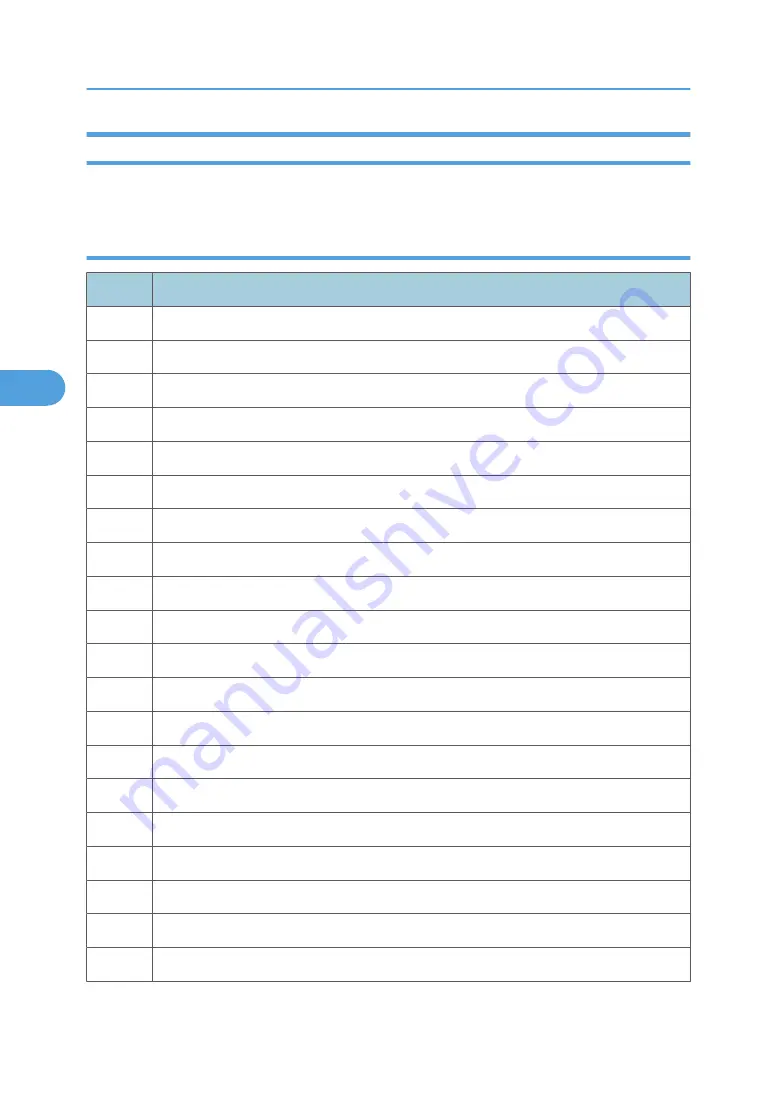
Facsimile Errors
Here is a list of errors that may occur during fax sending and receiving.
Communication (RX)
Code
Possible Cause
0001
Manual RX mode, no G3 signal received within 35 sec.
0003
Received DIS after sending DIS signal.
0004
Received DCN after sending DTC signal.
0009
No signal received within 35 sec. in manual polling mode.
0010
Received DCN signal after sending DTC signal during polling RX.
0011
Cannot receive correct response after sending three DTC signals.
0012
Remote/local password mismatch during polling RX, or no local file to be polled.
0013
No carrier received within 6 sec. after sending CFR in data phase C.
0014
No T.30 signal received after sending FTT signal.
0016
Received DCN signal after sending PTT signal.
0017
No response received from remote machine after sending xxx_EOM signal.
0018
Nothing detected within 6 sec after sending FTT command
0019
Received DCN signal after sending CFR signal
001A
No power on line over 6 sec. within phase C before a corrected ECM frame.
001D
Detected flag but nothing after CFR.
001E
Timeout in V.17 ECM RX phase C
0x1F
Machine cannot detect V.21 or V.8 signal with 35 sec.
0020
Cannot correct frame within 6 sec., a decoding line over 6 sec in non-ECM mode..
0021
File full.
0022
Correct data not received within specified time due to noise interference on the line.
4. Troubleshooting
172
4
Содержание Toscana-C1b
Страница 1: ...Toscana C1a C1b C1bN Machine Code J012 J013 J014 SERVICE MANUAL July 2007 Subject to change...
Страница 25: ...24...
Страница 44: ...Load Paper 1 Raise the output tray 2 Pull the paper tray out of the machine Installation Procedure 43 1...
Страница 63: ...1 Installation 62 1...
Страница 156: ...4 Service Data List 1 Menu Yes 1 SERVICE S CHOICE 2 or 4 REPORT Yes SERVICE DATA LIST Yes Status Reports 155 4...
Страница 158: ...Self Diagnostic Test Flow Self Diagnostic Test Flow 157 4...
Страница 159: ...4 Troubleshooting 158 4...
Страница 160: ...Self Diagnostic Test Flow 159 4...
Страница 199: ...4 Troubleshooting 198 4...
Страница 212: ...T 30 PROTOCOL MONITOR REPORT 5 CLEAR DATA These settings clear memory and all memory settings Service Mode 211 5...
Страница 306: ...Ink Supply Overview 1 Ink cartridges x 4 Y M C K 2 Ink Pump Unit 3 Ink Supply Tubes Ink Supply 305 6...
Страница 330: ...Basic Operation Initialization Sequence at Power On Basic Operation 329 6...
Страница 332: ...Duplex Unit Overview 1 Duplexer Cover Button 2 Duplexer Cover 3 4 Duplexer Locks x 2 Duplex Drive Duplex Unit 331 6...
Страница 339: ...ADF Overview 1 ADF 2 Original Tray Drive 1 Paper Feed Roller 2 Paper Feed Clutch 6 Detailed Section Descriptions 338 6...
Страница 340: ...3 Original Feed Motor 4 Pick up Roller ADF 339 6...
Страница 341: ...6 Detailed Section Descriptions 340 6...
Страница 364: ...MEMO 363...
Страница 365: ...MEMO 364...
















































