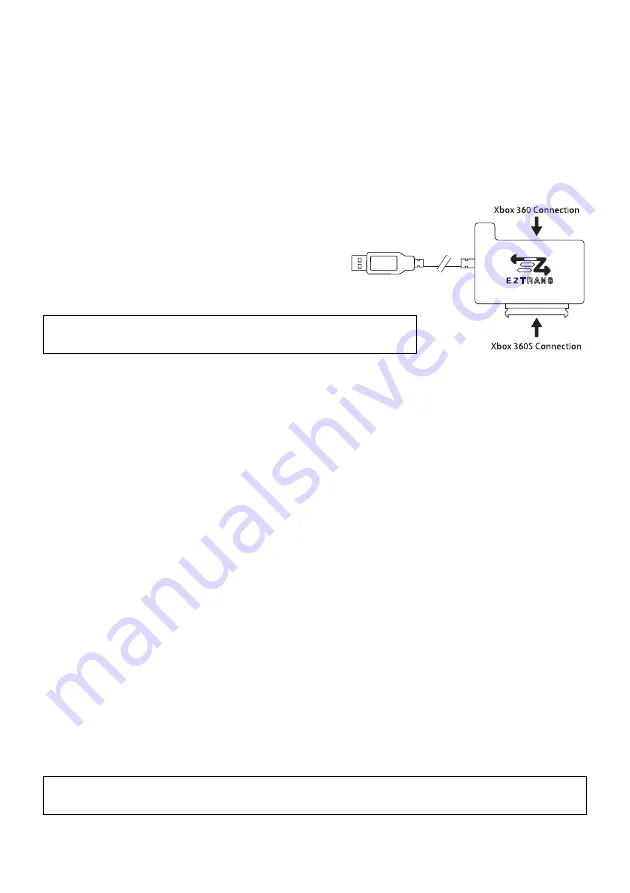
EZ Trans
™
Transfer Cable for Xbox360
®
Instruction Card
1. Introduction
Congratulations on your purchase of EZ Trans
™
Transfer Cable for Xbox 360
®
. EZ Trans
™
has been
specifi cally developed for high speed data transfer at speeds of up to 480 Mbps using the Xbox 360®
built-in transfer content utility.
EZ Trans is compatible with both the old style Xbox 360 hard drive and the new style Xbox 360S hard
drive giving you total transfer fl exibility. When using a suitable PC application, for added peace of mind
EZ Trans allows the back-up of your content to a PC.
2. The EZ Trans Transfer Cable
• Xbox 360 Connection: Connect Xbox 360 hard drive.
• Xbox 360S Connection: Connect Xbox 360S hard drive.
• USB Cable: Connects to an Xbox 360.
3. Connect your hard drive
WARNING: To avoid causing damage to your hard drive or Xbox 360.
DO NOT connect more than one hard drive at one time to EZ Trans.
Before you can use EZ Trans you need to attach either your source or destination hard drive. A source
hard drive is the source of the content which you would like to transfer and a destination hard drive is
the hard drive which will receive the content.
First remove the hard drive from your console please see your Xbox 360 set-up manual. Next align
your hard drive with the correct connection on the EZ Trans Transfer Cable and carefully attach the
hard drive ensuring that it fi ts correctly. To avoid causing damage to your hard drive, do not apply
force when connecting a hard drive.
4. Transfer Content To or From Your Console
Using the Xbox 360 built-in transfer utility you can easily transfer content to or from an Xbox 360 hard
drive. The content will be removed from the source hard drive when transferred to the destination hard
drive. The content on the destination hard drive will be merged with the content from the source hard
drive.
To transfer content to or from your hard drive, please follow these steps:
1. Turn on your Xbox 360 and go to the Dashboard/Next interface
2. Connect the source or destination hard drive to the EZ Trans Transfer Cable (see section ‘3’)
3. Connect EZ Trans to a free USB connection on your Xbox 360
4. After a few seconds your Xbox 360 will detect EZ Trans and the connected hard drive. At this stage
your Xbox 360 will automatically display the transfer content utility screen
5. Select ‘Yes, transfer from console’ or select ‘Yes, transfer to console’. If the source hard
drive is connected to EZ Trans select ‘Yes, transfer to console’
6. The utility will transfer all content by default. Select a category and unselect any content
which you do not wish to transfer.
7. Select ‘Start’ from the bottom right of the screen to begin the transfer
8. Once the transfer is complete press ‘A’ to continue
Important Software Requirements:
Your Xbox 360 console will require the latest Xbox LIVE®
software update to include the built-in transfer utility.


