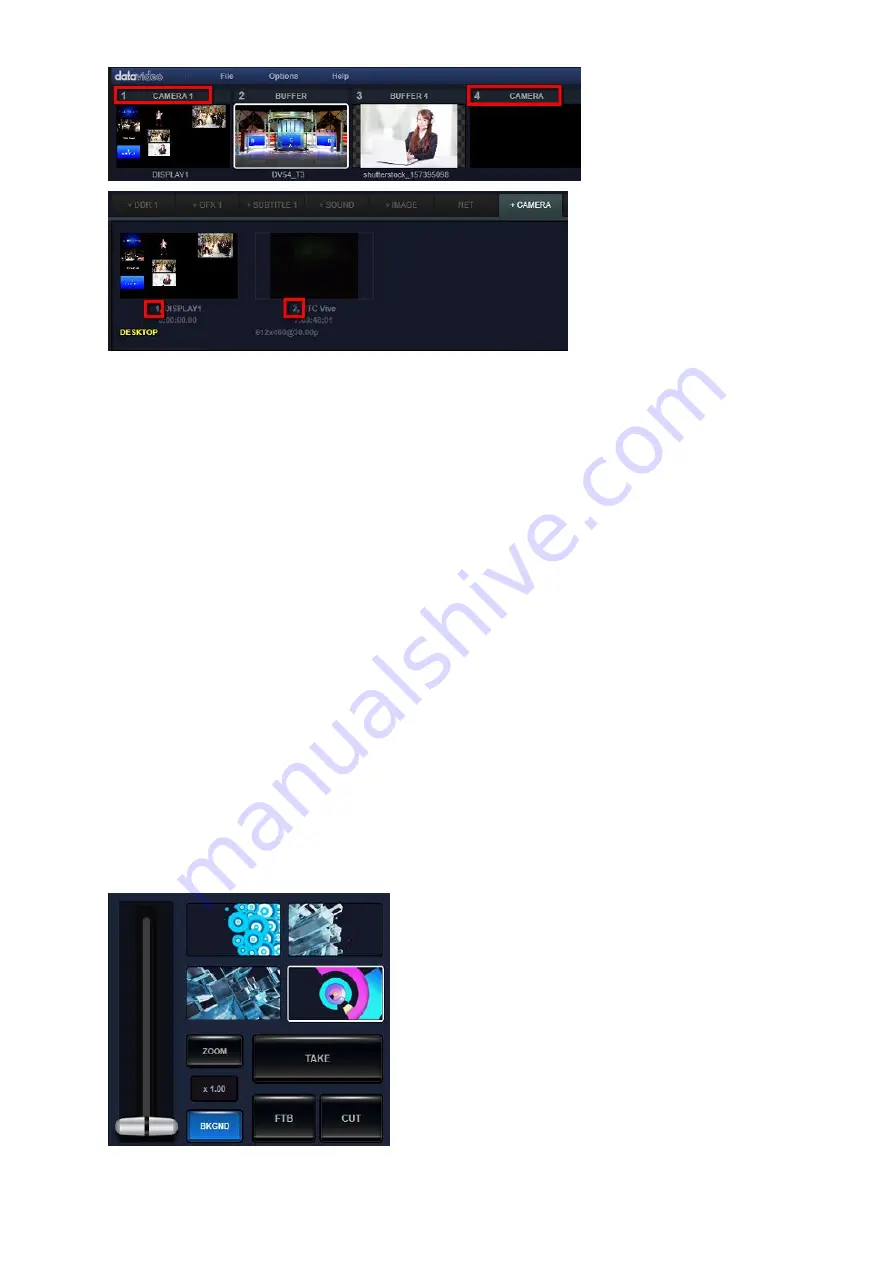
24
When preparing your program, users can do similar operations for other switching channels to
make sure that all of the materials in all categories are loading to switching channels for your
rapid switching at any time.
Note 1. If users need to use many “CAMERA”/”Pull-Stream” signals which the number is more
than 8 channels, users can keep the white rectangular at a specific channel which is assigned
to “CAMERA” or “NET” and then double-click the signals in the CAMERA/NET categories to
apply those signals to this flexible channel to achieve “CUT” operation.
Note 2. After the preview window of the switching channel is clicked, the white rectangular
will be moved to this switching channel and the drop-down menu and the switching channel
layer will be corresponded to this switching channel. The above-mentioned operation rule can
also be used in the following sections of this user manual.
Note 3. The content which is added in the switching channel can be switched to the PROGRAM
rapidly. So, in most of the cases, the content in the “SUBTITLE” category will not be assigned to
the switching channel.
4.3 Special Effect Transition and Normal Transition
Users can apply a variety of special effects for switching between PROGRAM and PREVIEW
windows. The special effect transition control area which is located on the middle of the right
side of the main interface. There are many buttons for selecting and applying the special
effect transition.
Содержание TVS-3000
Страница 1: ...TVS 3000 SYSTEM Instruction Manual ...
Страница 8: ...8 Chapter 2 System Diagram 1 4K Mode 2 HD Mode ...
Страница 61: ...61 Note ...
Страница 62: ...62 Note ...
Страница 63: ...63 Note ...
















































