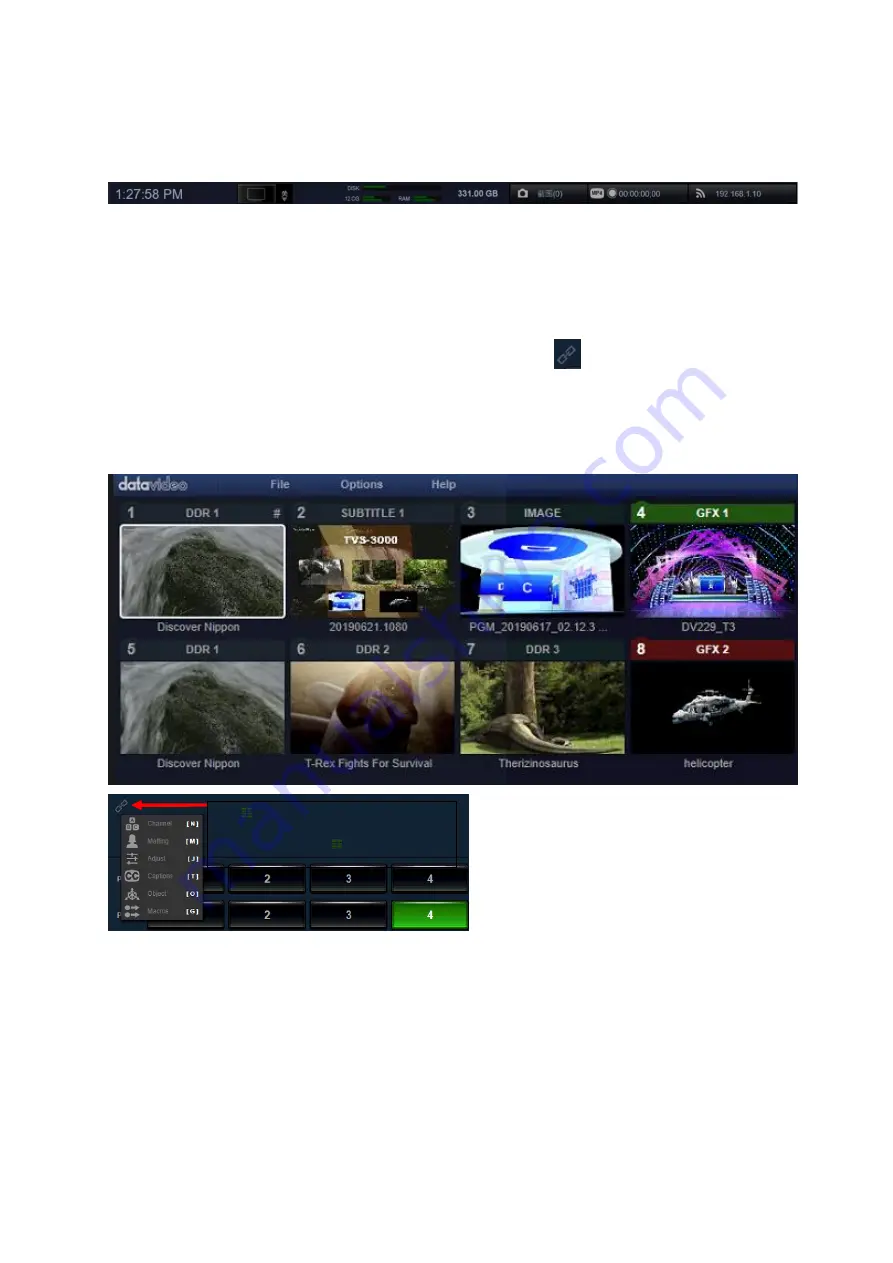
10
space, CPU/GPU workload and the status of the Internal RAM respectively. The three buttons
which are located at the rightmost of the Function Bar are used to control screenshoot, video
recording and video streaming. After those buttons are clicked, the corresponding operations
will be activated and those buttons will be shown in blue, red and green respectively to show
their operation status. The Function Bar is shown as following diagram.
3.3 Preview Windows for Switching Channel
This area provides 8 preview windows for switching channels for users. Each switching channel
can select a material/source list for the corresponding source of the channel. Each channel has
its own “Channel”, “Matting” and “Adjust” menu. After clicking the thumbnail of the desired
channel that users want to adjust, the thumbnail of the selected channel will be surrounded
by a white rectangular. After that, users can click the link icon
which is located at the
bottom left side of the switching channel area to open the drop-down menu to adjust the
conetent of the selected channel. The preview window of the switching channel is shown as
following diagram.
The drop-down menu for the
corresponding channel that is
selected by the white rectangular.
Содержание TVS-3000
Страница 1: ...TVS 3000 SYSTEM Instruction Manual ...
Страница 8: ...8 Chapter 2 System Diagram 1 4K Mode 2 HD Mode ...
Страница 61: ...61 Note ...
Страница 62: ...62 Note ...
Страница 63: ...63 Note ...











































