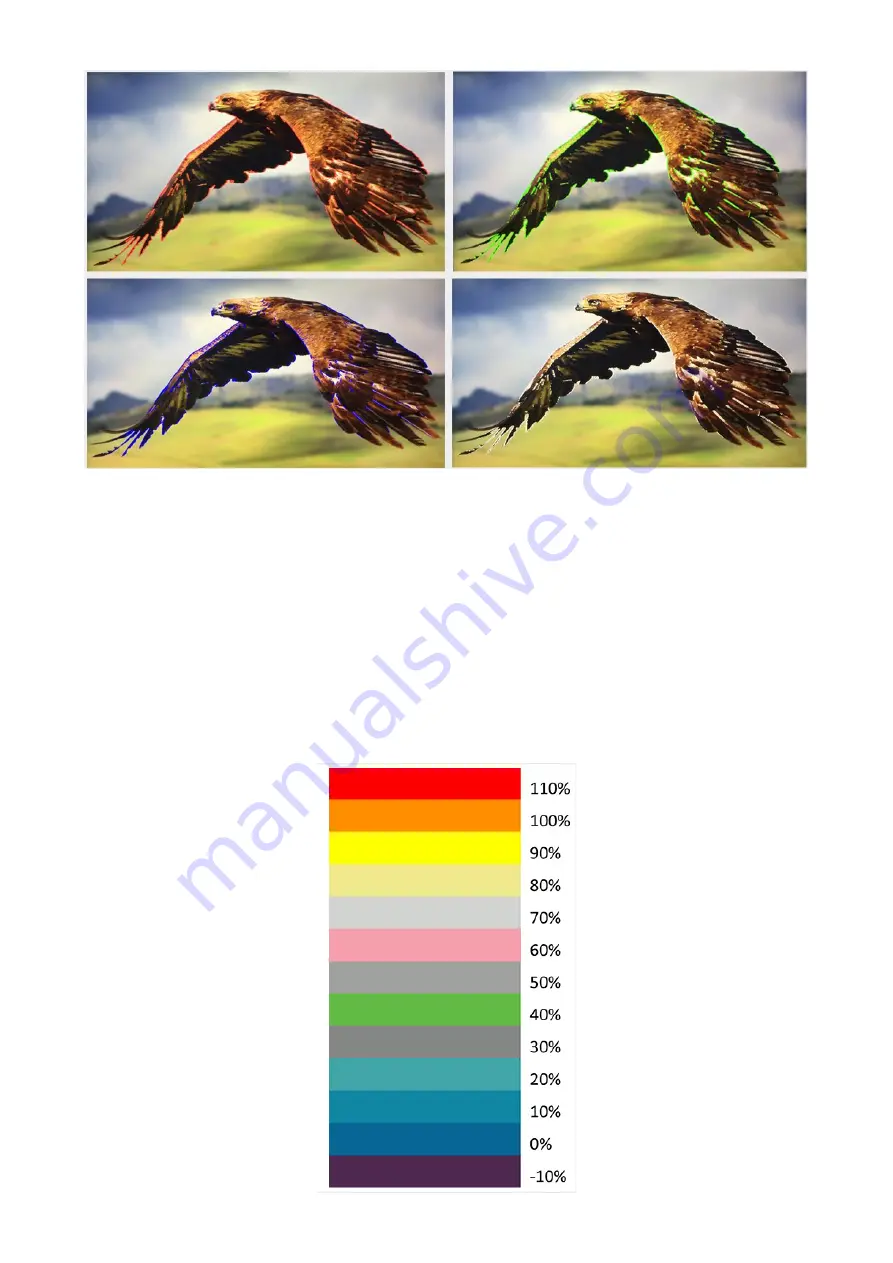
26
False Color
Also known as the exposure assist, once enabled, the false color feature will change colors of the
elements of the image based on the brightness value. This allows the user to use the monitor’s
exposure function to achieve proper exposure without the use of costly external equipment.
To best utilize this feature, you must first understand the color chart below. The color chart is like a
color scale. The exposure level is represented by different colors which correspond to the
respective luminance of the pixels as displayed on the monitor. The correct exposure ranges from
10 – 100%. Anything below 10% is regarded as underexposed and if exposure exceeds 100%, it is
deemed overexposed.
Underexposure and overexposure will lead to loss of details in an image.
Содержание TLM-170F
Страница 1: ...17 SCOPEVIEW PRODUCTION MONITOR Instruction Manual TLM 170F TLM 170FM TLM 170FR...
Страница 46: ...46 6 Dimensions mm...
Страница 49: ...49 Notes...
Страница 50: ...50 Notes...
Страница 51: ...51 Notes...
















































