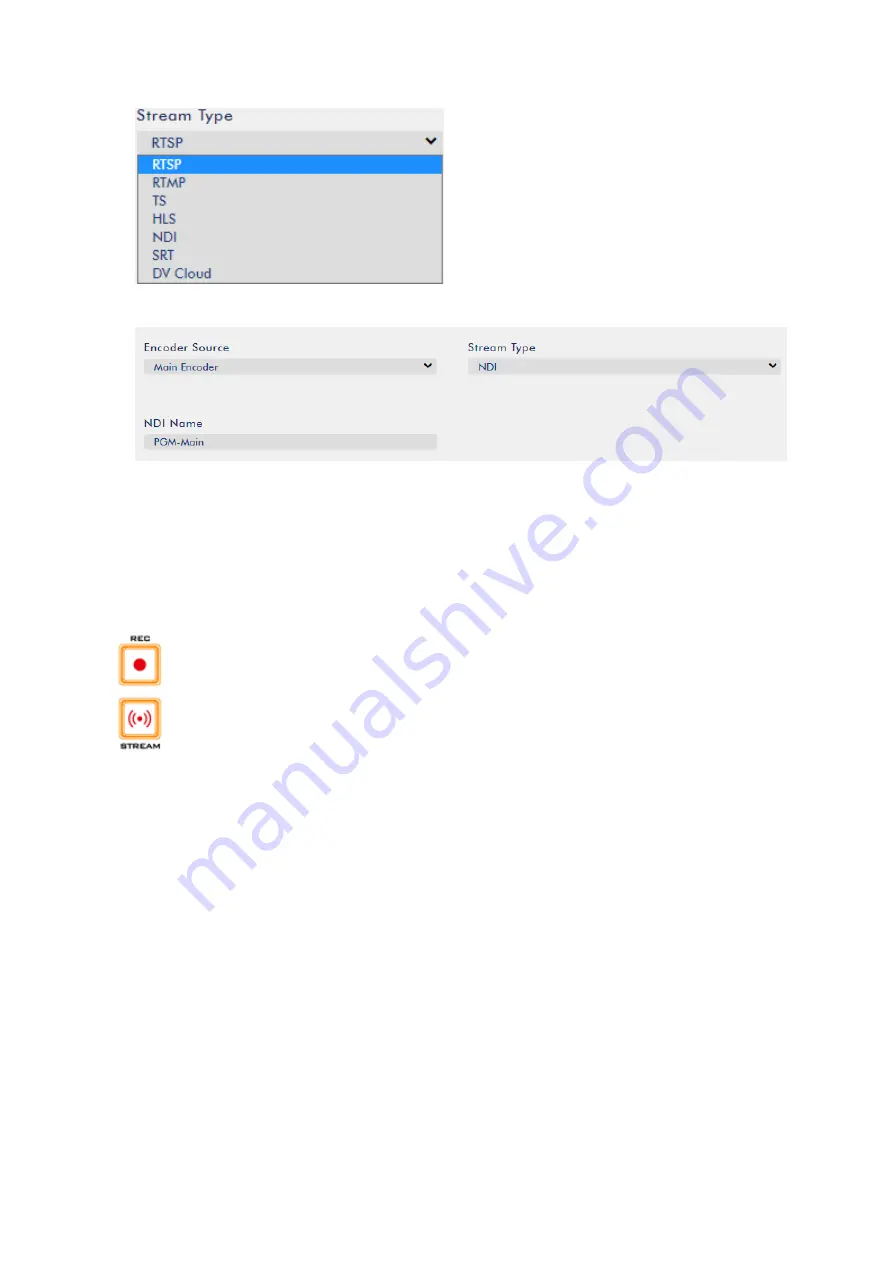
87
3.
Specify a name for your NDI encoder in the NDI Name field.
4.
Click the Start Stream button to start the NDI stream.
6.2
Record/Stream Buttons
The RECORD and STREAM buttons on the front panel of the iCast 10NDI give the user certain
controls of the record and stream functions. In this section, we will cover operations of these two
buttons in detail.
Press and hold the Record button for at least one second to start/stop recording.
Press and hold the Stream button for at least one second to start/stop streaming.
Please note the following:
If the Record or Stream button illuminates white, the function is turned off.
If the Record or Stream button shows blinking red, the function is activating.
If the Record or Stream button turns solid red, the device is recording or streaming.
During recording or streaming, if the Stream or Record button turns from solid red to blinking red,
check the 2” LCD screen for error codes.
6.3
Restore Factory Defaults
On the system page
of the web UI, scroll down to System Control in which you should be able to find
the Restore to Default button. Click to restore the iCast 10NDI’s factory defaults.
Содержание iCast 10NDI
Страница 1: ...1 STREAMING SWITCHER 5 CHANNEL ALL IN ONE iCast 10NDI Instruction Manual...
Страница 10: ...10 1 2 System Diagram...
Страница 11: ...11...
Страница 35: ...35 7 Enter the login credentials Username admin Password 000000 to log in to the web UI shown below...
Страница 60: ...60 5 7 Multiview Connect an HDMI monitor to the Multiview port then select a layout for the Multiview screen...
Страница 73: ...73...
Страница 91: ...91 Appendix 4 Dimensions All measurements in millimeters mm...
Страница 94: ...94 Notes...
Страница 95: ...95 Notes...
























