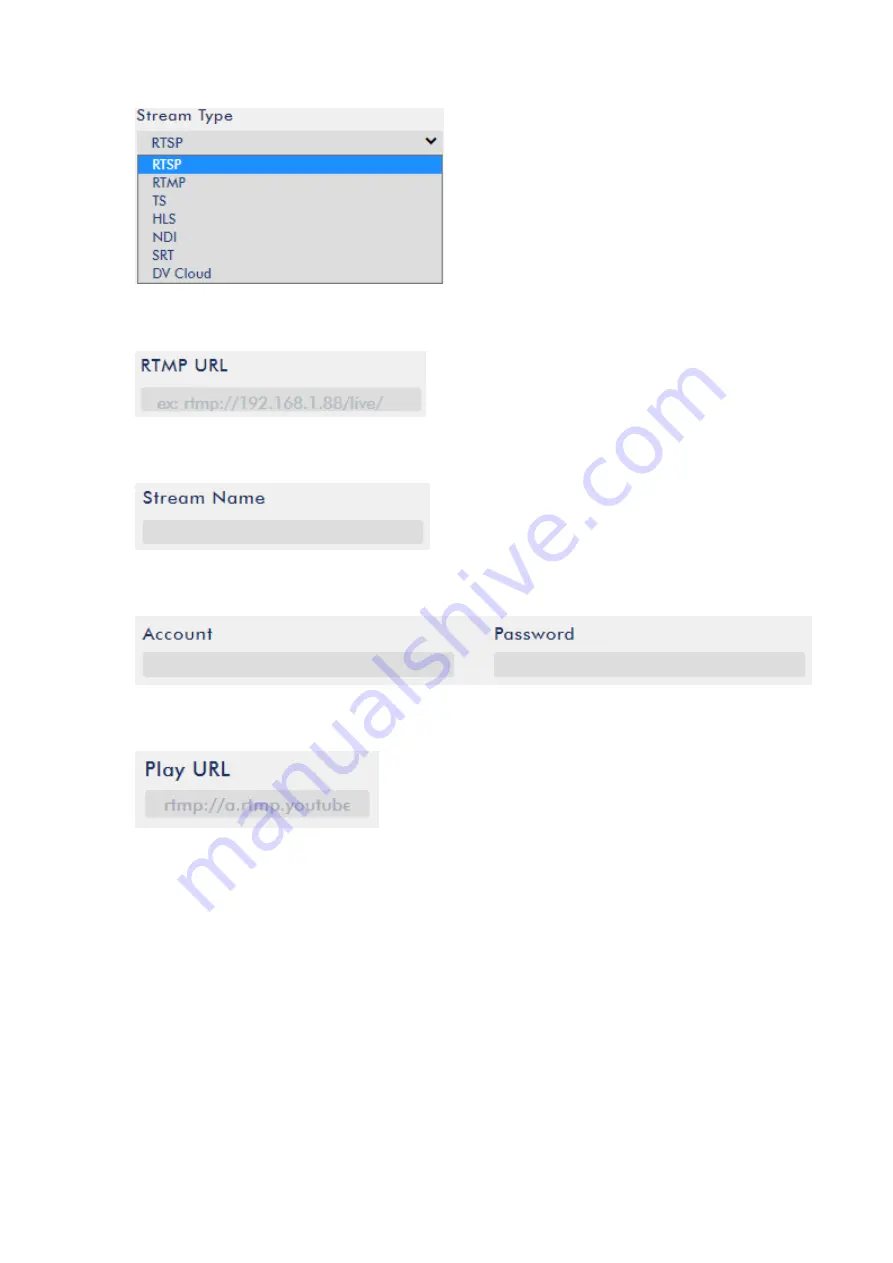
85
8.
Enter the Server URL (rtmp://a.rtmp.youtube.com/live2) obtained from the Youtube Live
Streaming page into the RTMP URL field.
9.
Enter the Stream name/key (yr69-4js9-yf3w-bg6m) obtained from the Youtube Live Streaming
page into the StreamName field.
10.
As required by the live streaming channel, enter your Youtube account name and password into
the Account and Password fields.
11.
Click the Start Stream button to start streaming the live video to the Youtube Live. You should
also see an RTMP URL generated.
12.
At this point, you should be able to view your stream video on Youtube.
13.
To stop live streaming, simply click the Stop Stream button.
SRT
When setting up an SRT stream on iCast 10NDI, you can configure it as an SRT source encoder (caller
mode) or an SRT destination decoder (listener mode).
To establish an SRT link between the source and destination devices, ensure that one device is a
Listener and the other is a Caller. The device you set as the caller or listener is entirely arbitrary.
To access the device’s SRT settings, log in to the web UI, select the “Streaming” tab, then follow the
steps below to set up the SRT traffic:
Содержание iCast 10NDI
Страница 1: ...1 STREAMING SWITCHER 5 CHANNEL ALL IN ONE iCast 10NDI Instruction Manual...
Страница 10: ...10 1 2 System Diagram...
Страница 11: ...11...
Страница 35: ...35 7 Enter the login credentials Username admin Password 000000 to log in to the web UI shown below...
Страница 60: ...60 5 7 Multiview Connect an HDMI monitor to the Multiview port then select a layout for the Multiview screen...
Страница 73: ...73...
Страница 91: ...91 Appendix 4 Dimensions All measurements in millimeters mm...
Страница 94: ...94 Notes...
Страница 95: ...95 Notes...


























