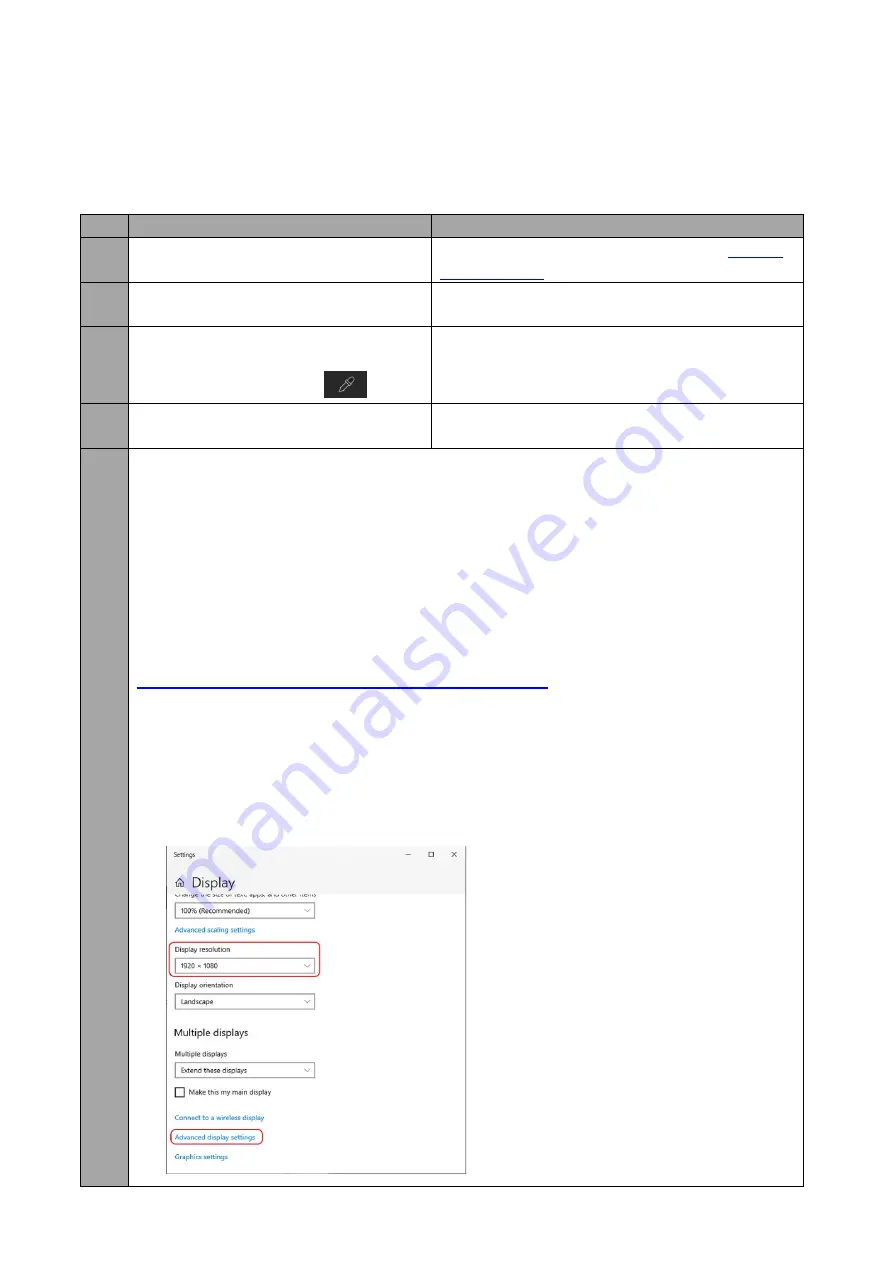
53
Appendix 2
Frequently-Asked Questions
This section describes problems that you may encounter while using the DVK-400. If you have any
questions, please refer to related sections and follow the suggested solutions. If the problem still
exists, please contact your distributor or the service center.
NO. Problems
Solutions
1
How to reset to the device’s default IP
address?
See IP address reset hole description in
2
On the UI’s input page, the
Foreground’s status shows “None”.
Make sure that you have properly connected
and turned on the foreground camera.
3
The monitor not displaying the
foreground and the crosshair after
clicking the dropper icon
.
Make sure the monitor is connected to SDI or
HDMI PVW OUT.
4
What are the 3G-SDI standards
supported on the DVK-400?
Level A, Level B-DL and Level B-DS are
supported on the DVK-400.
5
Why is BG status on the Input page of the UI always showing 2160p29 even though the
MAC/PC connected to the BACKGROUND port has a resolution set differently, which is
1080p in this case?
This is because the computer will output with the resolution matching the maximum
resolution supported by the graphics card or the connected device, which is 2160p29 in
this case. The purpose is to provide the best visual effect. Solutions to this issue are
provided as follows:
If you are using a MAC computer, download the Display Menu app from
http://displaymenu.milchimgemuesefach.de/index.html
resolution to 1080p.
If you are using a PC, follow the steps below to force the output resolution to 1920x1080.
1.
Click Start Menu
Settings, then on the Settings window that opens, select System,
then Display. Set the display resolution to 1920 x 1080 then click “Advanced display
settings” right below.
Содержание DVK-400
Страница 1: ...DVK 400 4K CHROMAKEY Instruction Manual...
Страница 8: ...8 1 2 System Diagram...
Страница 12: ...12 3 Open the DVK 400 User Interface then at the top right corner of the interface click the Globe icon...
Страница 22: ...22 Bright Enhancement Shadow Enhancement Spill Suppression Edge Fix HD only...
Страница 43: ...43 4 In the following image green components of the TV are kept after chromakey is applied...
Страница 57: ...57 Appendix 3 Dimensions Unit mm...
Страница 59: ...59 Note...








































