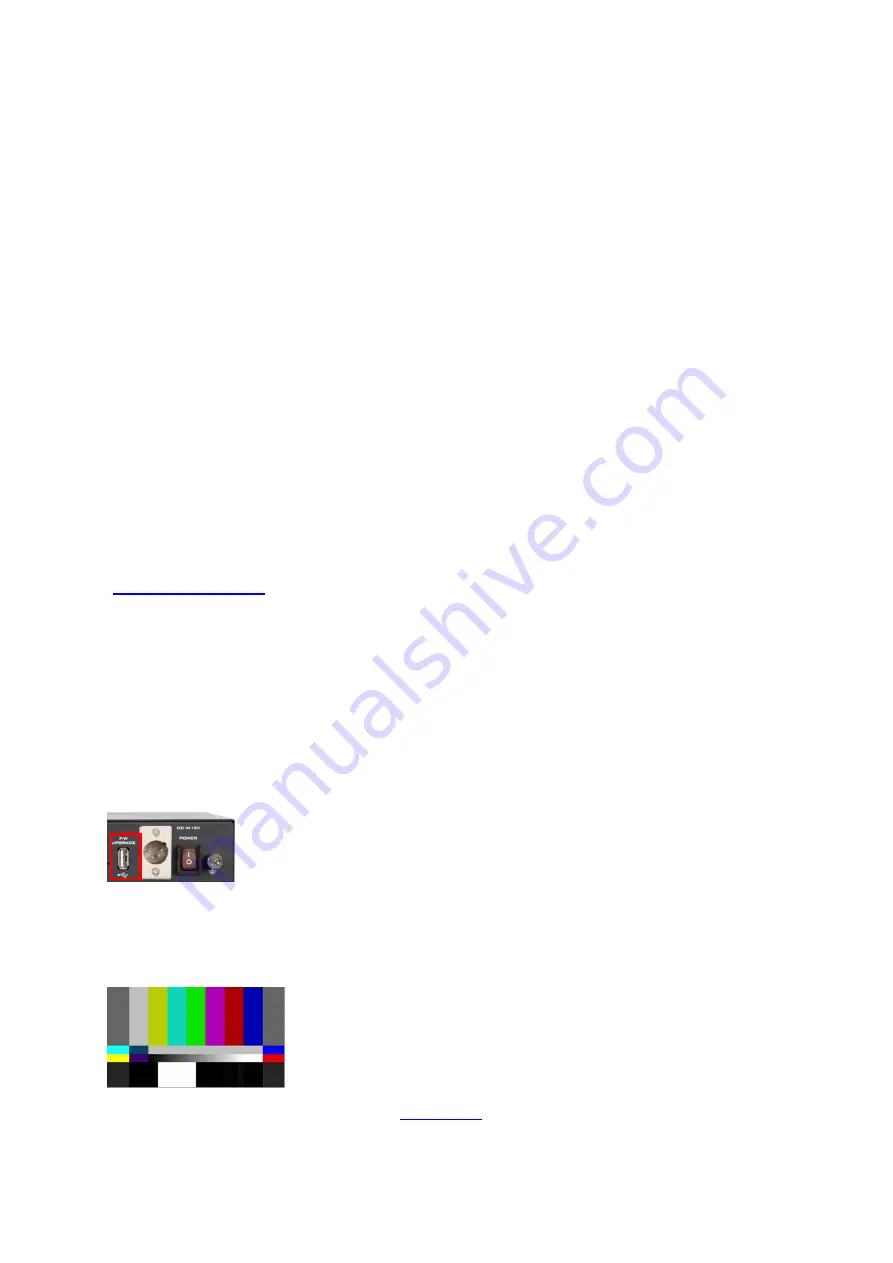
52
Chapter 6
Appendices
Appendix 1
Firmware Update
Datavideo usually releases new firmware containing new features or reported bug fixes from time
to time. Customers can either download the firmware as they wish or contact their local dealer or
reseller for assistance.
This section outlines the firmware upgrade process which should take approximately few minutes
to complete.
The existing settings should persist through the firmware upgrade process, which should not be
interrupted once started as this could result in a non-responsive unit.
Requrements
Latest firmware file
A USB thumb drive
A monitor for viewing the upgrade progress
Update Procedure
1.
Download the latest DVK-400 firmware from the Datavideo official website
(
2.
Unzip the downloaded firmware files (DVK400FW.bin/DVK400FP.bin) to the root directory of a
USB thumb drive.
Note: Make sure the USB thumb drive is formatted to FAT16 or FAT32.
3.
Connect an SDI or HDMI monitor to the DVK-400 for viewing the upgrade progress.
4.
Insert the thumb drive with the latest firmware files to the USB FW Upgrade port located at
the rear of the device then turn ON the power of the DVK-400 to start the firmware upgrade
automatically.
Note: Nothing will be shown on the monitor while the firmware is being updated.
5.
Upon seeing the monitor displaying 1080p59.94 color bars shown below, the firmware update
is complete and you may remove the USB thumb drive from DVK-400.
6.
On the UI, open the Setup window (see
) check versions of the firmware files
installed.
Содержание DVK-400
Страница 1: ...DVK 400 4K CHROMAKEY Instruction Manual...
Страница 8: ...8 1 2 System Diagram...
Страница 12: ...12 3 Open the DVK 400 User Interface then at the top right corner of the interface click the Globe icon...
Страница 22: ...22 Bright Enhancement Shadow Enhancement Spill Suppression Edge Fix HD only...
Страница 43: ...43 4 In the following image green components of the TV are kept after chromakey is applied...
Страница 57: ...57 Appendix 3 Dimensions Unit mm...
Страница 59: ...59 Note...























