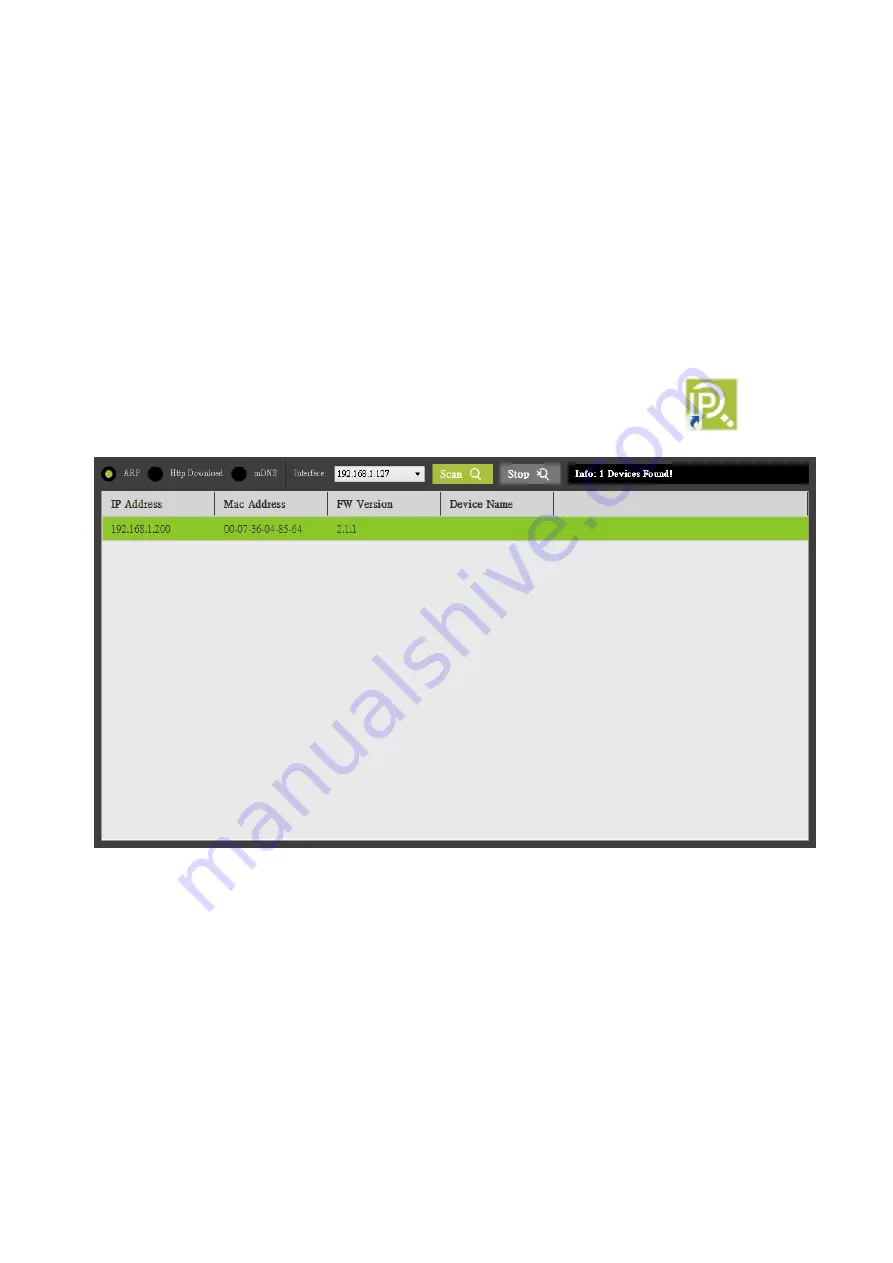
52
Status: View input, record, stream and disk status.
Vertical: Set the video display orientation.
Connecting to a DHCP Network (DHCP Mode)
In DHCP mode, the NVS-31 MARK IV will be automatically assigned an IP address upon connection to
the DHCP network.
Follow the procedure below to scan your DHCP network for NVS-31 MARK IV.
1.
Connect the ShowCast-100’s STREAM port to the network via an Ethernet cable.
2.
Turn on the ShowCast-100’s power and the NVS-31 MARK IV should be turned ON in DHCP.
3.
Connect the laptop to the same network that the NVS-31 MARK IV is connected to and download
the free IP Finder utility program.
4.
Double click the IP Finder utility program icon to open the IP Finder interface.
5.
Click the SCAN button to start searching for NVS-31 MARK IV.
6.
Double click the NVS-31 MARK IV’s IP address, and your browser should open up with a login
screen shown below. You can also manually enter the device IP address into the address bar of a
browser on your PC then hit the ENTER button.
Содержание 4K ShowCast STUDIO
Страница 1: ...1 4K ShowCast STUDIO ShowCast 100 Instruction Manual...
Страница 11: ...11 1 2 System Diagram...
Страница 12: ...12...
Страница 21: ...21...
Страница 73: ...73...
Страница 94: ...94 Appendix 6 Dimensions All measurements in millimeters mm...






























