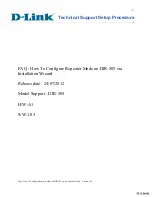DI-789 Hardware Manual
Installation
12
may be installed in a single daisy chain. Each device may be 100 meters apart. Use the illustration below for ref-
erence.
Note: DO NOT connect the Expansion port on the last product in the chain back to your network or PC. These Ether-
net products use an Ethernet switch. Looping any Ethernet switch will cause your network or PC to crash.
Use the TCP/IP Manager to run W
IN
D
AQ
Acquisition Software (see “TCP/IP Manager” on page 13) and manage IP
addresses in your synchronous chain. The DI-789 does not acquire any data.
Applying Power to the Instrument
Once you have installed the software, use the following procedure to apply power to your DI-789 instrument:
1.
Plug the five-pin DIN end of the power adapter cable into the five-pin jack labeled POWER on the rear panel of
the instrument.
2.
Plug the appropriate end of the supplied power cord into the power adapter and the other end into any standard
120VAC, 60Hz, single-phase outlet. If an alternate power source is to be used, refer to the following pin-out dia-
gram for power requirements:
When power is properly applied, the power LED on the front of the instrument will glow green.
CAT-5 Ethernet Cables
(each cable can be up
to 100 meters long)
Connect to
Expansion
port
on previous DI-720/730 or to
the Ethernet port on your PC
or Network (up to 100 meters)
Connect to
Toward PC
port on next DI-720/730
(up to 100 meters)
Power Adapter
To power supply (outlet)
Power Adapter Cable
+9 to +36 V
Common