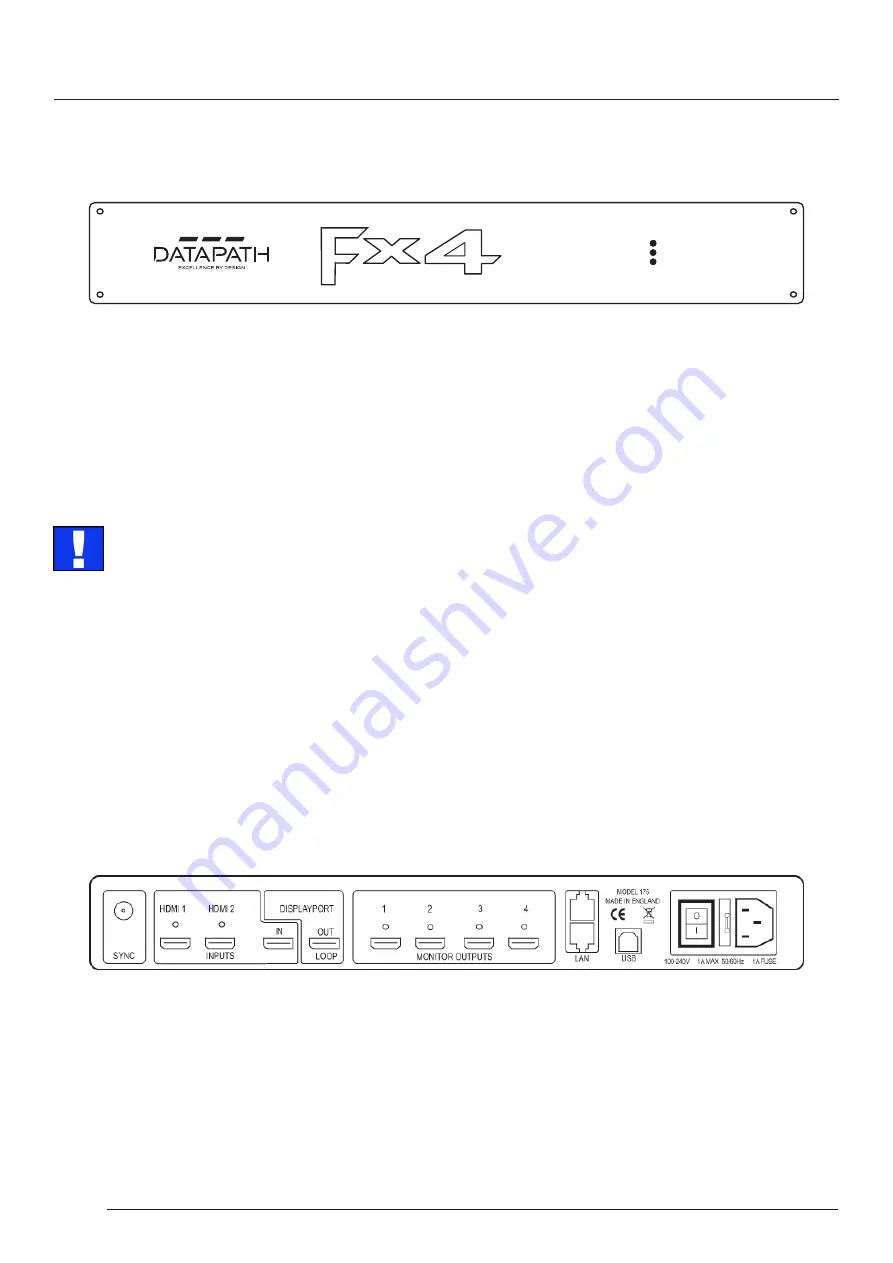
Hardware
14
Chapter 4 - Hardware
4.1 Front Panel
POWER
INPUT
STATUS
4.1.1 Operation Indicators
The front panel has three LEDs to indicate the operational status of the Fx4:
•
Power
•
Input
•
Status
Power
When illuminated, the Power LED indicates the Fx4 is connected to a mains supply.
Sync
The Sync accepts Tri-level or Black burst syncs for genlocking the Fx4 to external devices.
Inputs
The Fx4 has 3 input connectors, 1 x DisplayPort and 2 x HDMI . All 3 inputs can be connected to sources playing concurrently,
however only 1 of the inputs can be displayed at any one time. Switching between inputs is achieved using the Wall Designer
software application.
Input
When illuminated, the Input LED indicates a valid source is connected.
Status
Continuous illumination – Indicates the Fx4 is operating normally.
Flashing – Unit is operating over the normal operating temperature. Ensure the input fan vent is not blocked.
If the Status LED goes off and remains off this indicates that the settings configured in Wall Designer no longer match the input,
this is normally the result of a change of input. The Fx4 will compensate for the settings and reconfigure itself to display as near
to the settings as possible. The output will still be displayed but not necessarily as expected.
When the Fx4 device is connected to a PC by a USB cable and Wall Designer application is active, then all three lights flash in
turn to help to identify which unit is being controlled.
4.2 Rear Panel
The LED’s can flash for up to 15 seconds when the Fx4 is switched on.















































