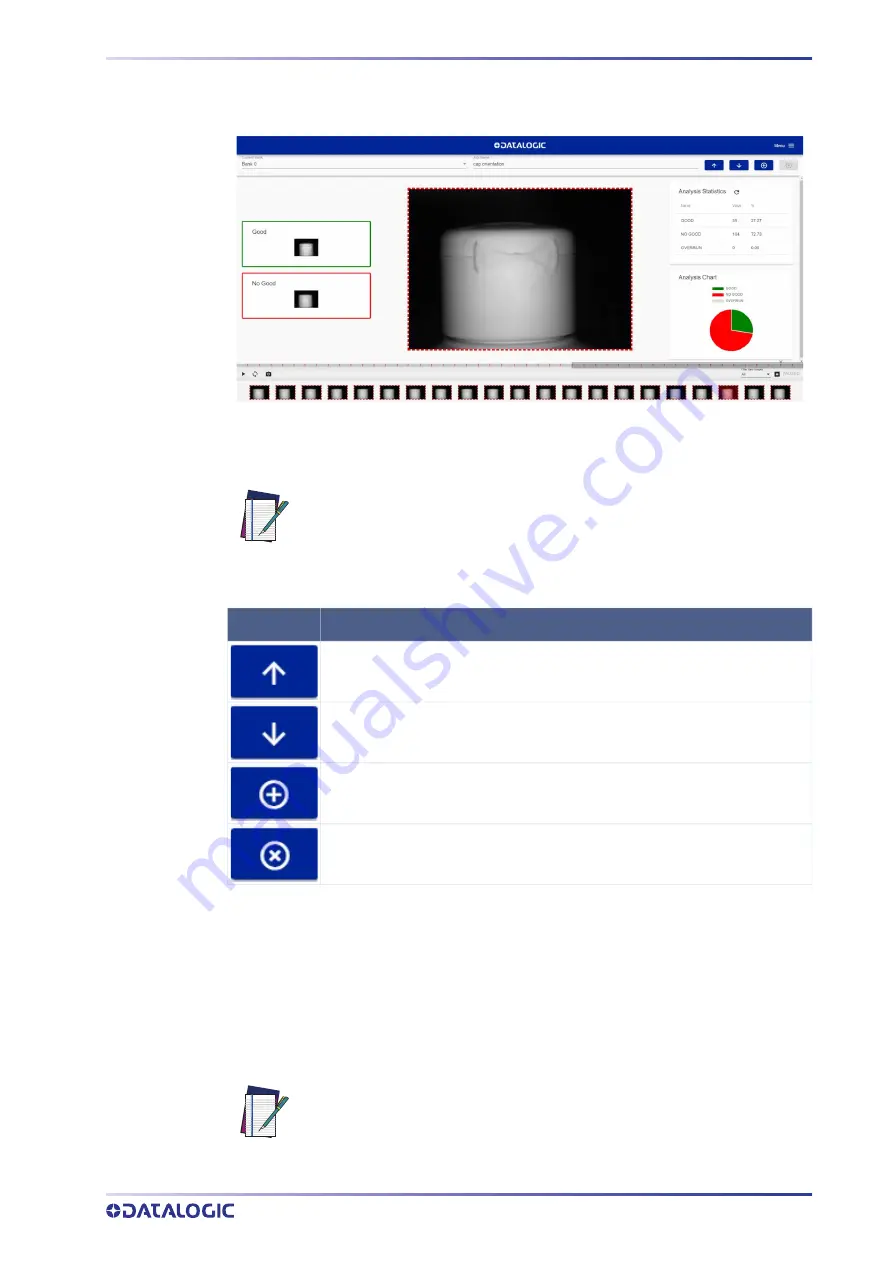
USING THE SMART-VS WEBAPP
PRODUCT REFERENCE GUIDE 12
Monitoring
The
Monitoring
page is divided into an upper bar, a main area, and a bottom bar.
The
upper bar
contains the job name to the left. Use the drop-down menu to switch to
another job (if present).
Next to the job name, the following icons are present:
The
main area
includes:
• the GOOD and NO GOOD boxes to the left;
• the cropping area at the center;
• the statistics box to the right. This shows the statistics concerning the ongoing
acquisitions.
The
bottom bar
displays an archive of acquisitions (filmstrip).
NOTE: If you want the selected job to be the running and startup job, click
on the
Play
button before leaving the page.
ICON
DESCRIPTION
Upload job
: uploads a job from your PC (.svscfg file)
Download job
: downloads the current job on your PC
Add new job
: switches to the Training wizard to create a new job
Delete job
: deletes current job
NOTE: When the device receives no trigger event, the Monitoring page only
displays the statistics box to the right and a blank filmstrip.






























