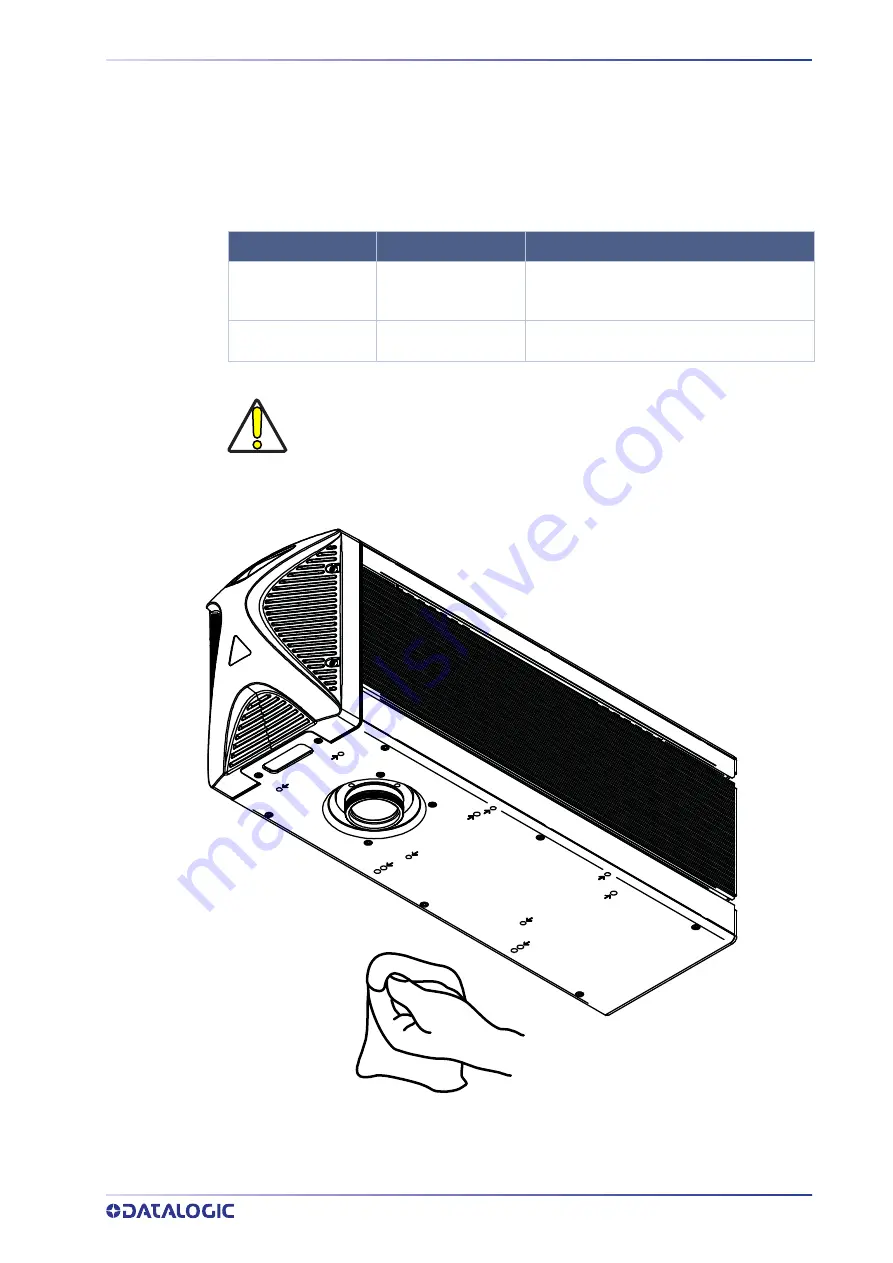
MAINTENANCE
PRODUCT REFERENCE GUIDE
67
MAINTENANCE
The ordinary maintenance program of the laser marker includes only simple operations.
Some operations consist in a mere “check” of the operating condition.
The maintenance activities must be done in compliance with the legal directives regard-
ing the safety rules during these operations.
The following parts/functions have to be controlled periodically:
Check / Clean
Weekly: wipe gently with a dry cloth (or
soaked in high purity isopropyl alcohol) or
clean it with dry air blowing
Clean
Every 3 months (according to the environ-
ment and frequency of use)
F-Theta scan lens cleaning procedure
Figure 48: Cleaning F-Theta scan lens
COMPONENT
TYPE OPERATION INTERVALS
F-Theta Scan Lens
Main Fan (120 mm)
CAUTION: Disconnect AC power cable before starting any maintenance
operations.
Содержание UniQ 1150-1X41
Страница 1: ...UniQ PRODUCT REFERENCE GUIDE InfraRed Fiber Laser Marker ...
Страница 8: ...PREFACE viii UNIQ ...
Страница 82: ...TECHNICAL SUPPORT 74 UNIQ ...
Страница 84: ...LABELS 76 UNIQ POSITIONING OF EXTERNAL LABELS Figure 50 External labels location ...
Страница 120: ...RECOVER THE LASER MARKER 112 UNIQ 16 Press FINISH to continue 17 Press YES to continue ...
Страница 124: ...116 UNIQ APPENDIX G MECHANICAL DRAWINGS ...
Страница 125: ...LASER MARKER PRODUCT REFERENCE GUIDE 117 LASER MARKER NOTE Please refer to Datalogic website for detailed drawings ...
Страница 126: ...MECHANICAL DRAWINGS 118 UNIQ ...
Страница 127: ......
















































