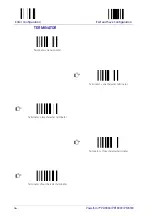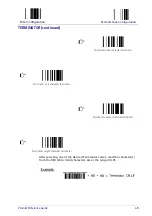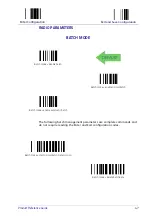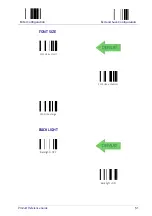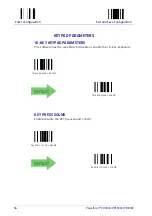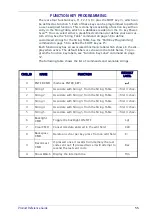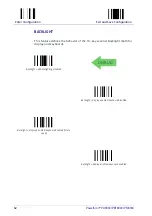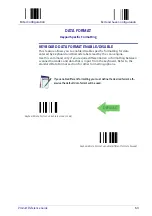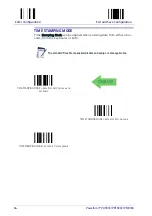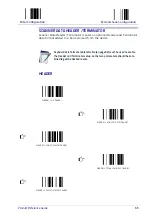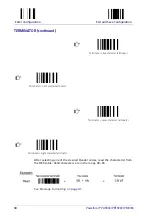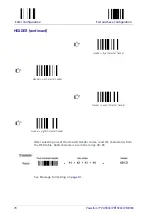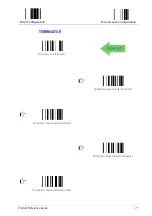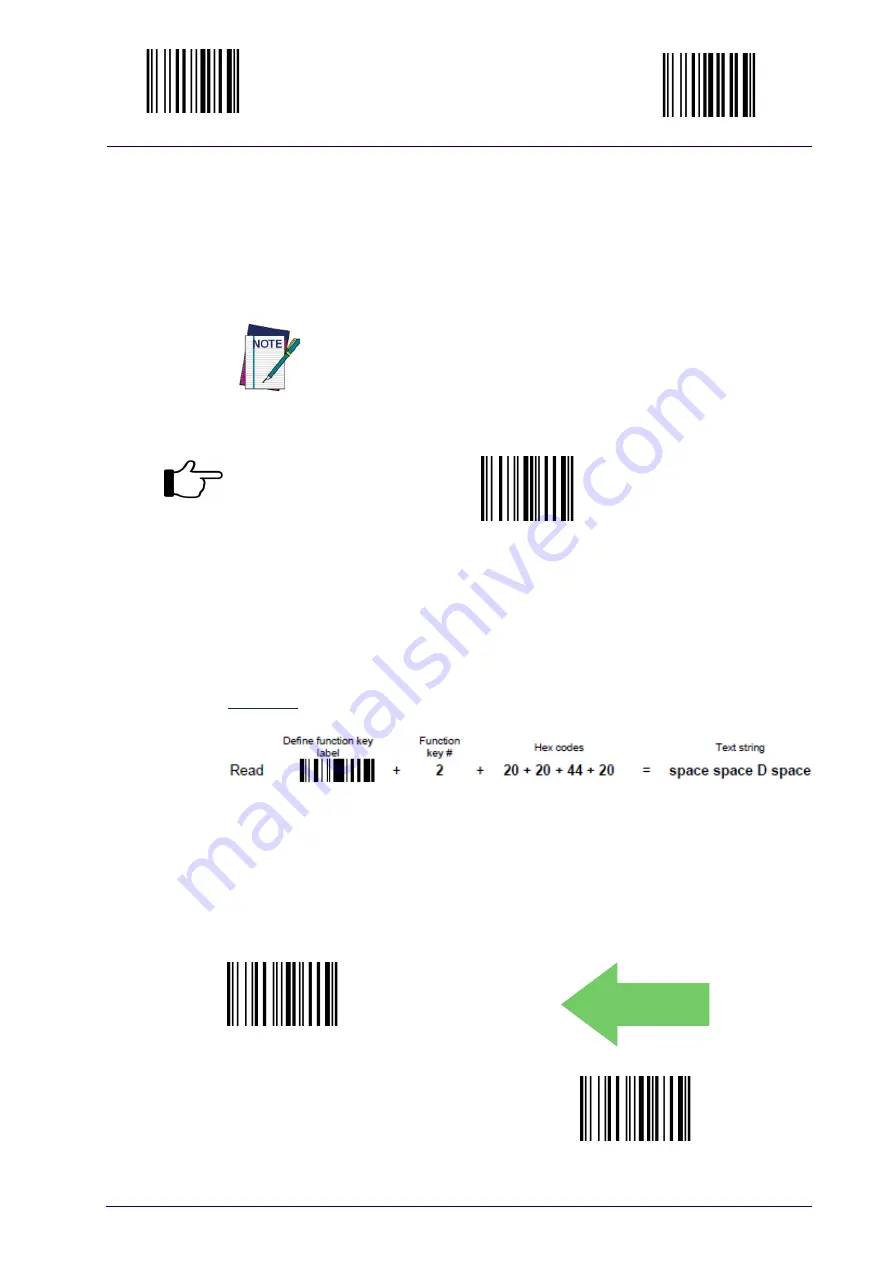
Enter Configuration
Exit and Save Configuration
Product Reference Guide
57
FUNCTION KEY LABEL
This item allows the user to change the default mnemonic label associated
to each individual function key (F1 – F4). This is done by programming a
short acronym string or symbol to be shown in the bottom of the display.
The purpose of the label is to serve as an indication of the programmed
function of the Function Key below it. To program the Function Keys them-
selves, see the “Function Key Programming” command on page 55.
•
define function key label
Function key label length is fixed at 4 characters and is not programmable.
1. Read the above code.
2. Specify which Function Key Label you want to change by scanning a
barcode (1-4) from the hex numeric table in the back of this manual.
3. Define the label string by scanning 4 characters from the Hex numeric
table.
Example: to define Function Key 2 label = D
LOWER CASE
This function enables/disables the capability to use the SHIFT key to switch
to Lower Case (alphanumeric) mode. When enabled, the indication in the
upper right corner of display is ‘ab’.
Lower case = disable
DEFAULT
Lower case = enable
Содержание PowerScan PM8300
Страница 1: ...PowerScan M9300 PM8300 Compatibility Product Reference Guide...
Страница 28: ...24 PowerScan PD9330 PBT9300 PM9300 NOTES...
Страница 52: ...48 PowerScan PD9330 PBT9300 PM9300 NOTES...
Страница 89: ...Product Reference Guide 85 Appendix 9 Hex Numeric Table 0 1 2 3 4 5 6...
Страница 90: ...Hex Numeric Table 86 PowerScan PD9330 PBT9300 PM9300 7 8 9 A B C D E F...